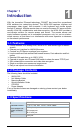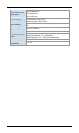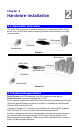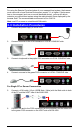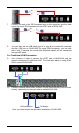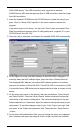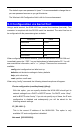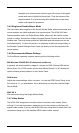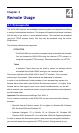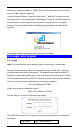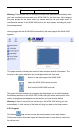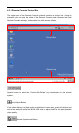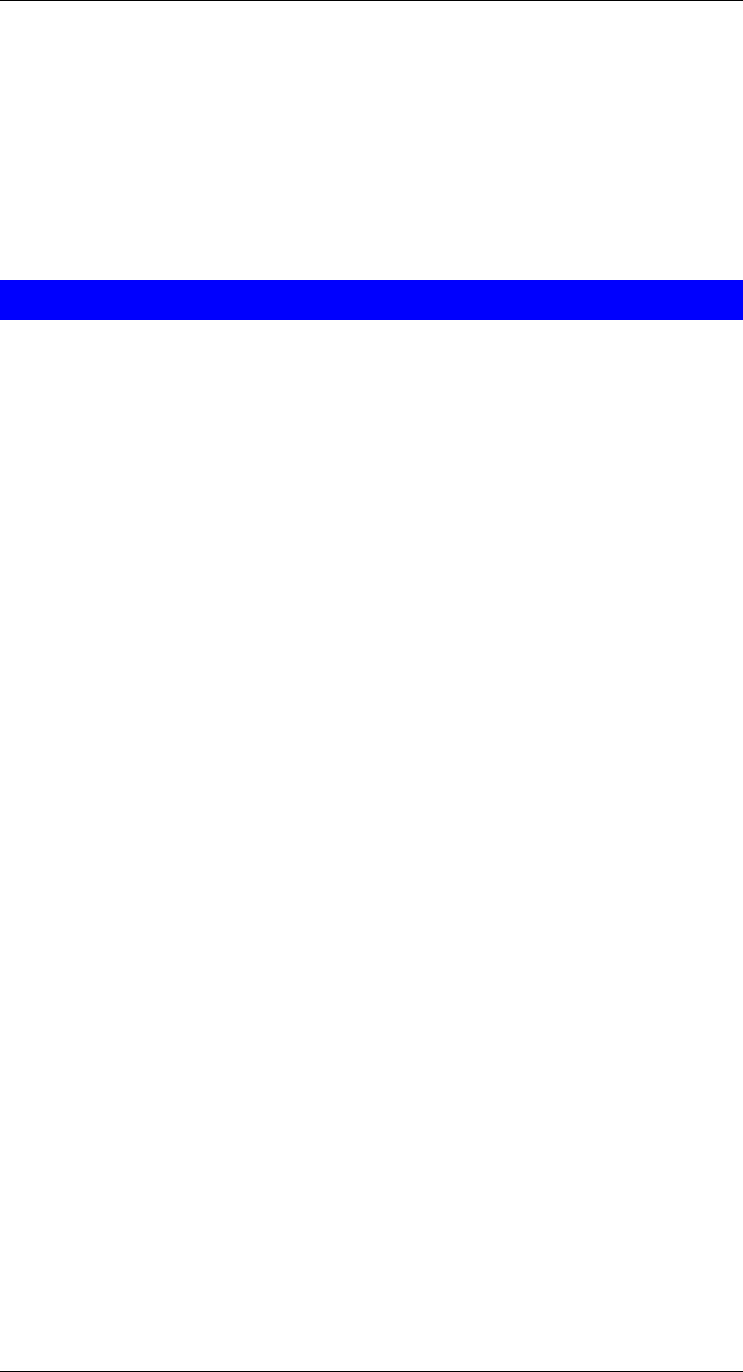
9
This is the net mask of the connected IP subnet. This option is only
available if IP auto configuration is disabled.
Gateway (0.0.0.0 for none) [0.0.0.0]:
This is the IP address of the default router for the connected IP subnet. If
you do not have a default router, enter 0.0.0.0. This option is only available
if IP auto configuration is disabled.
3.4 Keyboard, Mouse, and Video Configuration
Between the IKVM-1000 and the host, there are two interfaces available for trans-
mitting keyboard and mouse signals: USB and PS/2. The correct operation of the
remote mouse depends on several settings, which will be discussed in the follow-
ing subsections.
3.4.1 Keyboard Settings
The IKVM-1000 settings for the host's keyboard type must be corrected in order to
make the remote keyboard work properly. See Section 5.4.2 in details.
3.4.2 Remote Mouse Settings
A common issue with KVM devices is the synchronization between the local and
remote mouse cursors. The IKVM-1000 addresses this situation with an intelligent
synchronization algorithm. There are two mouse modes available on the IKVM-
1000.
Auto mouse speed
The automatic mouse speed mode tries to detect the speed and
acceleration settings of the host system automatically. See the
section below for a more detailed explanation.
Fixed mouse speed
This mode just translates the mouse movements from the Remote
Console in a way that one pixel move will lead to n pixel moves on
the remote system. This parameter n is adjustable with the scaling. It
should be noted that this works only when mouse acceleration is
turned off on the remote system.
3.4.3 Auto Mouse Speed and Mouse Synchronization
The automatic mouse speed mode performs the speed detection during mouse
synchronization. Whenever the mouse does not move correctly, there are two ways
for re-synchronizing local and remote mouse:
Fast Sync