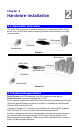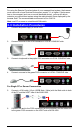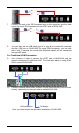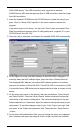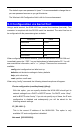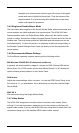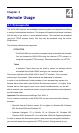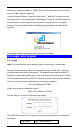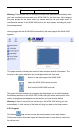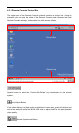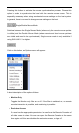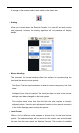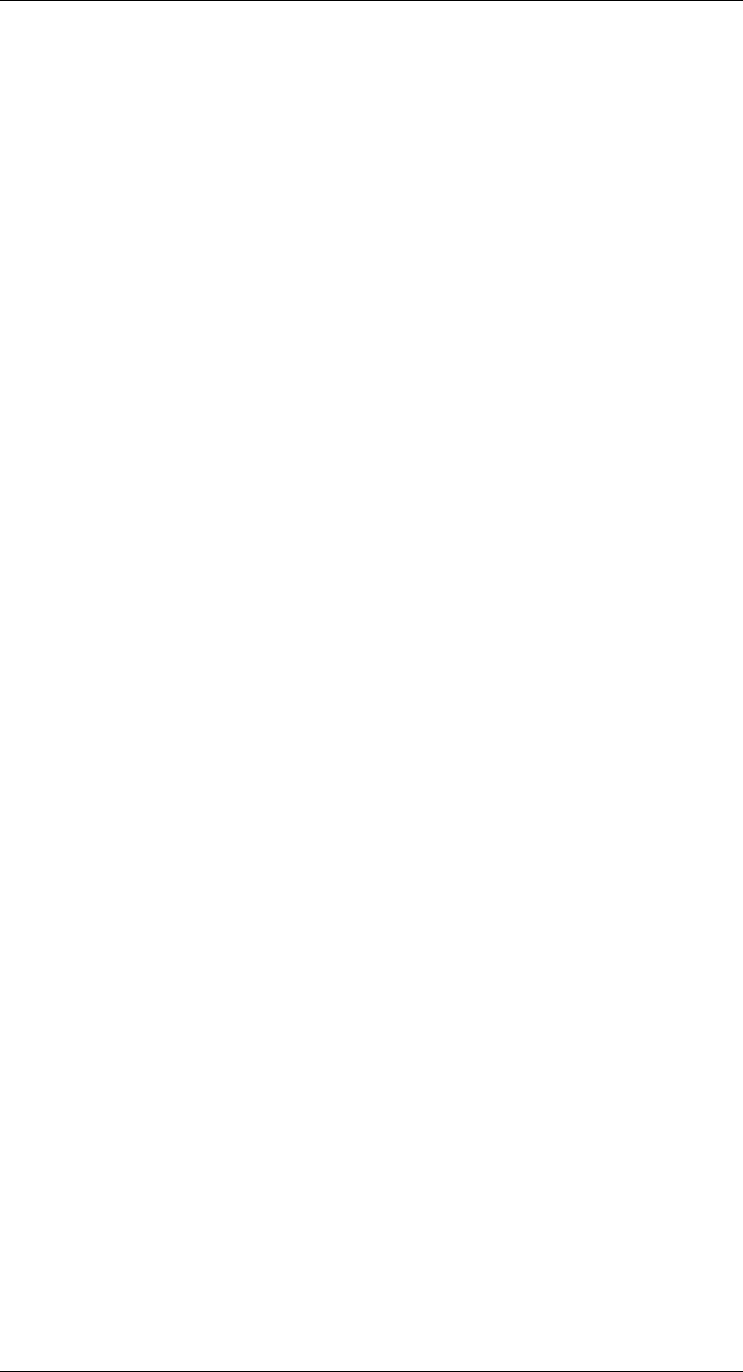
11
Navigate your mouse pointer into the upper left corner of the applet
screen and move it slightly forth and back. Thus the mouse will be
resynchronized. If re-synchronizing fails, disable the mouse accel-
eration and repeat the procedure.
3.4.5 Single and Double Mouse Mode
The information above applies to the Double Mouse Mode, where remote and local
mouse pointers are visible and need to be synchronized. The IKVM-1000 also
features another mode, the Single Mouse Mode, where only the remote mouse
pointer is visible. Activate this mode in the open Remote Console and click into the
window area. The local mouse pointer will be hidden and the remote one can be
controlled directly. To leave this mode, it is necessary to define a mouse hotkey in
the Remote Console Settings Panel. Press this hotkey to free the captured local
mouse pointer.
3.4.6 Recommended Mouse Settings
For the different operating systems we can give the following advice:
MS Windows 2000/XP/2003 (Professional and Server)
In general, we recommend the usage of a mouse via USB. Choose USB without
Mouse Sync. For a PS/2 mouse, choose Auto Mouse Speed. For XP disable the
option enhance pointer precision in the Control Panel.
SUN Solaris
Adjust the mouse settings either via xset m 1 or use the CDE Control Panel to set
the mouse to 1:1, no acceleration. As an alternative you may also use the Single
Mouse Mode.
MAC OS X
We recommend using the Single Mouse Mode.
3.4.7 Video Modes
The IKVM-1000 recognizes a limited number of common video modes. When
running X11 on the host system, please do not use any custom mode lines with
special video modes. If you do, the IKVM-1000 may not be able to detect them. We
recommend using any of the standard VESA video modes, instead.