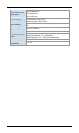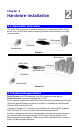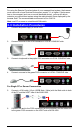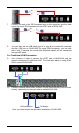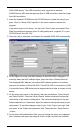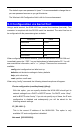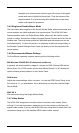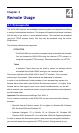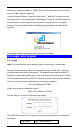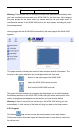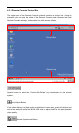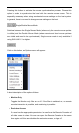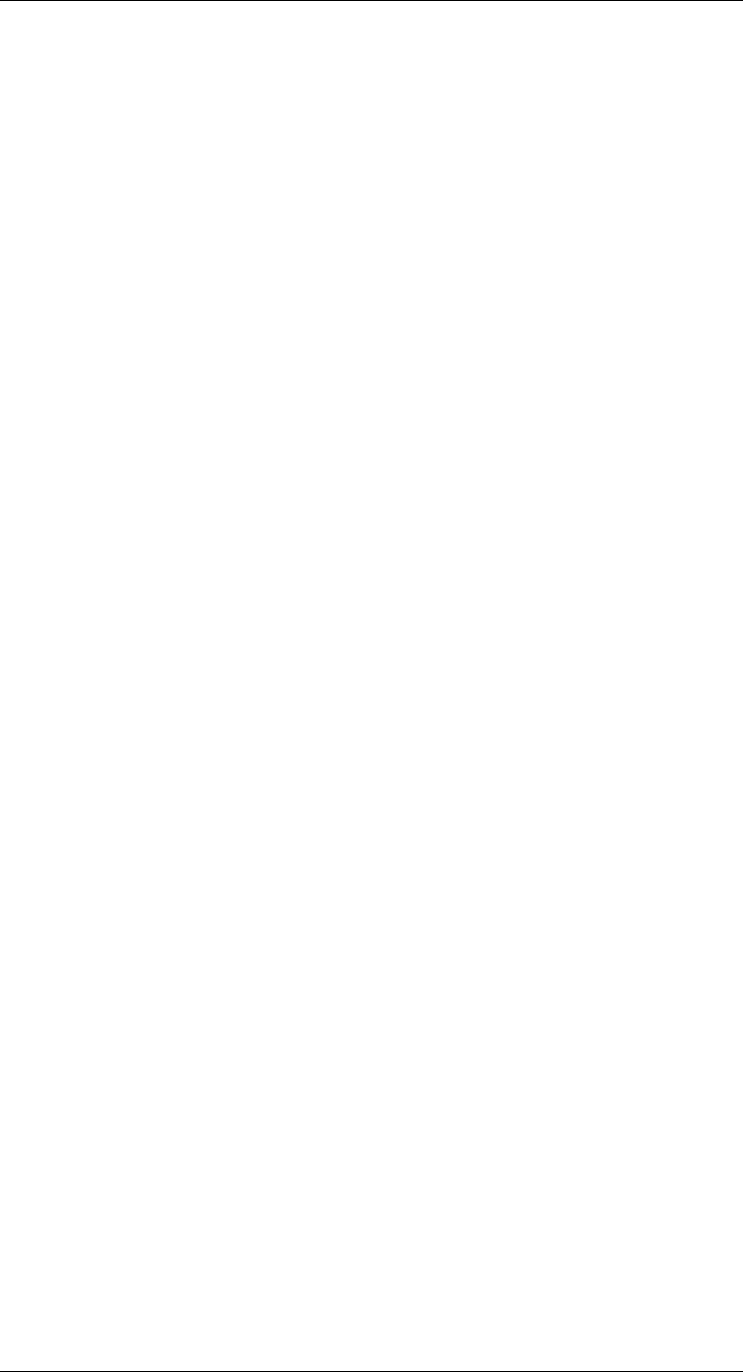
10
The fast synchronization is used to correct a temporary, but fixed
skew. Choose the option using the Remote Console options menu or
press the mouse synchronization hotkey sequence if you already
defined one.
Intelligent Sync
If the fast sync does not work or the mouse settings have been
changed on the host system, use the intelligent resynchronization.
This method takes more time than Fast Sync and can be accessed
with the appropriate item in the Remote Console option menu. The
intelligent synchronization requires a correctly adjusted picture. Use
the auto adjustment function or the manual correction in the Video
Settings panel to setup the picture. The Sync mouse button on top of
the Remote Console may behave differently, depending on the
current state of mouse synchronization. Usually pressing this button
leads to a fast sync, except in situations where the KVM port or the
video mode changed recently.
Note: At first start, if the local mouse pointer is not synchronized with the remote
mouse pointer, press the Auto Adjust Button once.
3.4.4 Host System Mouse Settings
While the IKVM-1000 works with accelerated mice and is able to synchronize the
local with the remote mouse pointer, there are the following limitations, which may
prevent this synchronization from working properly: (the following limitations do not
apply in case of USB and Mouse Type “MS Windows 2000 and newer”.)
Special Mouse Driver
There are mouse drivers which influence the synchronization
process and lead to desynchronized mouse pointers. If this happens,
make sure you do not use a special vendor-specific mouse driver on
your host system.
Windows XP Mouse Settings
Windows XP knows a setting named “improve mouse acceleration”,
which has to be deactivated.
Active Desktop
If the Active Desktop feature of Microsoft Windows is enabled, do not
use a plain background. Instead, use some kind of wallpaper. As an
alternative, you could also disable the Active Desktop completely.