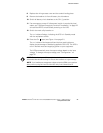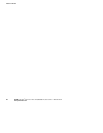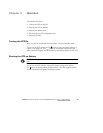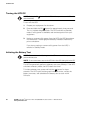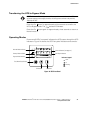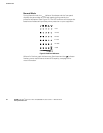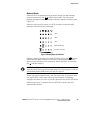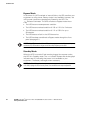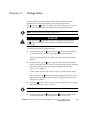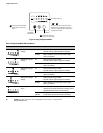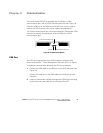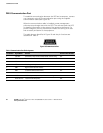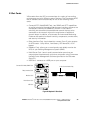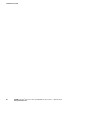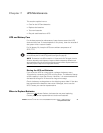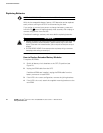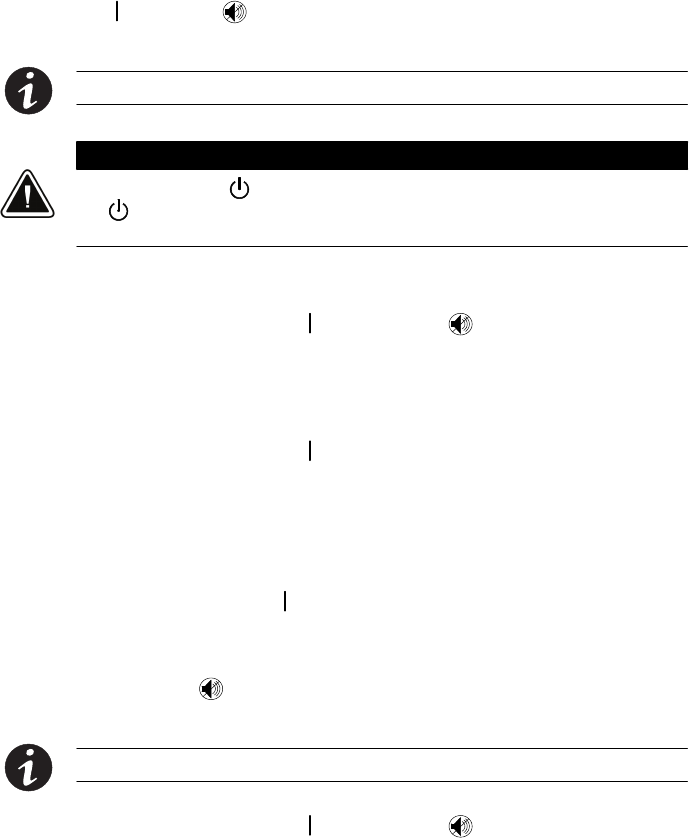
EATON Powerware
®
9125 Two-in-One UPS (5000/6000 VA) User’s Guide S 164201513 Rev B
www.powerware.com
35
Chapter 5 Configuration
When the UPS is in Configuration mode, the bar graph indicators
represent the configuration options. Use the control buttons
(On
button and button) to modify the UPS configuration. Figure 17
shows the LEDs and Table 2 explains the corresponding options.
NOTE The UPS can be configured while in Battery mode.
CAUTION
DO NOT press the Off button while the UPS is in Configuration mode; pressing the
Off
button removes all power to your equipment immediately and the UPS enters
Standby mode.
To reconfigure the UPS default settings:
1. Press and hold the On
button and the button simultaneously
for three seconds. The UPS switches to Configuration mode.
The bar graph indicators flash briefly and then display the enabled
options.
2. Press and hold the On
button until you hear the second beep to
scroll through the options. The LED for the selected option indicates
the current setting; flashing represents disabled options (see
Figure 17 and Table 2).
Scrolling past the last LED returns to the first configuration option.
If you press the On
button and nothing happens, the UPS is still in
Operation mode. Repeat Step 1 to enter Configuration mode, and
then perform Step 2.
3. Press the
button ONCE to select the Voltage option or to toggle
the Site Wiring Fault Alarm on or off.
NOTE The UPS exits Configuration mode automatically after two minutes of inactivity.
4. Press and hold the On button and the button simultaneously
for three seconds to exit Configuration mode at any time.