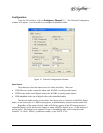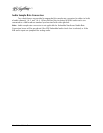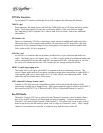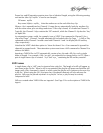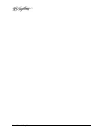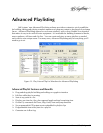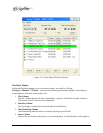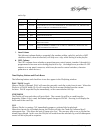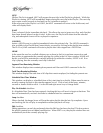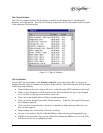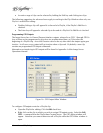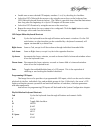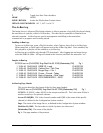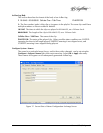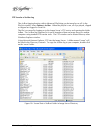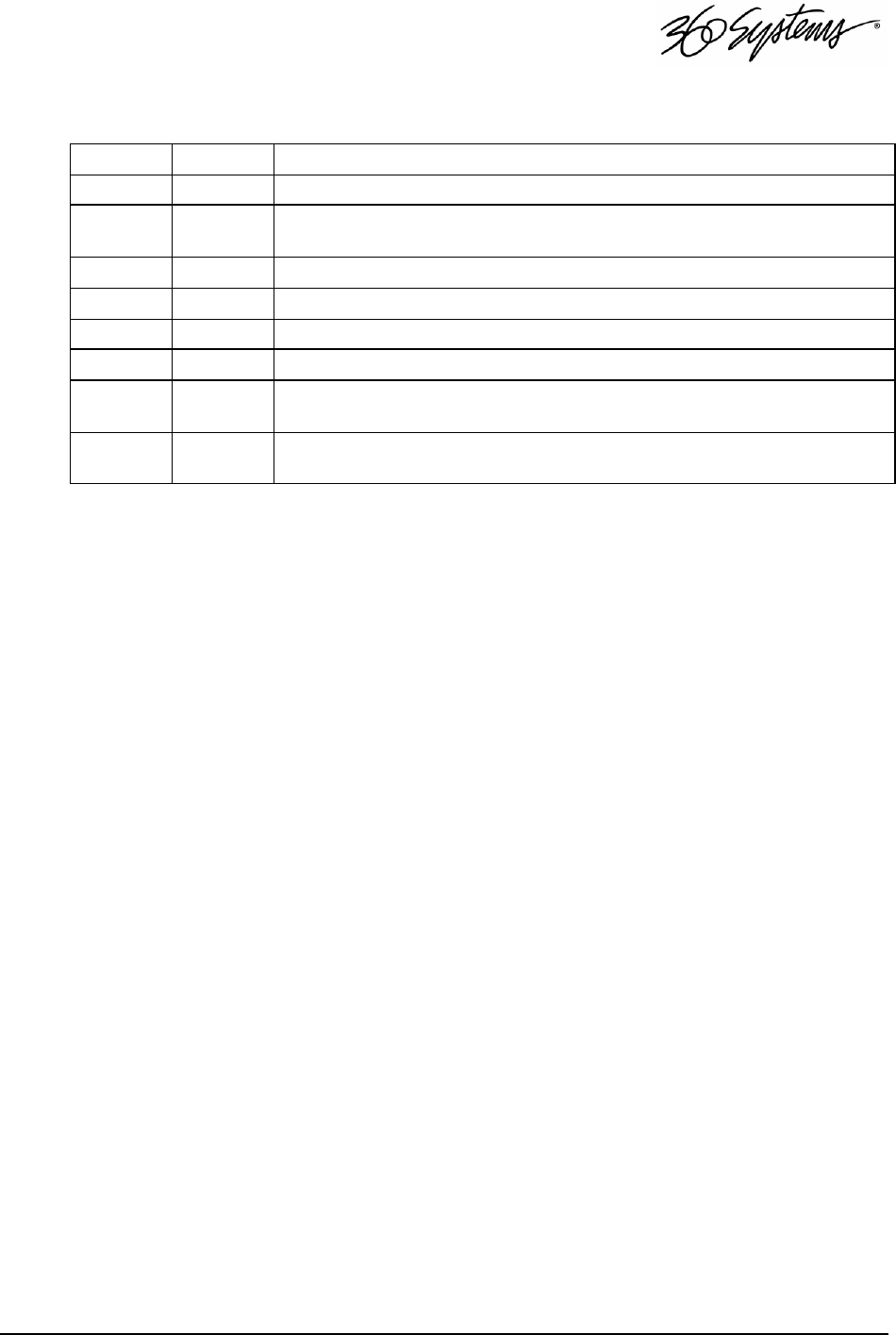
Advanced Playlisting = 57
each clip.
BLANK WHITE CLIP IS AVAILABLE TO PLAY
CUEING PURPLE CLIP IS TRANSITIONING TO A CUED STATUS. MAX TRANSITION TIME IS 4 SEC.
CUED YELLOW
CLIP IS READY TO PLAY ON COMPLETION OF THE PRECEDING CLIP, OR WHEN THE
PLAYLIST STARTS, IF NOT PRESENTLY RUNNING.
PLAYING GREEN CLIP IS ACTUALLY PLAYING.
DONE GRAY CLIP HAS PLAYED COMPLETELY, FROM FIRST FRAME TO LAST FRAME.
MISSING RED CLIP WAS NOT FOUND
CLIPPED GRAY CLIP BEGAN PLAYING, BUT DID NOT COMPLETE
PAUSED GREEN
CLIP HAS BEEN PAUSED. FURTHER, WHEN PAUSE IS ASSERTED THE PLAYLIST IS
NOT ADVANCING.
SKIPPED GRAY
CLIP WAS SKIPPED, EITHER BY A NEXT OR CUE OPERATION, OR BECAUSE THE
SKIP CHECKBOX WAS SELECTED.
5. Item Column
This left-most column displays sequential clip numbers within a playlist, and also a SKIP
checkbox which, when un-checked, will skip over a clip, while leaving it in the playlist.
6. GPO Column
The GPO column shows whether a general-purpose control output, (number 1 through 6) is
programmed to become active during playout of a clip. (An Image Server provides six GPI
outputs on a rear panel connector, which may be used to control switchers, character
generators or other devices.)
Time Displays, Buttons and Check-Boxes
The following buttons and check-box icons also appear in the Playlisting window:
PLAY / PAUSE (toggle)
When a Playlist is stopped, PLAY will cause the currently cued clip to play from its start. When the
Playlist is in PAUSE mode, PLAY will cause the Playlist to resume playing from the current
location. PAUSE stops the Playlist immediately, on the current frame of a clip.
STOP/SHOW
The Playlist will stop and video will go to black. The current clip will be re-cued from the
beginning. When a clip is cued, the button legend changes to SHOW. Pressing it will display the
first frame of the cued clip.
CUE
When a Playlist is running, CUE immediately prepares a selected clip for playback.
When the current clip is finished playing, the Playlist will play the Cued clip, followed by all
subsequent clips. This allows the user to jump over clips. The user may also re-cue a clip that has
already been played. In this case, the Playlist will restart from the selected clip, and all subsequent
events will be re-played in sequence.