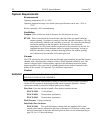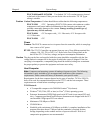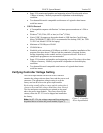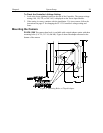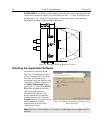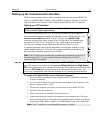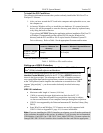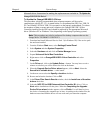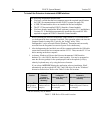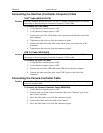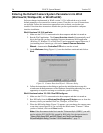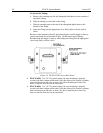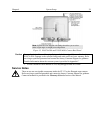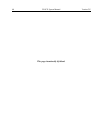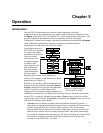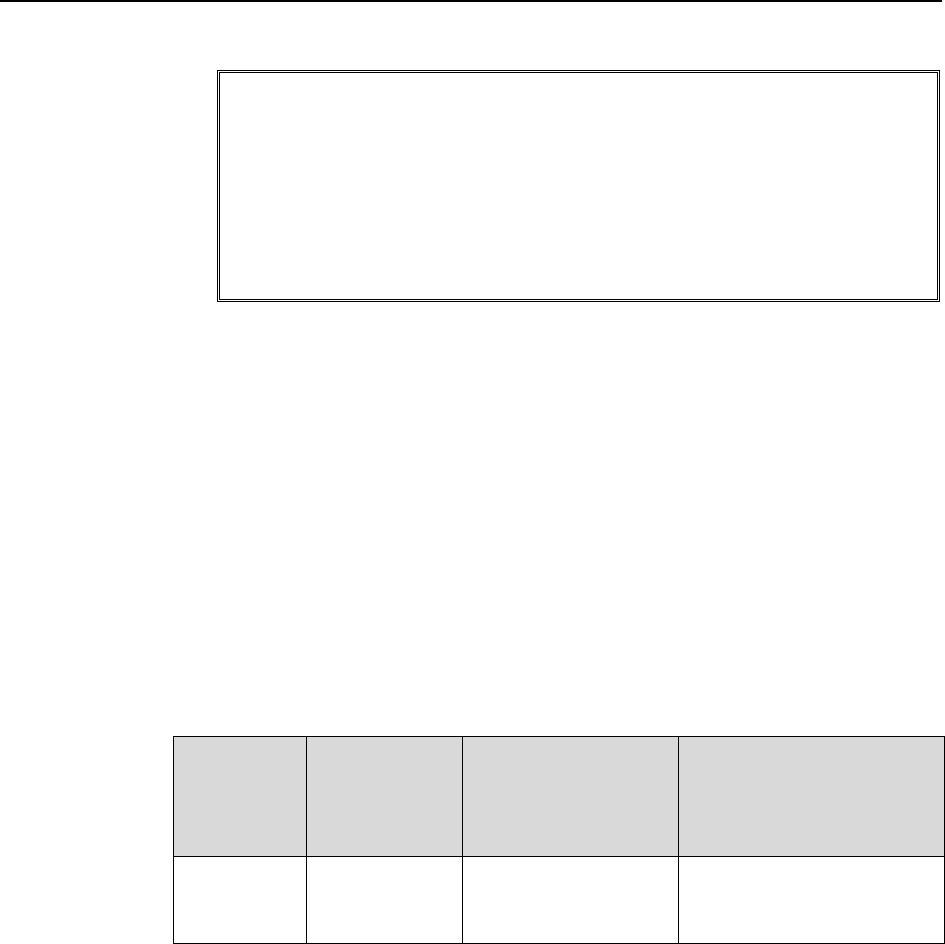
34 PI-SCX System Manual Version 2.E
34
To Install the Princeton Instruments USB2 Interface:
The following information assumes that:
You have verified that the host computer meets the required specifications
for USB 2.0 communication with the PI-SCX system (see page 28).
A USB 2.0 board and its driver are installed in the host computer.
The ST-133 has an installed USB 2.0 Interface Control module.
You have already installed the WinX software (versions 2.5.15 and higher).
Versions 2.5.15 and higher automatically install the driver and INF files
required to support the USB 2.0 Interface Control module.
1. Before installing the Princeton Instruments USB2 Interface, we recommend that
you defragment the host computer's hard disk. This operation reduces the time the
computer spends locating files. Typically, the "defrag" utility "Disk
Defragmenter" can be accessed from the Windows
®
Start menu and can usually
accessed from the Programs/Accessories/System Tools subdirectory.
2. After defragmenting the hard disk, turn off the computer and make the USB cable
connections between the host computer and the ST-133. Then, turn the ST-133 on
before turning on the host computer.
3. At bootup, Windows will detect the Princeton Instruments USB2 Interface
hardware (i.e., the USB 2.0 Interface Control module). You may be prompted to
enter the directory path(s) for the apausbprop.dll and/or the apausb.sys file(s),
either by keyboard entry or by using the browse function.
If you selected AUTO PCI during the application software installation, WinX
automatically put the required INF, DLL, and USB driver file in the "Windows"
directories shown below. Refer to the Table 2 for the file locations.
Windows
Version
USB INF
Filename
Located in
"Windows"\Inf
directory*
USB Properties DLL
Located in
"Windows"\System32
directory
USB Device Driver Name
Located in
"Windows”\System32\Drivers
directory
Windows
®
XP
and Windows
Vista
®
(32-bit)
rsusb2k.inf (in
Windows.inf, for
example)
apausbprop.dll (in
Windows\System32,
for example)
apausb.sys (in
Windows\System32\Drivers,
for example)
* The INF directory may be hidden.
Table 2. USB Driver Files and Locations