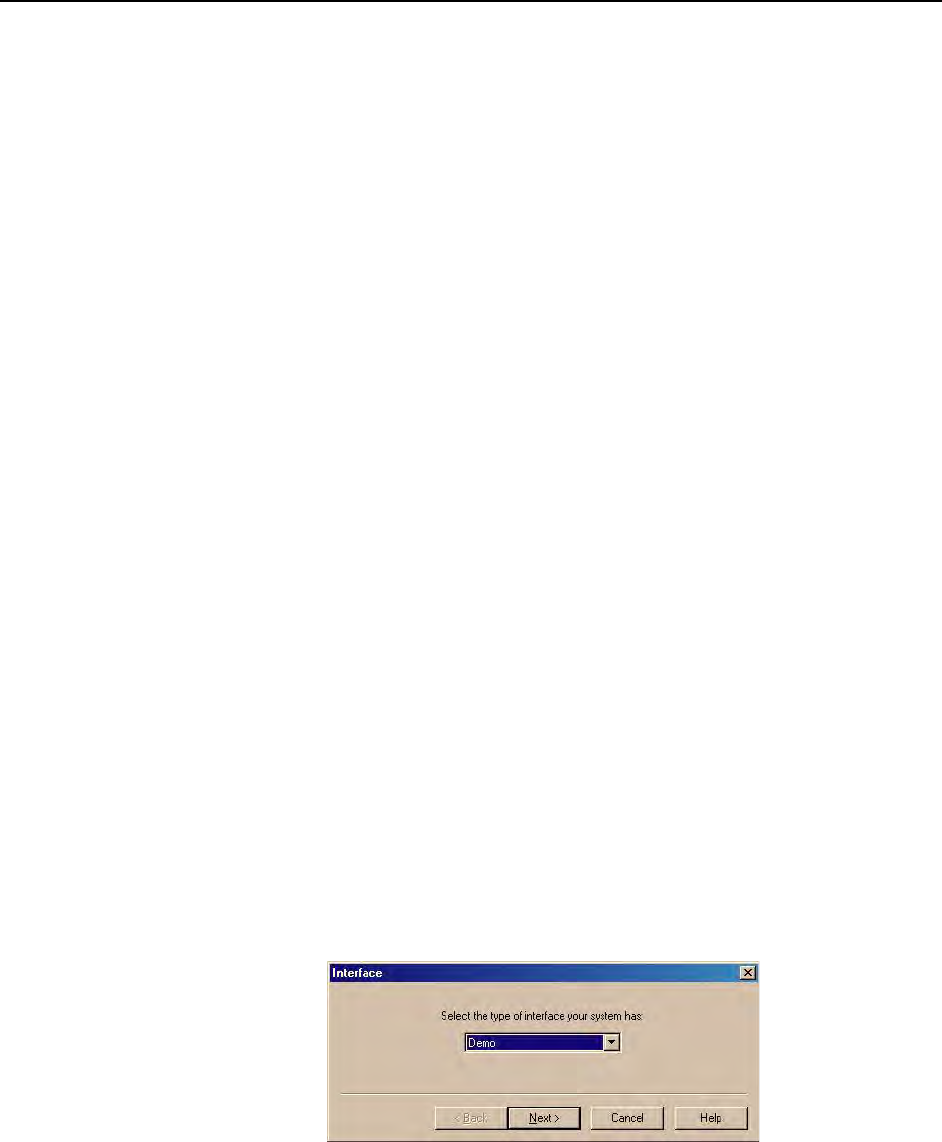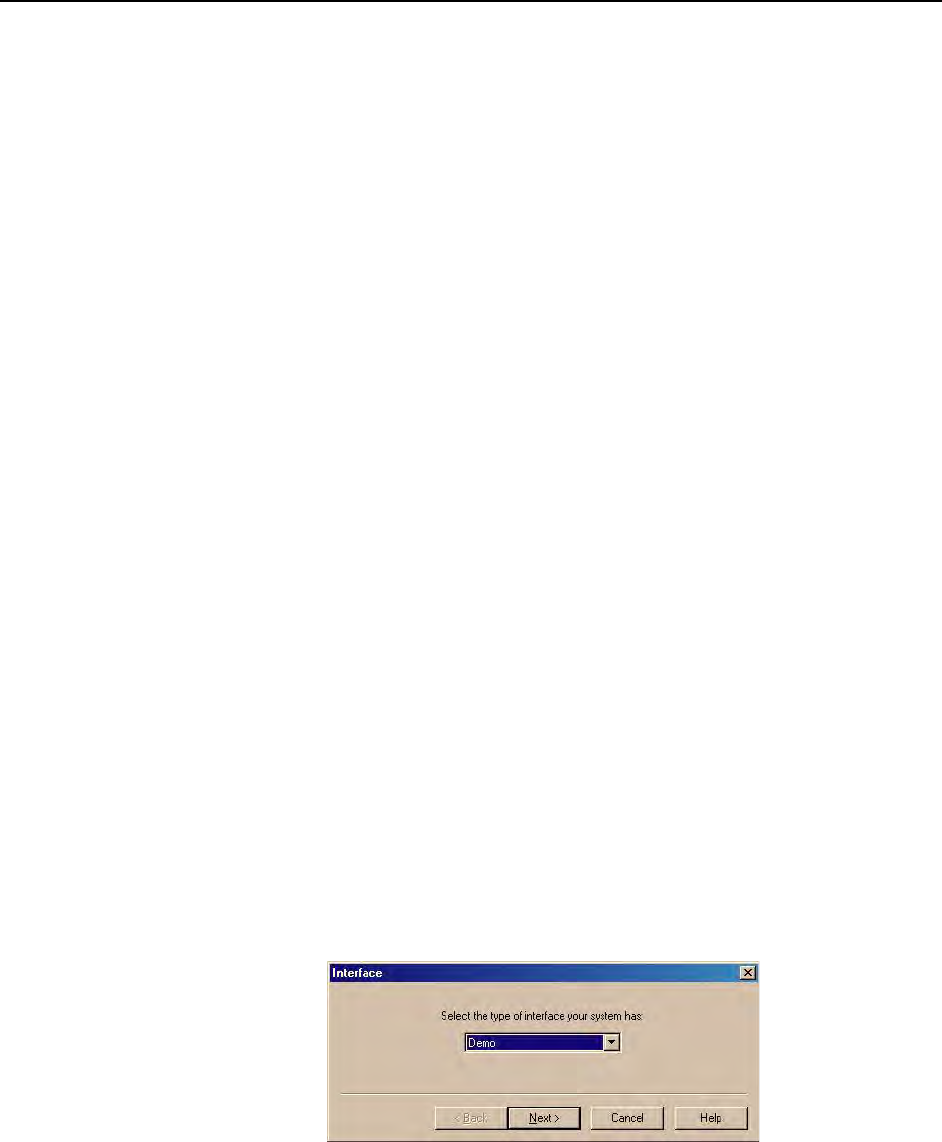
Chapter 7 Troubleshooting 71
Data Overrun Has Occurred message
Because of memory constraints and the way that USB transfers data, a "Data overrun has
occurred" message may be displayed during data acquisition. If this message is displayed,
take one or more of the following actions:
1. Minimize the number of programs running in the background while you are
acquiring data with WinView/32.
2. Run data acquisition in Safe Mode.
3. Add memory.
4. Use binning.
5. Increase the exposure time.
6. Defragment the hard disk.
7. Update the Orange Micro USB2 driver. See "To Update the OrangeUSB USB
2.0 Driver:", page 33.
If the problem persists, your application may be USB 2.0 bus limited. Since the host
computer controls the USB 2.0 bus, there may be situations where the host computer
interrupts the USB 2.0 port. In most cases, the interrupt will go unnoticed by the user.
However, there are some instances when the data overrun cannot be overcome because
USB 2.0 bus limitations combined with long data acquisition times and/or large data sets
increase the possibility of an interrupt while data is being acquired. If your experiment
requirements include long data acquisition times and/or large data sets, your application may
not be suitable for the USB 2.0 interface. Therefore, we recommend replacement of the USB
2.0 interface module with our TAXI interface module and Princeton Instruments (RSPI) PCI
card. If this is not the case and data overruns continue to occur, contact Customer Support
(see page 108 for contact information).
Demo is only Choice on Hardware Wizard:Interface dialog
(Versions 2.5.19.0 and earlier)
If RSConfig.exe has not been run and there is not an installed Princeton Instruments (RSPI)
high speed PCI card, the Hardware Wizard will only present the choice "Demo" in the
Interface dialog (Figure 35). Clicking on Next presents an "Error Creating Controller.
Error=129." message, clicking on OK presents "The Wizard Can Not Continue Without a
Valid Selection!" message, clicking on OK presents the Interface dialog again.
Figure 35. Hardware Wizard: Interface dialog
At this point, you will need to exit WinView and run the RSConfig.exe program, which
creates a file called PVCAM.INI. This file contains information required to identify the