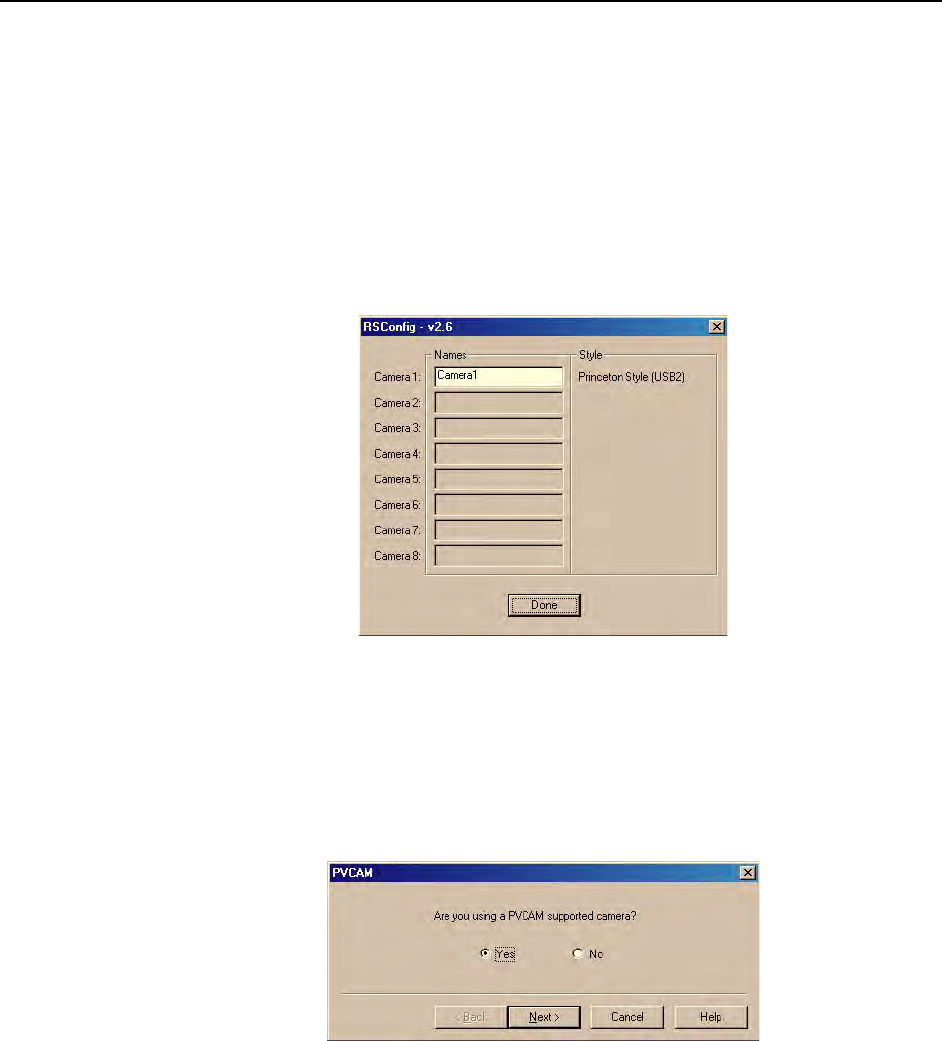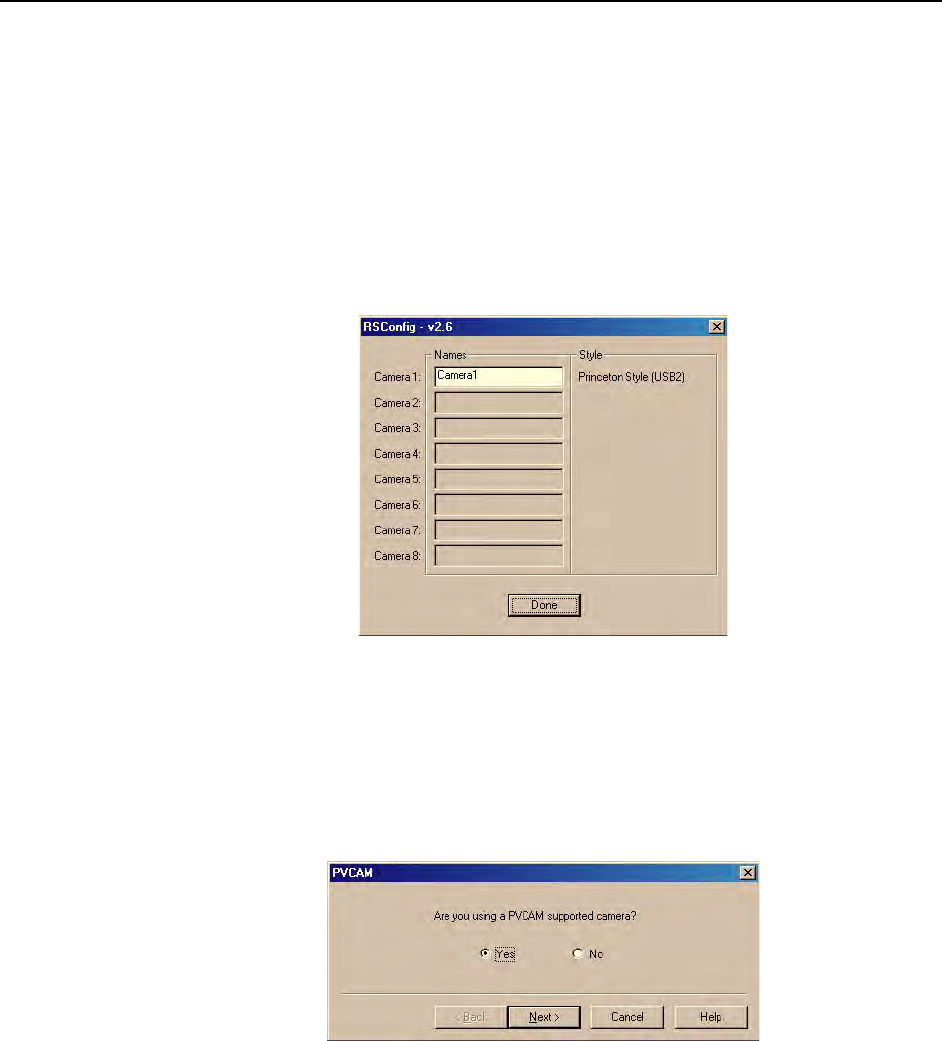
72 PI-SCX System Manual Version 2.E
interface/camera and is referenced by the Hardware Wizard when you are setting up
WinView with USB for the first time:
1. If you have not already done so, close WinView/32.
2. Make sure the ST-133 is connected to the host computer and that it is turned on.
3. Run RSConfig from the Windows|Start|Programs|PI Acton menu or from the
directory where you installed WinView.
4. When the RSConfig dialog (Figure 36) appears, you can change the camera name
to one that is more specific or you can keep the default name "Camera1". When
you have finished, click on the Done button.
Figure 36. RSConfig dialog
5. You should now be able to open WinView and, from Setup|Hardware…, run
the Hardware Wizard.
6. When the PVCAM dialog (Figure 37) is displayed, click in the Yes radio button,
click on Next and continue through the Wizard. After the Wizard is finished, the
Controller/Camera tab card will be displayed with the Use PVCAM checkbox
selected. You should now be able to set up experiments and acquire data.
Figure 37. Hardware Wizard: PVCAM dialog