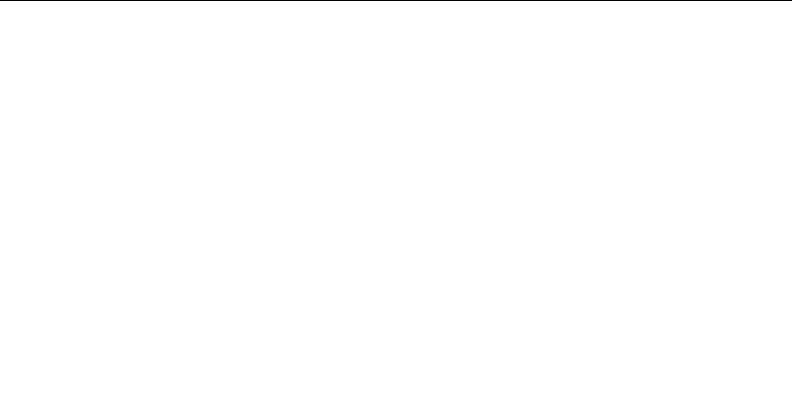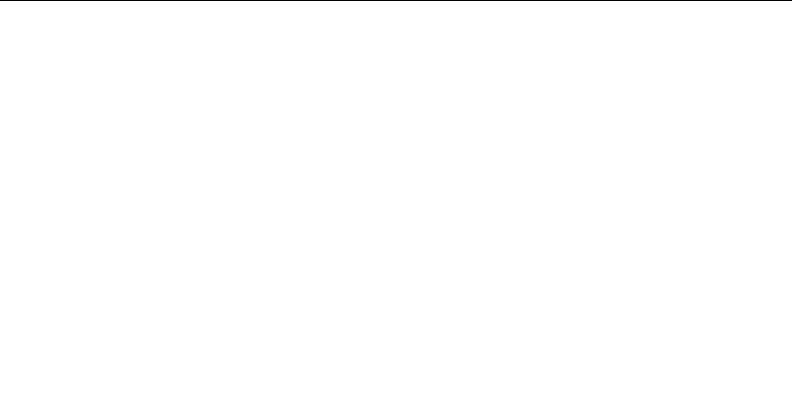
User’s Guide • 2–11
Chapter 2 • Detailed Setup
Notebooks/Laptops
Use the Y-cable appropriate for your system. For IBM com-
patibles, use part number C454-6; for Macintosh systems, use
part number C464-6. If you are using your notebook or laptop
computer with an external monitor, follow the procedure
described in the section titled Desktop Computers.
1. Make sure that the computer is turned off.
2. Locate the Y-cable’s common end, marked CPU/MACII for
Macintosh systems or COMPUTER/VGA for IBM
compatibles. Plug it into the computer’s monitor port.
3. Insert the Y-cable’s large, 25-pin connector marked LCD into
the projector’s COMPUTER port.
4. Attach the appropriate video terminator to the MONITOR
end of the Y-cable. For IBM compatibles, use part number
C936; for Macintosh systems, use part number C935.
Note: If your Desktop Projector is unable to project an image
at the same time your laptop monitor displays an image, refer to
your laptop documentation for information on switching between
the internal screen and the video port.
Special Configurations
If your computer has an internal monitor but no external video
capability (such as Macintosh Performa 575, PowerMac 5200,
and certain PowerBooks), you need a video adapter card in order
to attach the projector.
Setup for a third-party adapter is identical to the procedures
outlined in the previous section Desktop Computers. Contact your
dealer, Proxima Customer Service, or third-party supplier for
more information about an appropriate video adapter.