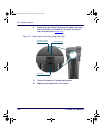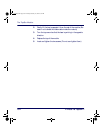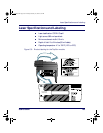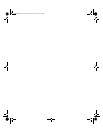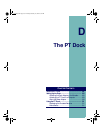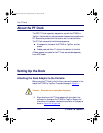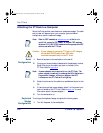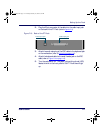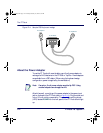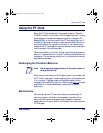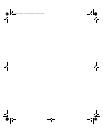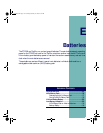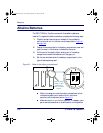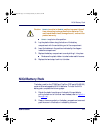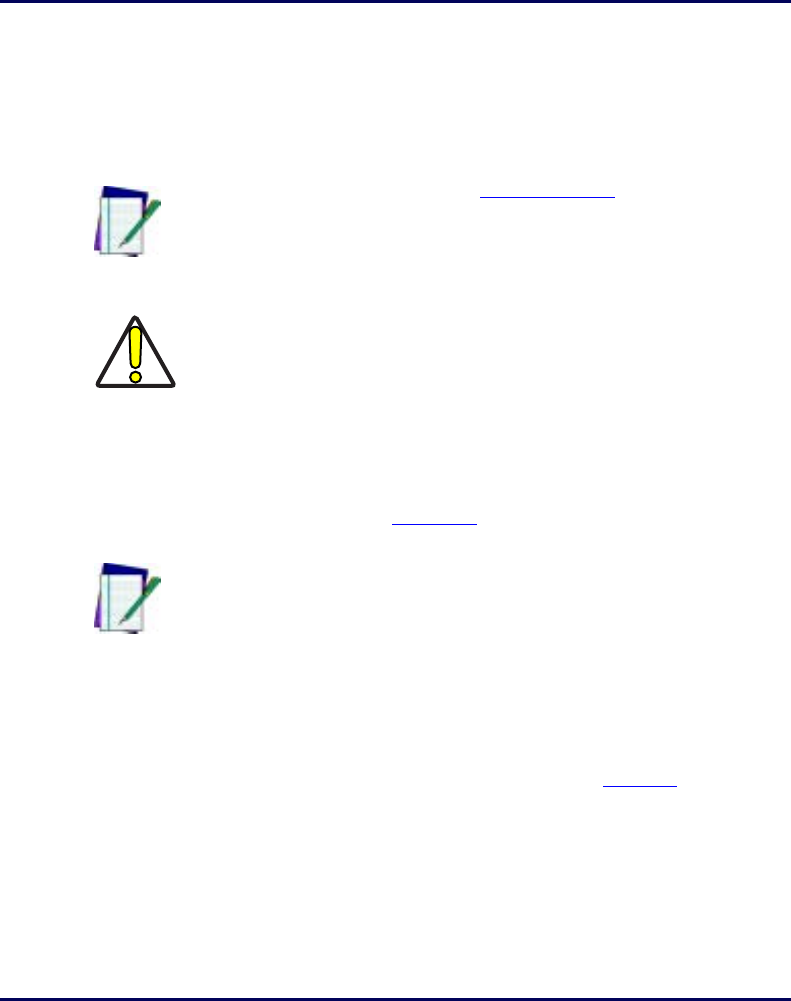
The PT Dock
110 PT2000™ & TopGun™
Attaching the PT Dock to a Computer
Set up the Dock as either a serial device or a keyboard wedge. The cable
part number will depend upon your computer type and desired
configuration (serial or keyboard wedge).
Serial
Configuration
1. Be sure the power to the workstation is turned off.
2. One plug on the serial cable is labeled with the cable part number.
Attach that plug to the cable input jack on the back of the
PT Dock (refer to
Figure D-3).
3. Attach the other end of the cable to an available serial port on the
PC.
4. If there is an optional power adapter, attach it to the power input
jack on the back of the PT Dock. (Refer to
page 112 for more
information about the power adapter.)
5. Tur n t he wo rks tat ion on.
Keyboard
Wedge
Configuration
To configure the keyboard wedge, complete the following steps:
1. Turn off the power to the workstation.
Note: Refer to PSC’s website at
www.pscnet.com at the Service
quick link, contact a PSC dealer, or contact PSC customer
service at (541) 683-5700 to determine the appropriate PSC
cable to use with the PT Dock.
Caution: Do not attempt to connect a PT Dock to a PC using an
off-the-shelf RS-232 cable. Use a PSC cable
manufactured specifically for the PT Dock.
Note: A power adapter is not required to run the PT Dock. The
power adapter is used only to recharge the NiCd batteries in
the portable. However, without an adaptor, the LED
indicators on the PT Dock will not light up.
PT2000.book Page 110 Thursday, February 26, 2004 9:34 AM