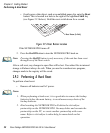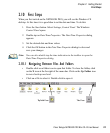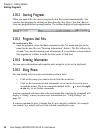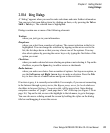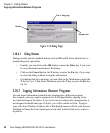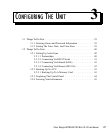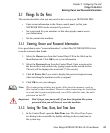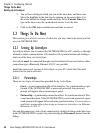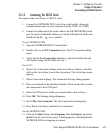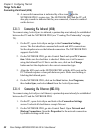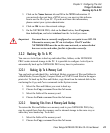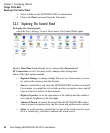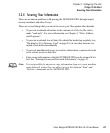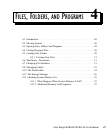Chapter 3: Configuring The Unit
Things To Do Next
Setting Up ActiveSync
40
Psion Teklogix NETBOOK PRO Win CE 4.2 User Manual
2. You will see a dialog in which you can set the time, date, and time zone.
Move the highlight in the date box by tapping on the correct date. Use
the arrow buttons to change month and year. In the Current Time box,
type in the time or use the up and down arrows to set the time.
3. Click on the OK button and the time and date are saved.
3.2 Things To Do Next
This section gives a brief overview of what else you may want to do when you first
use your NETBOOK PRO.
3.2.1 Setting Up ActiveSync
ActiveSync allows you to connect the NETBOOK PRO to a PC serially, or through
infrared or radio communication. File transfers, file synchronization and sending e-
mail can all be done via ActiveSync.
ActiveSync must be connected through serial or infrared at least once before other
connection types (Bluetooth, Ethernet, 802.11) are possible.
Install the most recent version of ActiveSync on your PC (check the Microsoft
website for the latest software).
3.2.1.1 Partnerships
There are two types of connection provided for by ActiveSync:
• Guest - A guest connection allows file transfers. No synchronization is per-
formed. If the NETBOOK PRO is password protected, the password
prompt will appear when connecting as guest.
• Partnership - A partnership connection allows for synchronization of files,
e-mail and other data. If the NETBOOK PRO is password protected, a pass-
word prompt will appear before allowing synchronization. It is necessary to
establish a partnership before trying to connect to ActiveSync via Ethernet,
Bluetooth, or 802.11.
You can disconnect any ActiveSync connection by double-clicking on the blue icon
in the NETBOOK PRO’s system tray and selecting the Disconnect button from the
dialog.