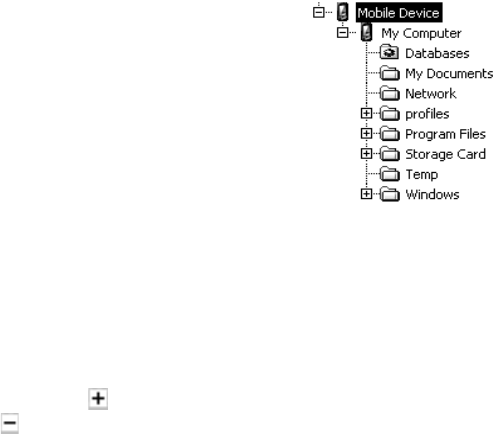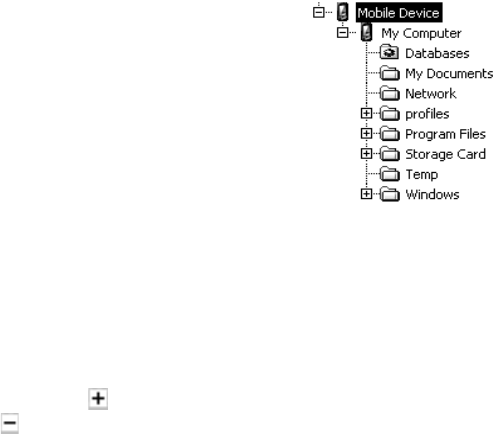
Psion Teklogix NETBOOK PRO Win CE 4.2 User Manual 67
Chapter 5: Using The PC Connection
Working With Your Files
5.4 Working With Your Files
5.4.1 Looking At Files On Your NETBOOK PRO
Using Windows Explorer, you can open, move, copy and delete files stored on your
NETBOOK PRO from your PC.
• On the PC, double-click on the Mobile Device
icon in your PC’s My Computer folder. The
Mobile Device window opens, displaying icons
for the files and folders in the My Computer
folder.
• Double-click on the NETBOOK PRO’s My
Computer folder under Mobile Device, to
display the files and folders on the drive. There
will be a folder for each inserted memory card.
5.4.2 Copying A File Using Drag And Drop
1. Go to the folder you want to copy files from. The left-hand pane of the
Explorer window shows a list of all the disk drives on your PC, along
with NETBOOK PRO and network drives (if any). You can expand a
branch by clicking on the symbol next to it, or close the branch by
clicking on the symbol. The right-hand side of Explorer shows the
contents of the folder selected on the left.
2. Use the scroll bar on the right of the left-hand Explorer pane until you
can see the drive that contains the folder that you want to copy the file
from. Left-click and hold to drag the file or folder to copy.
3. Drag the file or folder up the folder list in the left pane, until you can
see the folder that you wish to copy the file into. If the folder you want
to copy to is not visible because its branch has not been expanded,
hover the dragged file over the folder for a second and it should expand.
This step can be repeated until the folder you want is visible.
4. Drop the file onto the folder name in the left pane, or into the right pane
if the folder is open, by releasing the left mouse button.