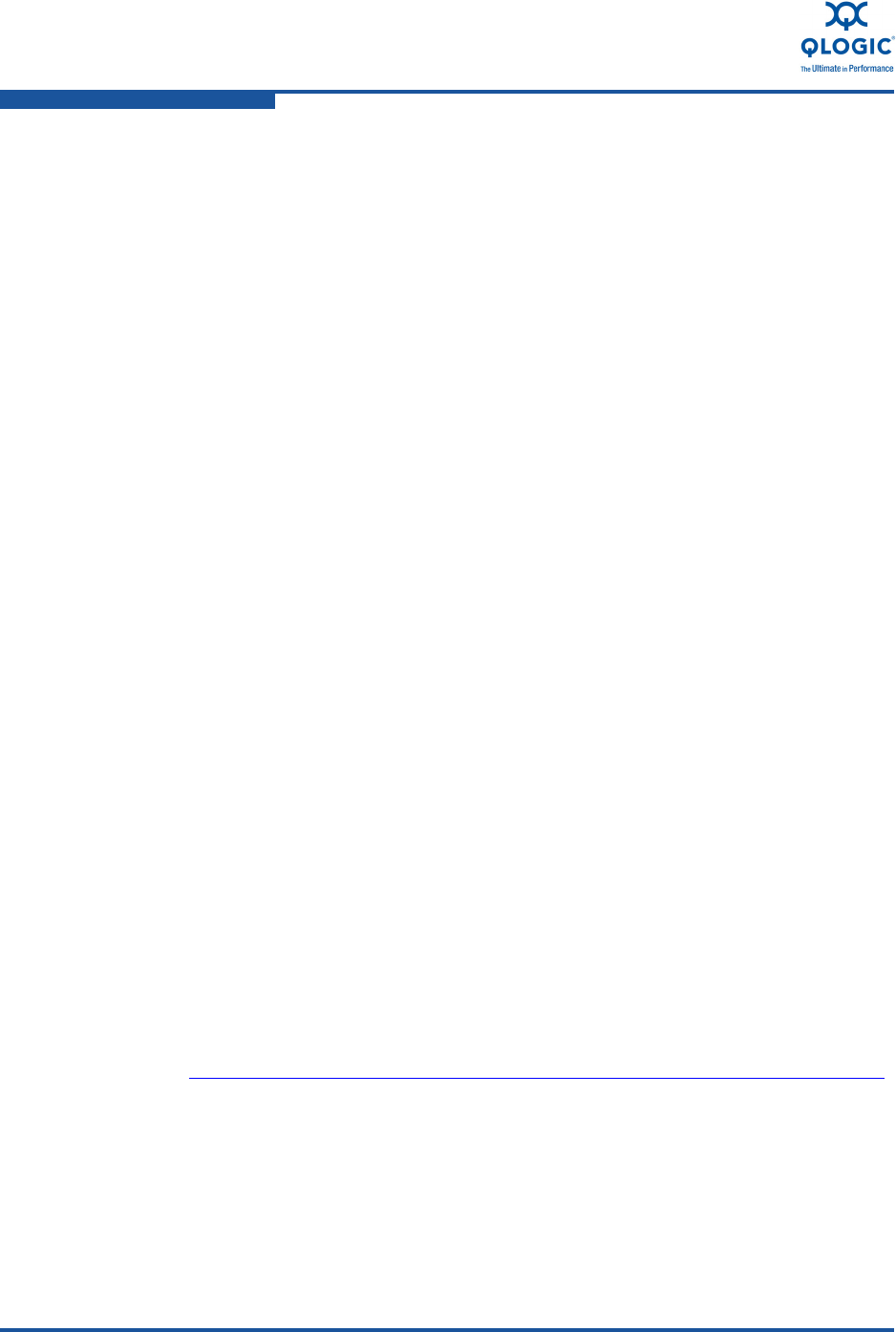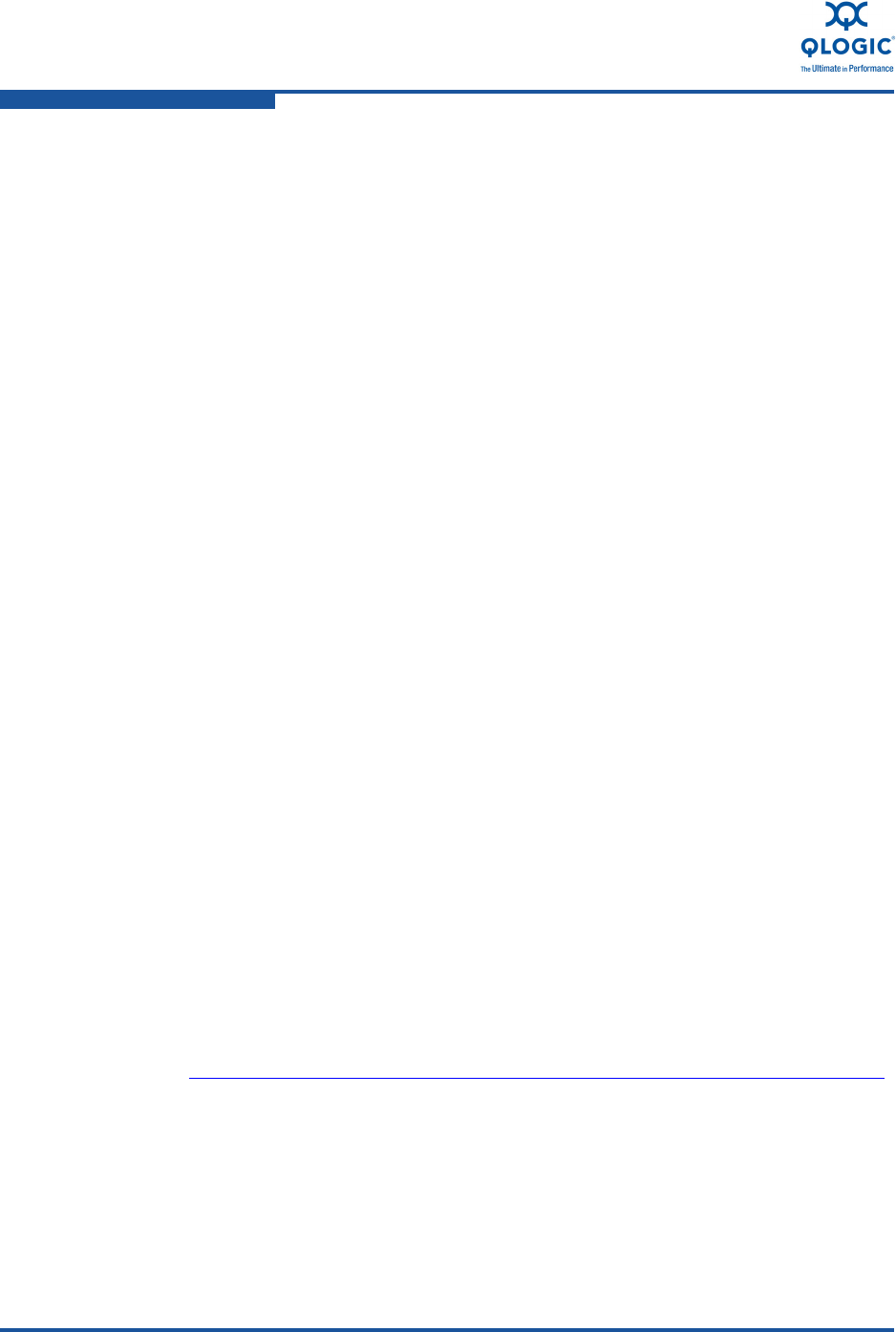
3–Quick Start
Windows Server Driver Installation
3-2 NE0154601-00 B
Verify the QLogic Adapter Installation
To verify that the QLogic adapter has been installed correctly, perform the steps in
the appropriate section.
Linux
On Linux systems, execute the following command:
# lspci -vvv -d 4040:
Windows Server
®
On Windows Server systems, perform the following steps:
1. Do one of the following:
For Windows 2003, right-click My Computer, and then click Manage.
The Computer Management window opens.
For Windows Server 2008, right-click Computer, then click Manage.
The Server Manager window opens.
2. Do one of the following:
For Windows Server 2003, select Computer Management, select
System Tools, and then select Device Manager.
For Windows Server 2008, select Server Manager, select
Diagnostics, then select Device Manager.
3. Check under Other devices for an Unknown Device. The QLogic adapter
will be listed as an Unknown Device. It will have a yellow question mark next
to it prior to having the QLogic adapter driver installed.
4. Right-click the device and select Properties from the shortcut menu.
5. Click the Details tab. Look for VEN_4040 as part of the string. This text
indicates that the QLogic adapter is installed correctly.
Windows Server Driver Installation
Pre-installation Checklist
1. Download the driver package from the QLogic Web site,
http://driverdownloads.qlogic.com/QLogicDriverDownloads_UI/default.aspx
.
2. Extract the driver package.
For more information, see the Driver Checklist in the section that corresponds to
your OS.