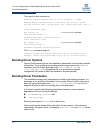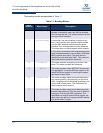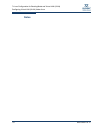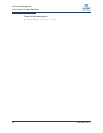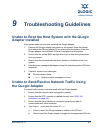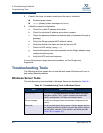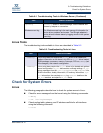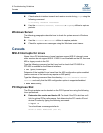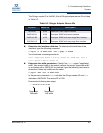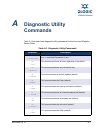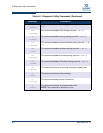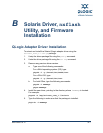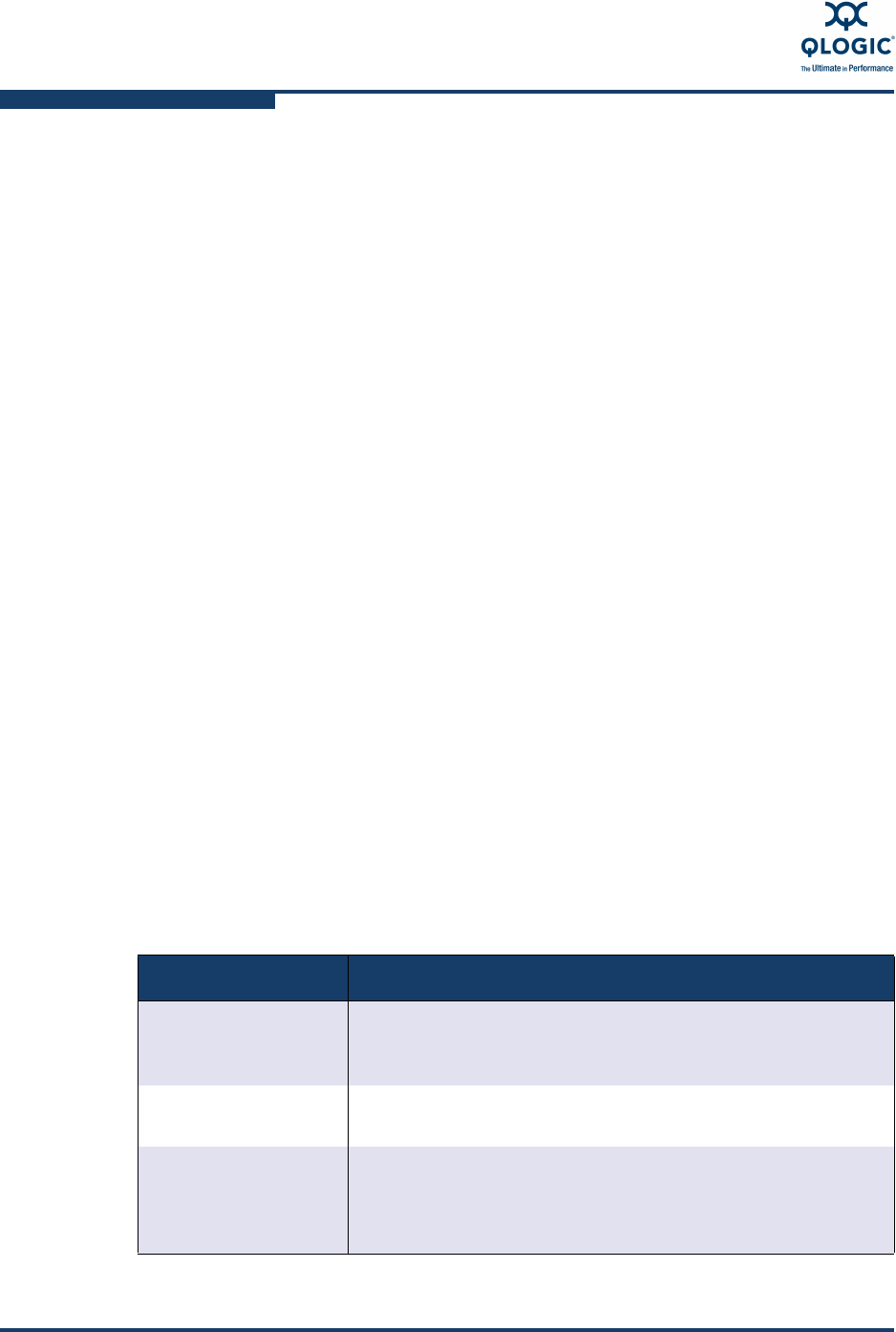
9–Troubleshooting Guidelines
Troubleshooting Tools
9-2 NE0154601-00 A
5. Check if the driver is loaded correctly and the card is initialized.
Windows event viewer
dmesg (display system messages on Linux)
6. Check the network configuration.
a. Check for a valid IP address and subnet.
b. Check for duplicate IP address and subnet numbers.
c. Check the gateway address and network path (if connected through a
gateway).
d. Check the QLogic adapter MAC address values.
e. Verify the network link status as seen by the host OS.
f. Check for LED activity (using
ping).
g. Analyze the transmit and receive packets for the QLogic adapter using
network monitoring tools.
h. Verify the ARP entry and response.
If none of the previous steps resolve the problem, run the QLogic user
diagnostics.
Troubleshooting Tools
The following sections explain how to use the tools under Windows and Linux to
help solve potential problems.
Windows Server Tools
The troubleshooting tools available in Windows Server are described in Table 9-1.
.
Table 9-1. Troubleshooting Tools in Windows Server
Tool What it Provides
systeminfo systeminfo provides detailed information about the operat-
ing system version, CPU, system manufacturer and model,
memory configuration, hot fixes, and network cards.
Device manager The device manager shows the hardware configured on the
system.
Driver tab The driver tab displays device status, QLogic adapter informa-
tion, debug counters for gathering support log details, diagnos-
tics test cases, statistics, driver version, and resources (see
“Driver Tab” on page 5-19).