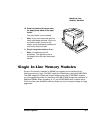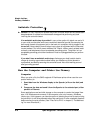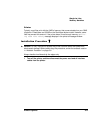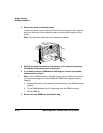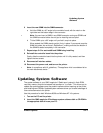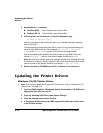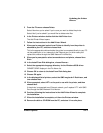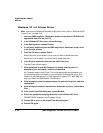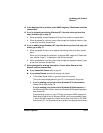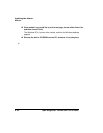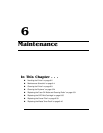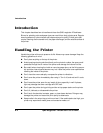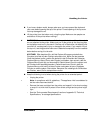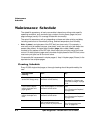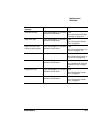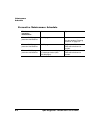#$.
&
.1# ''
14 In the displayed list of printers, select QMS
magicolor
2 DeskLaser, and then
choose Next.
15 If you’re replacing an existing Windows NT 4.0 printer driver perform this
step; otherwise, go to step 16.
a When prompted, choose Replace Existing Driver, and then choose Next.
b When prompted for a printer name, either accept the displayed name or type
a new one, and then choose Next.
16 If you’re adding a new Windows NT 4.0 printer driver, perform this step; oth-
erwise, go to step 17.
a When prompted, choose not to replace the existing driver, and then choose
Next.
When you’ve finished the installation, a second QMS
magicolor
2 DeskLaser
icon, named “Copy 2,” is displayed in the Printers window.
b When prompted for a printer name, either accept the displayed name or type
a new one, and then choose Next.
17 When prompted for sharing information, choose either Shared or Not
Shared, and then choose Next.
If you chose Not Shared, skip to step 18.
If you chose Shared, provide the sharing information.
a In the Share Name edit box, type the name of the printer.
This is the name displayed when your PC is connected to the printer.
b If you’re sharing your printer with a Windows NT 4.0 workstation,
choose OK and go to step 18.
If you’re sharing your printer with a Windows 95/98 workstation, in
the Alternate Drivers list box, select the Windows 95/98 operating system,
and choose OK.
If the operating system on your PC does not have the QMS
magicolor
2
DeskLaser printer driver for Windows 95/98, you’ll be prompted to install
it: Insert the QMS
magicolor
2 DeskLaser printer driver disk or CD-ROM
and choose OK. The required files are copied to the appropriate directory.