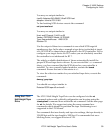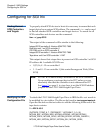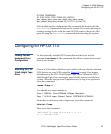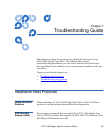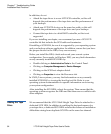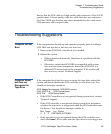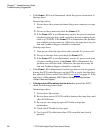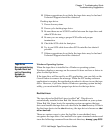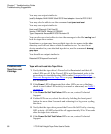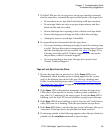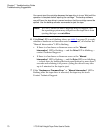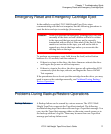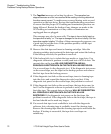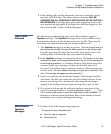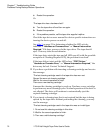Chapter 7 Troubleshooting Guide
Troubleshooting Suggestions
LTO-2 Half-Height Tape Drive User’s Guide 67
6 If these suggestions do not help, the tape drive may be bad and
Technical Support should be contacted.
Desktop tape drive:
1 Power down system.
2 Power cycle desktop tape drive.
3 Be sure there are no SCSI ID conflict between the tape drive and
other SCSI devices.
4 Be sure you are using a proper SCSI cable and proper
termination.
5 Check the SCSI cable for bent pins.
6 Try to use SCSI cable from other SCSI controller bus chain if
possible.
7 If these suggestions do not help, the tape drive may be bad and
Technical Support should be contacted.
Tape Drive
Recognized during
System Boot but
not by Operating
System or
Application
7
Windows Operating System
When the tape drive is installed in a Windows operating system,
Windows displays a message on the screen if it does not have a driver in
place for the tape drive.
If the tape drive will be used by an ISV application, you can click on the
Cancel button to remove the message. When the ISV backup software
application is running, the application invokes its drivers to run the tape
drive. However, if you use a native Windows operating system backup
utility, you must install the proper tape driver for the tape drive.
Red Hat Linux
7
The tape driver for Red Hat Linux is called “st”. This driver is
automatically installed when Red Hat Linux is installed on your system.
When Red Hat Linux boots, the operating system recognizes the tape
drive and installs the tape drive as a device in the
/dev directory. If this is
the first tape device in the
/dev directory, the tape drive is known as /dev/
st0 or /dev/nst0
.
There are various ways to view the log files to see whether Linux
recognizes the tape drive. One method is to open a terminal window and
issue the following command from the root directory:
dmesg | grep SCSI