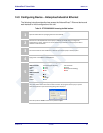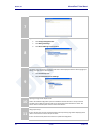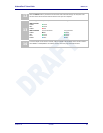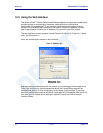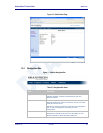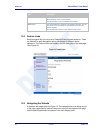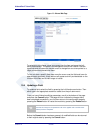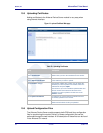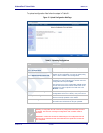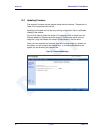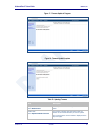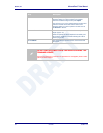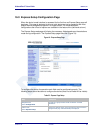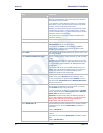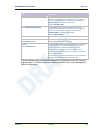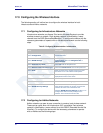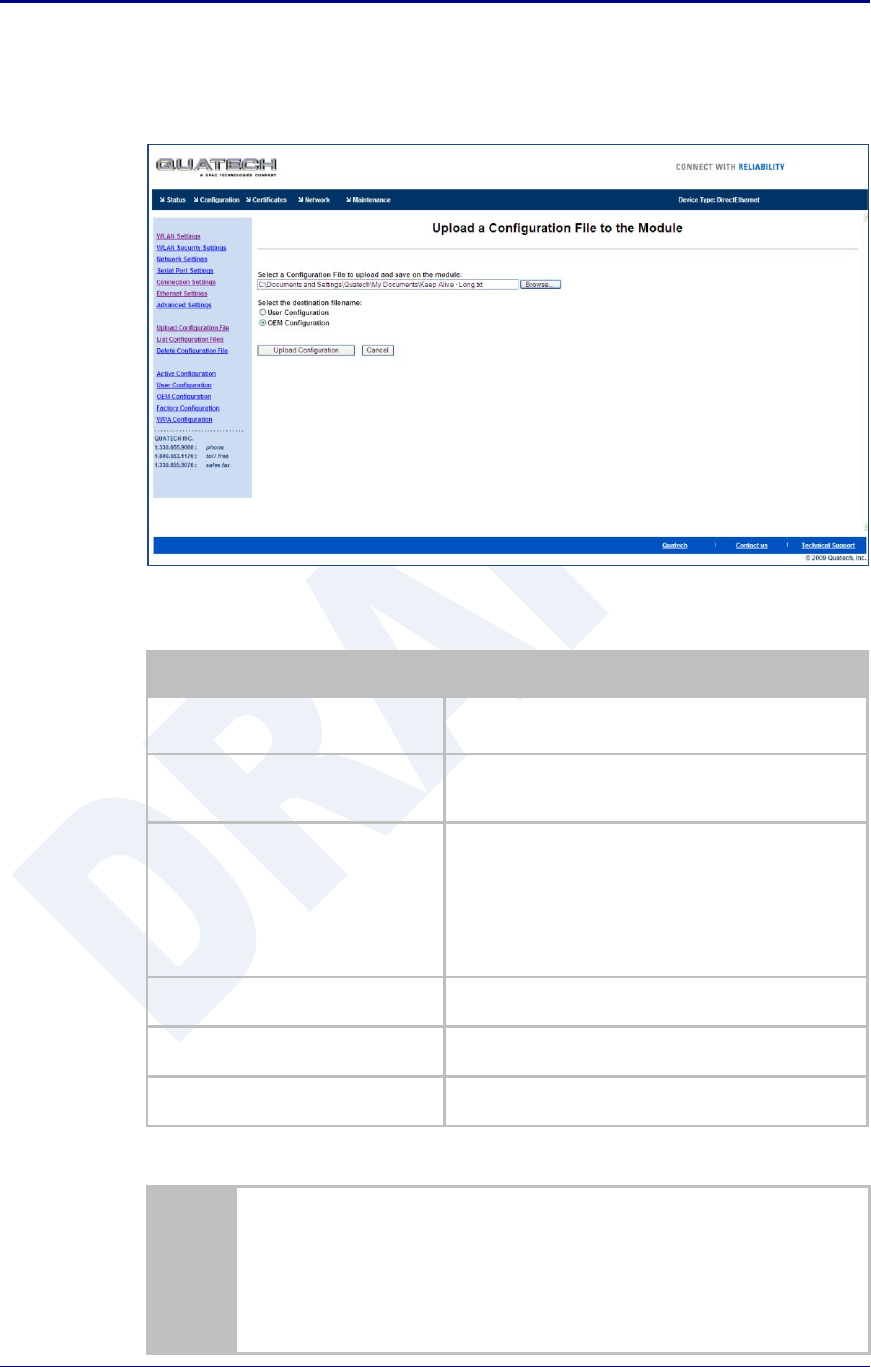
AirborneDirect™ Users Guide Quatech, Inc.
100-8510-110 2/21/2011 49
To upload configuration files follow the steps in Table 21.
Figure 15 - Upload Configuration Web Page
Table 21 - Uploading Configurations
Step
Description
Navigation Bar
Select Configuration
You will see major WLAN parameters displayed.
Feature Link
Select Upload Configuration File
You will see a window open with field to enter the
location of the configuration you want to upload, along
with a choice of OEM or User Configuration.
Press Browse... Button
This will open a dialog box in which you can locate the
certificate you wish to upload to the module. Select the
configuration file and press Open.
This will return you to the Configuration Upload window
and will have entered the location and file name of the
certificate you wish to upload in the field next to the
Browse… button.
Select User or OEM Configuration
This defines the configuration you are installing. OEM
Configurations will survive a factory reset, User will not.
Press Upload Configuration
You will then see a notice that the configuration has
been successfully uploaded to the module.
Press List Configuration Files
This will show the current configuration files resident on
the module and will include the file just uploaded.
*
Uploading a configuration file will overwrite any configuration file already stored on
the module. This will cause a change in configuration when a module restart is
performed.
IMPORTANT: Confirm that the OEM or USER settings in the configuration files will
allow the user to communicate with the module after the upload and a restart has
been completed.