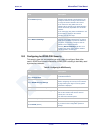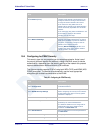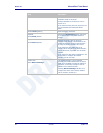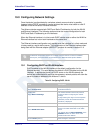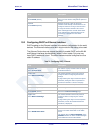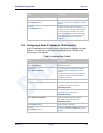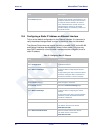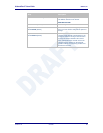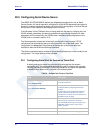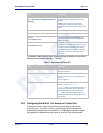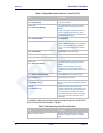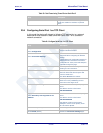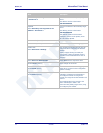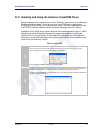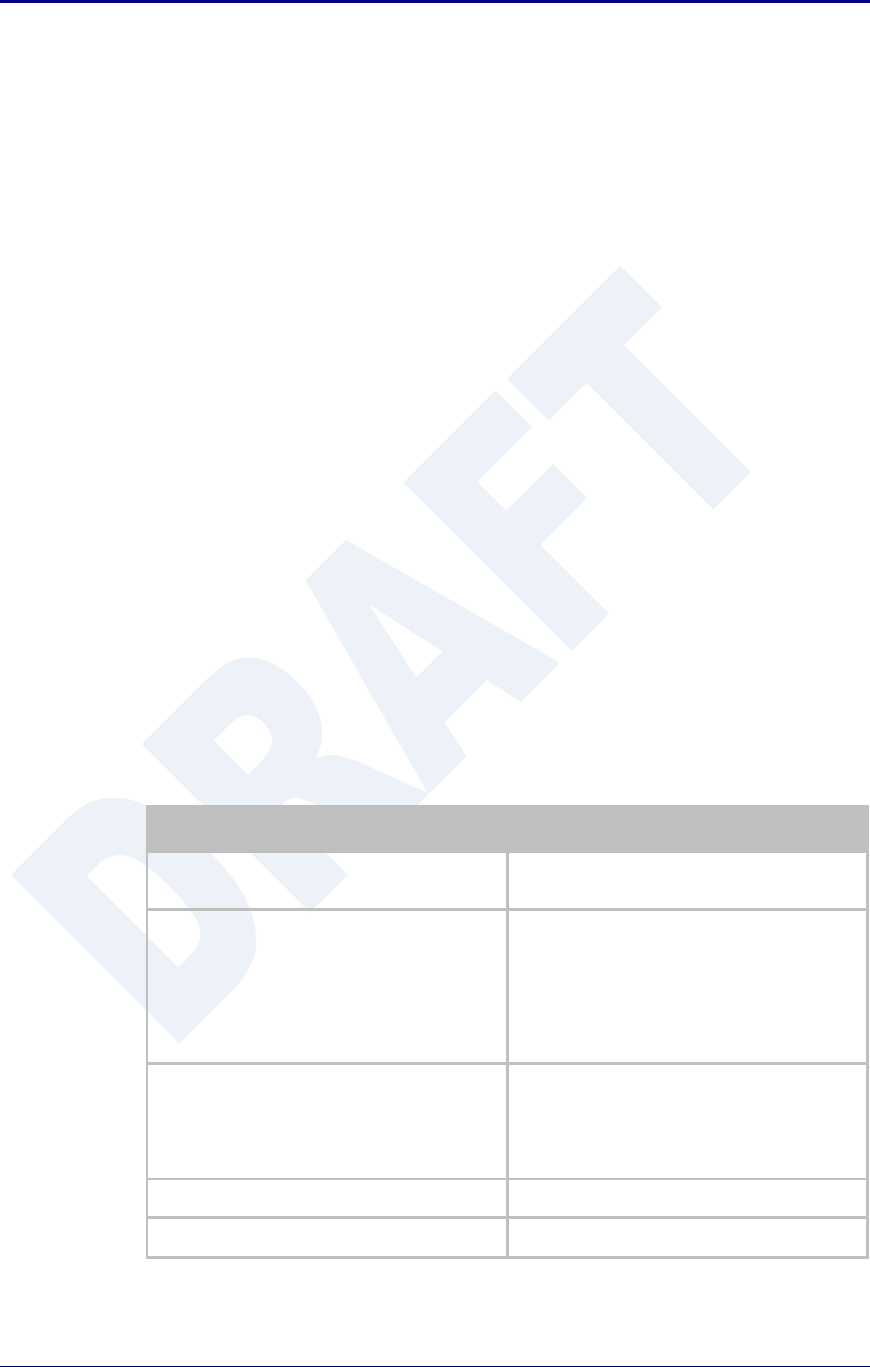
Quatech, Inc. AirborneDirect™ User Manual
68 2/21/2011 100-8510-110
20.0 Configuring Serial Device Server
The ABDG-SE-DP5XX/IN5XXX devices are shipped preconfigured for use as Serial
Device Servers. All that is required is configuration of the WLAN parameters and security
protocols; however the following section will cover the full configuration of a Serial Device
Server to aid in the installation and deployment of the units.
If the Windows Virtual COM port driver is being used with the device, configure only the
WLAN network parameters and security protocols through the web interface. All other
parameters will be controlled by the VCOM driver. Installation and configuration of the
VCOM driver is covered in section 21.0.
The following section shows how to manually configure the unit to accept TCP/IP
connections and automatically set-up a data tunnel with one of the serial ports. The
configuration is independent of the source of the request, as the tunnel ports are
available to both the WLAN and Ethernet interfaces.
The Airborne devices support conditional tunnel binding based upon rules included in the
configuration. The major options will be included.
20.1 Configuring Serial Port for Access on Telnet Port
A data tunnel can be made using the device’s telnet port as the network
connection port. This does require authenticating with the device and manually
initiating the tunnel connection. Configuring the device to support this approach
to establishing a data tunnel is covered in the following table.
Table 34 – Configure Data Tunnel on Telnet Port
Step
Description
Navigation Bar
Select Configuration
You will see a group of fields under the banner
of WLAN Parameters.
Feature Link
Select Connection Settings
The wireless interface and security must be
configured before configuring the Ethernet
settings.
A page showing the configuration options for
TCP/IP and UDP connections to the device.
Configuration of Telnet, HTTP and SSH ports is
possible through this page.
Select Telnet Port
Enter the port number you wish to use for a
telnet (TCP/IP) connection to the device.
The default 23 should only be changed if your
application requires access to port 23 for
another purpose.
Press Commit [Button]
Saves changes to the device.
Press Reload [Button]
Reloads the Connection Settings page.