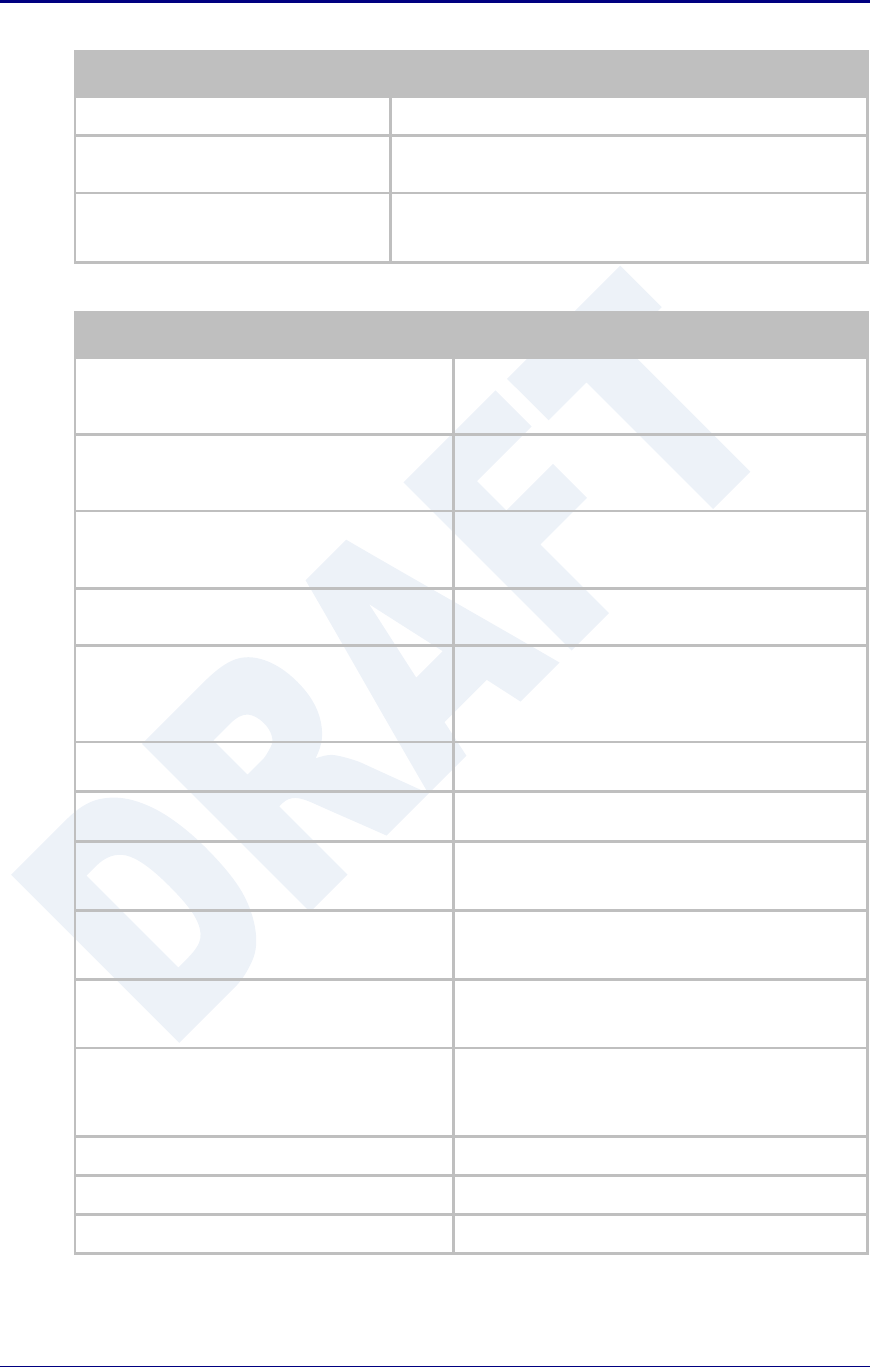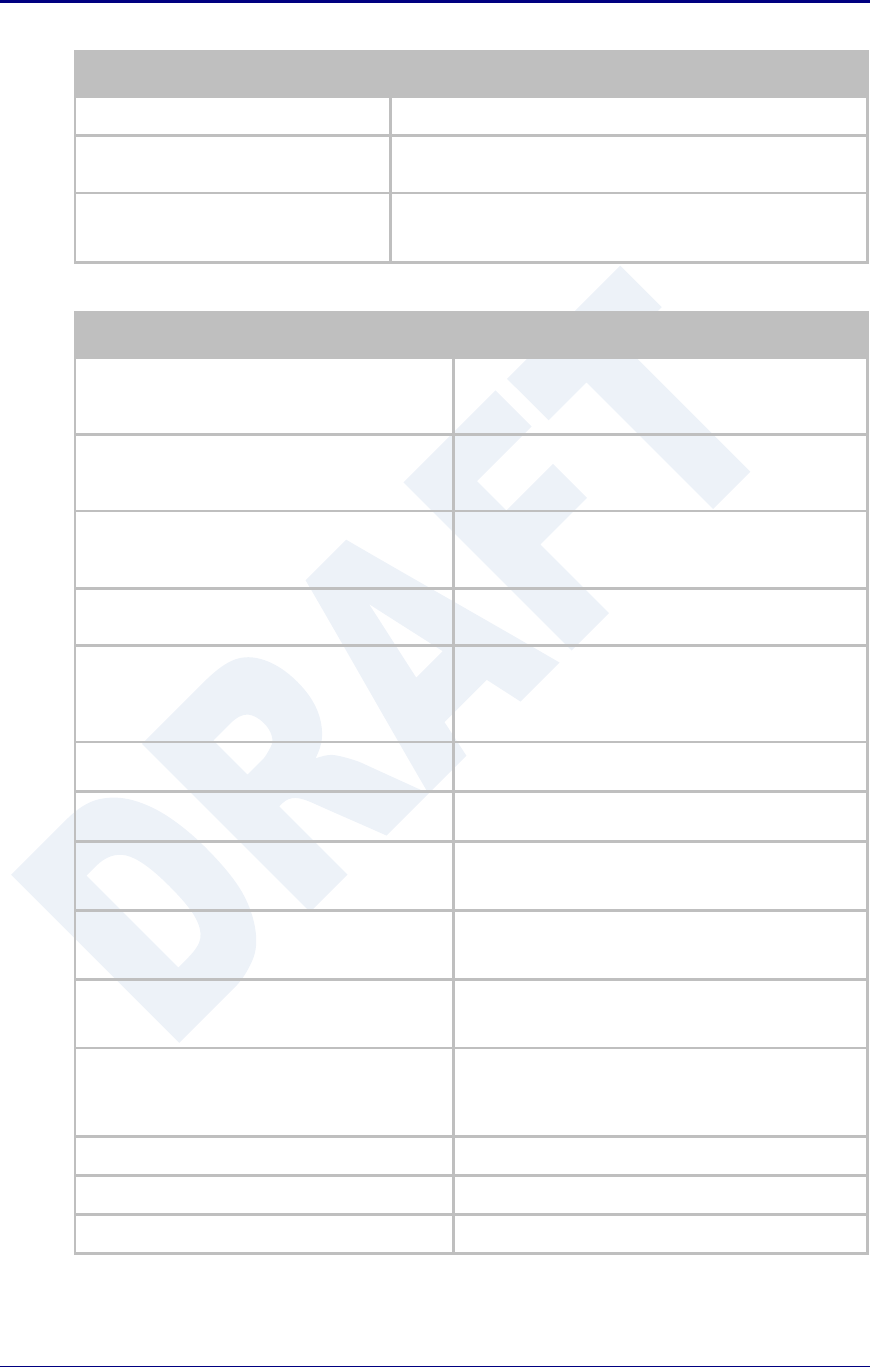
AirborneDirect™ Users Guide Quatech, Inc.
100-8510-110 2/21/2011 79
Reloads the WLAN Settings page.
Optional
Press Reload [Button]
Reloads the Serial Port Settings page. Select this is you have
further configuration options to change.
Optional
Press Restart [Button]
Restarts the device. After the device as rebooted it will create
an AdHoc network with the name you gave the SSID. As long as
the network is in range the wireless interface will connect.
Table 44 - Cable Replacement - Master Configuration
Configure the device to use an AdHoc network
See section 17.2
After the Commit at the end of the configuration
press the Reload Button.
Configure the device to use a static IP address on
the WLAN interface
See section 19.3
After the Commit at the end of the configuration
press the Reload Button.
Configure the device to listen for a connection on
the tunnel port
See section 20.2
After the Commit at the end of the configuration
press the Reload Button.
Navigation Bar
Select Configuration
You will see a group of fields under the banner of
Interface and Network Parameters.
Feature Link
Select Serial Port Settings
The serial port must be configured to work with the
target device.
This is a page showing the configuration options for
the serial port.
Select Serial Port Bit Rate
Select the appropriate bit rate to match the serial port
the device will be connected to.
Select the parity setting to match the serial port the
device will be connected to, from the drop down list.
Select the number of data bits to match the serial port
the device will be connected to, from the drop down
list.
Select the number of stop bits to match the serial port
the device will be connected to, from the drop down
list.
Select the flow control option to match the serial port
the device will be connected to, from the drop down
list.
Optional
Select Serial Assert
Select the option to match the serial port the device
will be connected to, from the drop down list. This is
only required if software flow control has been
selected.
Select Serial CLI Default Mode
Select Pass from the drop down menu.
Saves changes to the device.
Reloads the WLAN Settings page.