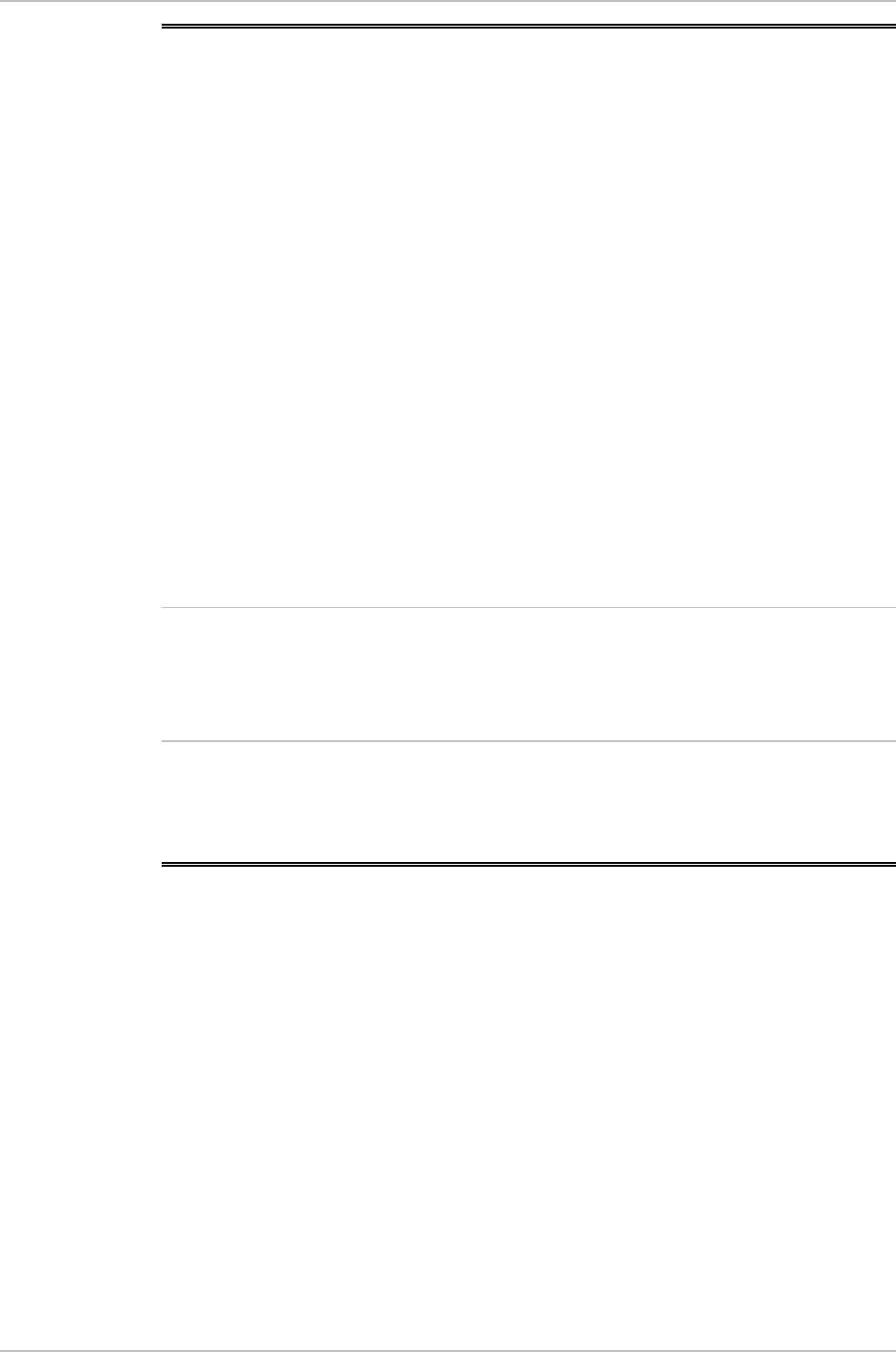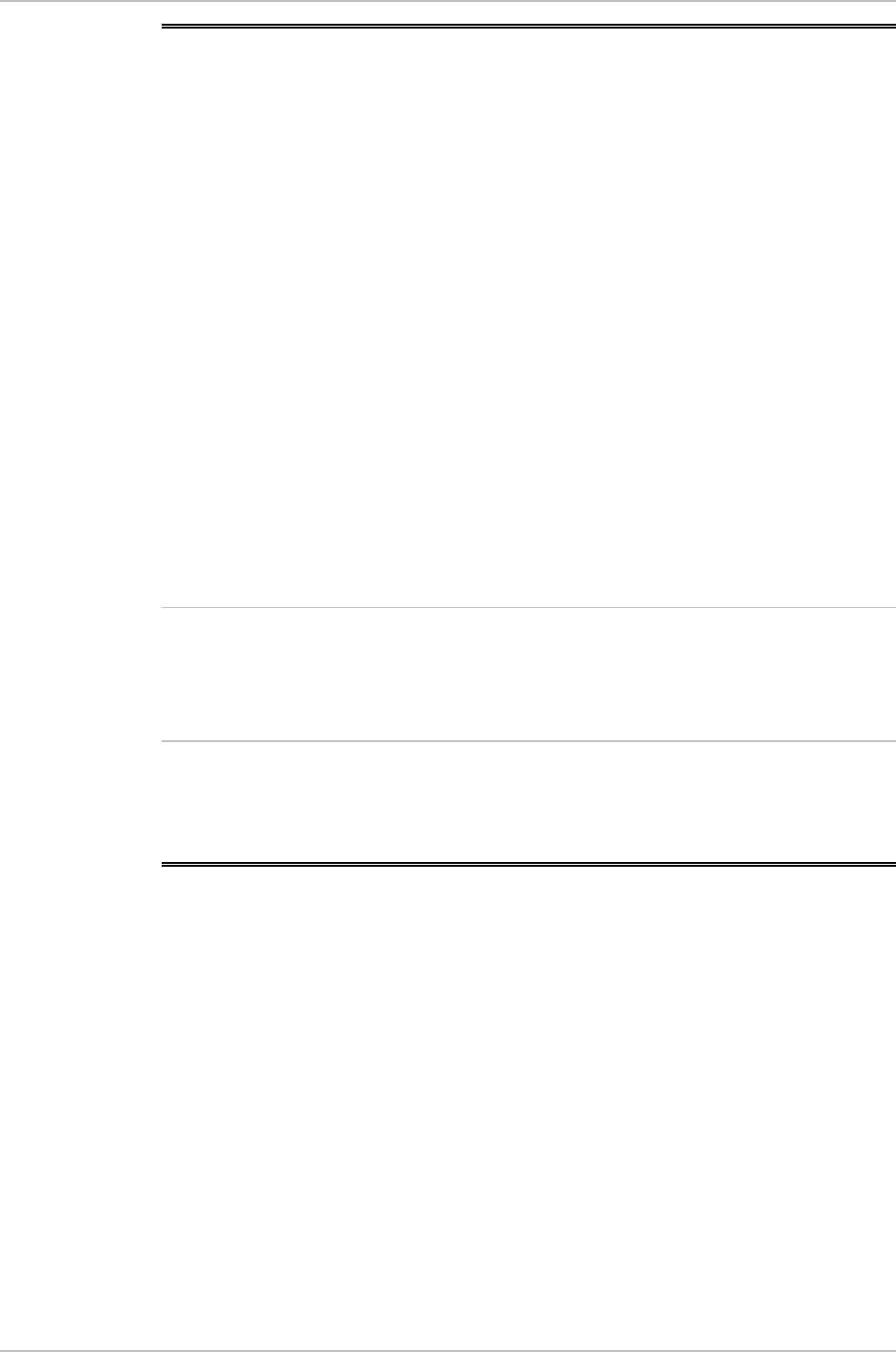
Appendix C IR-IP Interface Module ASM-60 Installation and Operation Manual
C-28 Erasing IR-IP Software
C.13 Erasing User’s Configuration
The user-defined configuration parameters are stored in the IP router card flash
memory. After the user-defined configuration parameters are erased, the IP router
card automatically loads the default parameters.
You may want to erase the current configuration parameters:
1. Before IR-IP is prepared for operation in a new application.
2. When you cannot configure IR-IP because its current LAN-interface IP address
and/or the Telnet password, are not known.
To erase the user’s configuration:
1. Turn ASM-60 off.
2. Set all the four sections of the IR-IP DIP switch to ON.
3. Turn ASM-60 on and monitor the ERR indicator: it must turn on and start
blinking.
4. While the ERR indicator is blinking (within 15 seconds), set sections 1 and 2 of
the DIP switch to OFF.
When the ERR indicator stops blinking and lights steadily, the IP router
configuration becomes erased.
If you do not set sections 1 and 2 to OFF within 15 seconds of power-up, the IP
router card ignores the setting of all the four sections to ON and starts normal
operation. In this case, it is recommended to turn ASM-60 off and then back on.
To abort the whole operation, turn ASM-60 off, return all the four-switch section to
the desired positions, and then turn ASM-60 on again.
5. Turn ASM-60 off, and the return all the four sections of the DIP switch to the
desired positions.
C.14 Erasing IR-IP Software
You may erase the IR-IP application software, without erasing the user-defined
parameters.
After the application software is erased, IR-IP starts its TFTP server application, and
waits for the downloading of software by a TFTP client connected to its LAN
interface. The procedure to be used to download the application software in this
case is also described below.
You may want to erase the application software if the downloading of new
software using the Device Control menu (see Figure C-16) fails, and IR-IP does not
function properly.
Note