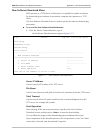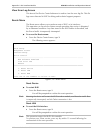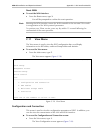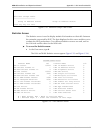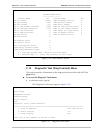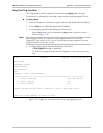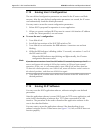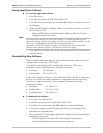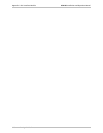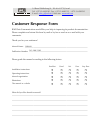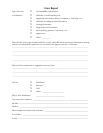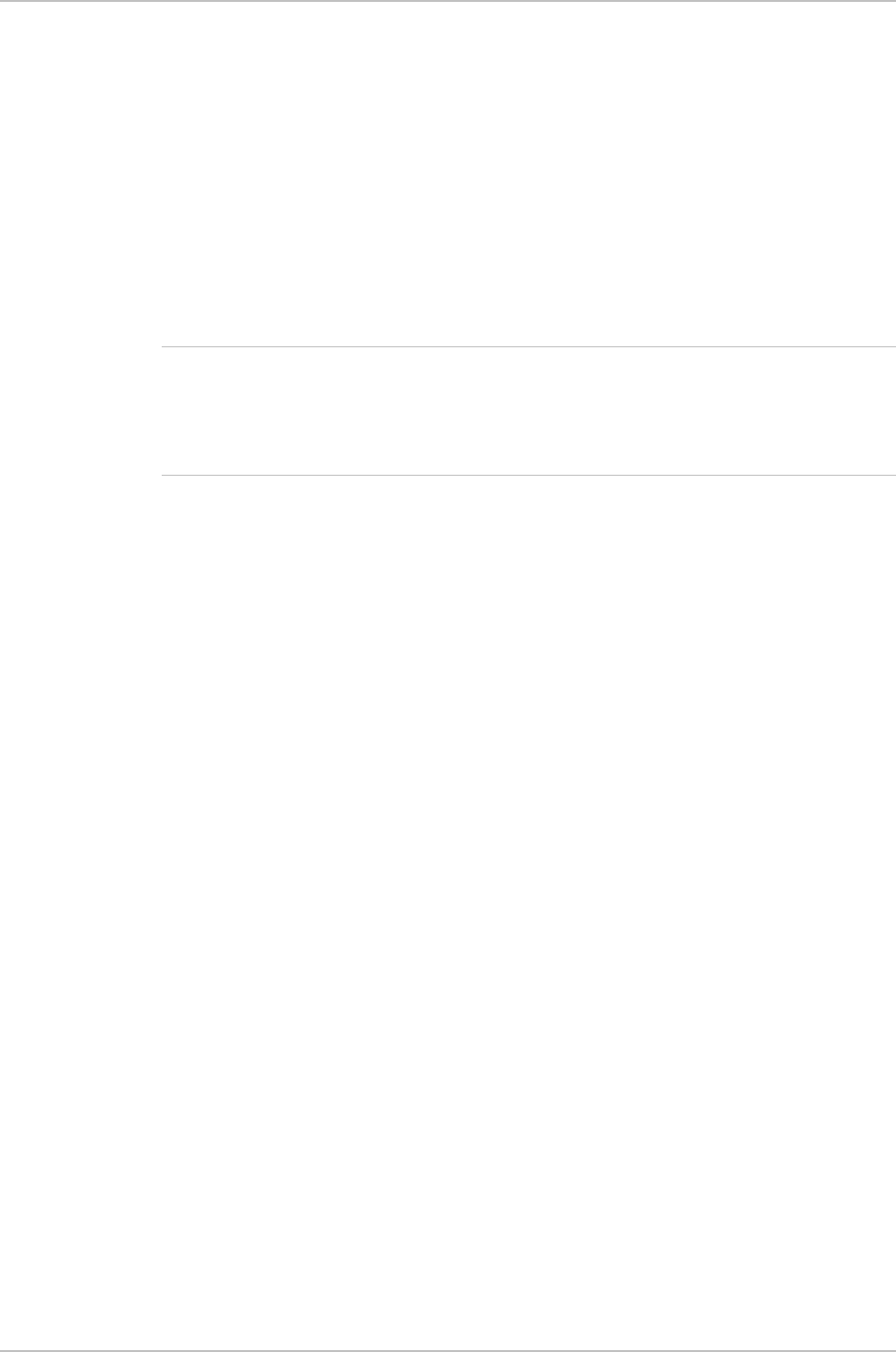
ASM-60 Installation and Operation Manual Appendix C IR-IP Interface Module
Erasing IR-IP Software C-29
Erasing Application Software
To erase the application software:
1. Turn ASM-60 off.
2. Set all the four sections of IR-IP DIP switch to ON.
3. Turn ASM-60 on and monitor the IP router ERR indicator: it must turn on and
start blinking.
4. While the ERR indicator is blinking (within 15 seconds), set sections 3 and 4 of
the DIP switch to OFF.
When the ERR indicator stops blinking and lights steadily, the IP router
configuration becomes erased.
If you do not set sections 3 and 4 to OFF within 15 seconds of power-up, IR-IP
ignores the setting of all the four sections to ON and starts normal operation. In this
case, it is recommended to turn ASM-60 off and then back on.
Alternately, to abort the whole operation, turn ASM-60 off, return all the four
switches to the desired positions, and then turn ASM-60 on again.
5. Turn ASM-60 off, and the return all the four sections of the DIP switch to the
desired positions.
Downloading New Software
After erasing the application software, you can download new software from any
computer that can serve as a TFTP client.
To enable the downloading, IR-IP automatically activates its TFTP server
application with the following factory-default IP parameters:
• IP address: 192.168.205.1
• Subnet mask: 255.255.255.252.
Connect the computer serving as a TFTP client to the IR-IP 10BASE-T connector in
the way as a Telnet host used for preliminary configuration (see the Performing
Preliminary Configuration section). The computer IP parameters must be
configured as follows:
• IP address 192.168.205.2
• Subnet mask 255.255.255.252
• Default gateway 192.168.205.1
To download new software:
1. If necessary, turn ASM-60 off.
2. Set all the four sections of the IR-IP DIP switch to OFF.
3. Turn ASM-60 on and monitor the ERR indicator: it must start flashing.
4. Connect the computer to the IP router LAN interface and configure its IP
parameters as explained above.
5. Run a standard TFTP client application on the Telnet host, and download the
appropriate software file.
If the download is successful, IR-IP starts using the new software.
If the downloading fails, repeat the download process.
Note