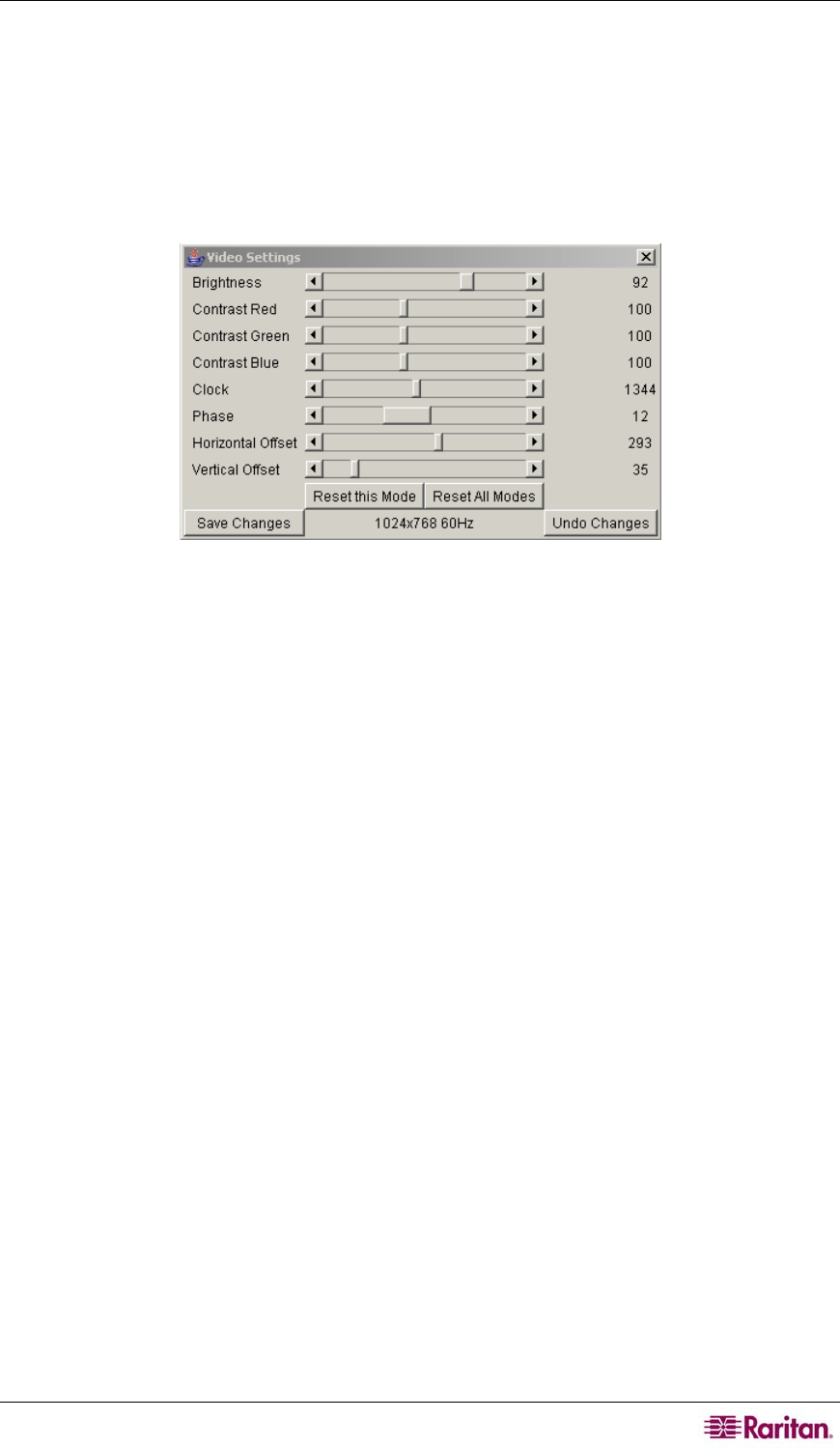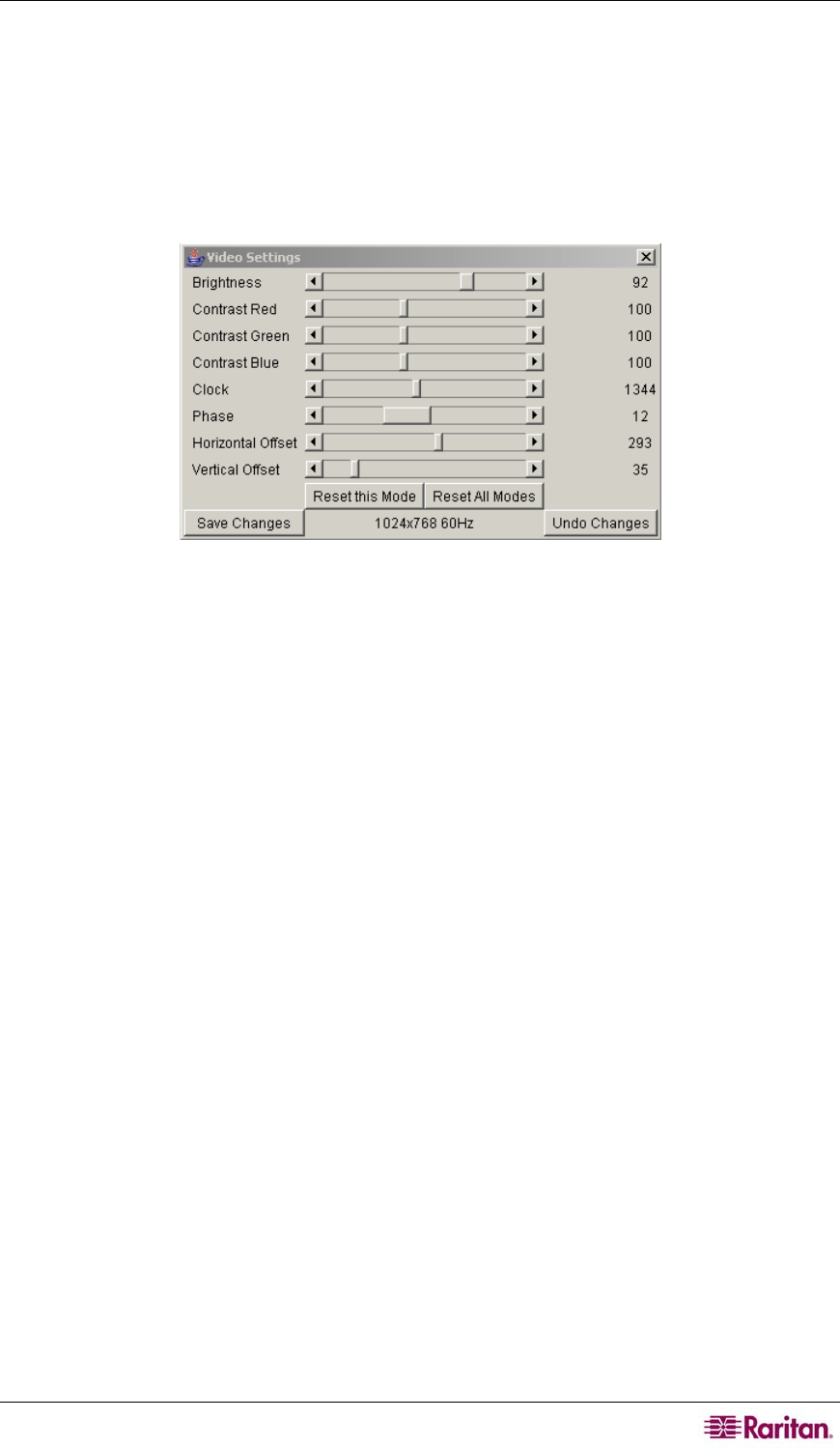
CHAPTER 4: REMOTE MANAGEMENT AND OPERATION 19
− Chat has no message history, that is, messages are received only after opening Remote
Console. Messages sent previously to login will not appear to a user who opens Remote
Console afterward they are broadcast.
• Video Settings – activates the Video Settings panel for adjusting MCIP video settings. MCIP
allows you to adjust video settings in two ways: via the HTML front end, or via Remote
Console, as illustrated here.
− Video Settings via Remote Console: click and drag the blocks from left to right to adjust
each field value (or click on the left and right arrow buttons)
Figure 15 Video Settings Panel
Brightness: Controls the brightness of the picture.
Contrast (Red, Green, Blue): Controls the color contrast of the picture.
Clock: Defines the horizontal frequency for a video line and depends on the video
mode. Different video card types may require different values; default settings in
conjunction with the auto adjustment procedure should be adequate for all common
configurations. To achieve a better picture quality you may try to change this setting
together with the sampling phase, below.
Phase: Defines the phase for video sampling, used to control the display
quality together with the setting for clock, above.
Horizontal Offset: Move the picture horizontally to the left or right.
Vertical Offset: Move the picture vertically up or down.
Reset this Mode: Select a mode in the window and click on this button to reset that
mode’s settings to factory default.
Reset all Modes: Click on this button to reset all modes in this window to factory
default.
Save changes: Click on this button to save changes permanently.
Undo Changes: Click on this button to restore the previously-saved settings.
Refresh Video: Click on this button to refresh the video using new settings.