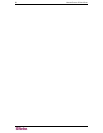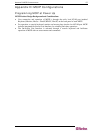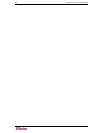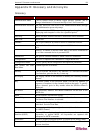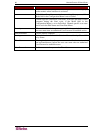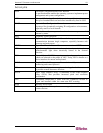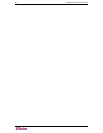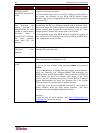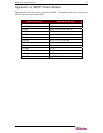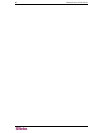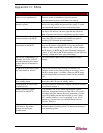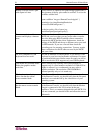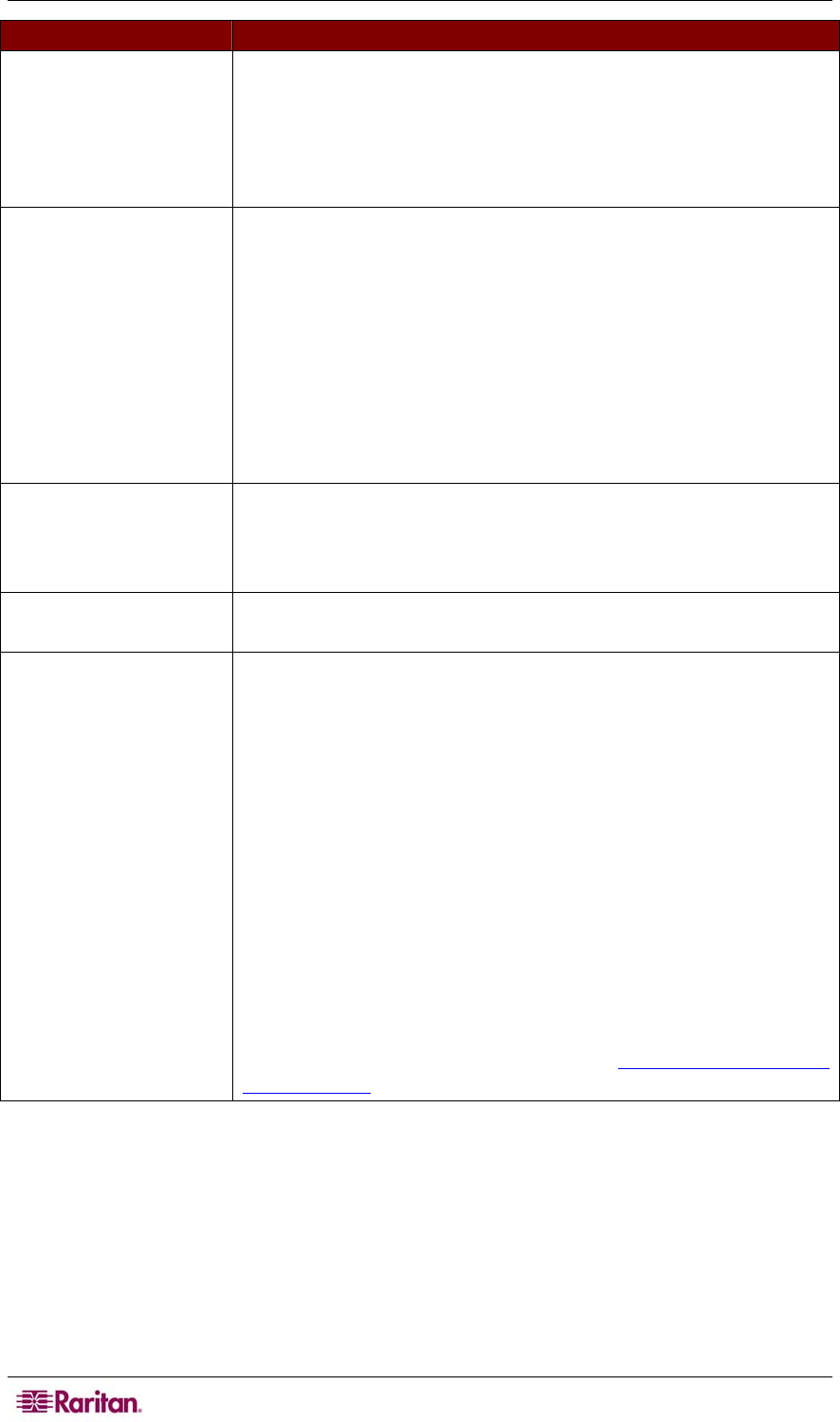
64 MASTERCONSOLE IP USER GUIDE
PROBLEM SOLUTION
Repeated "MOUSE
INSTALLATION
FAILURE" at power-up
of PC.
a. The mouse cable from the PC to MCIP is loose. Secure the
connection and power up again.
b. If the problem only occurs to new PCs which are being added to
the system, the firmware in the KVM (MCIP internal mouse
emulator) may need to be upgraded to a later version to be compatible
with newer PCs.
After a period of trouble-
free operation, the
mouse attached to
MasterConsole IP locks
(unable to control mouse
functions) when a
particular PC is selected,
but works normally
when other PCs are
selected.
a. Try to identify if the problem is originating from the PC by
reconnecting the PC to a different channel with a different cable.
Then power up the PC. If the problem is not with the cable or with the
specific channel, then connect the mouse directly to the PC. If the
problem persists, then the PC's mouse port is out of order.
b. If the problem occurs after MCIP has been installed for a period of
time, and occurs to PCs that have previously worked with MCIP, then
some components are out of order.
Unit does not operate in
On-Screen User
Interface.
Replace keyboard. On-Screen User Interface works only with PS/2 or
extended AT style keyboards.
Unable to select channel.
Scan function is active; press the Scan button once to toggle Scan
OFF so the light next to the button is off.
Forget password (how to
reset)
Locally –
a. Log in via web interface using username admin and password
raritan.
b. Go to Maintenance Æ Update Firmware, update current firmware
using the firmware file 0801ipfw-040001-3248_raritan.bin for
MCIP18 model and 1601ipfw-040001-3249_raritan.bin for MCIP116
model. Make sure these two firmware files appear as the “New
Version” before confirming the update. (Consult Raritan Technical
Support Representative for these two firmware files.) See Update
Firmware section for detailed steps to update firmware.
c. Once step b has been accomplished successfully, run it again to
update firmware using the latest device firmware. (The latest
firmware can be downloaded from Raritan website.)
Remotely –
a. reset the unit via serial interface. (See Initial Configuration via
Serial Interface
section for details)