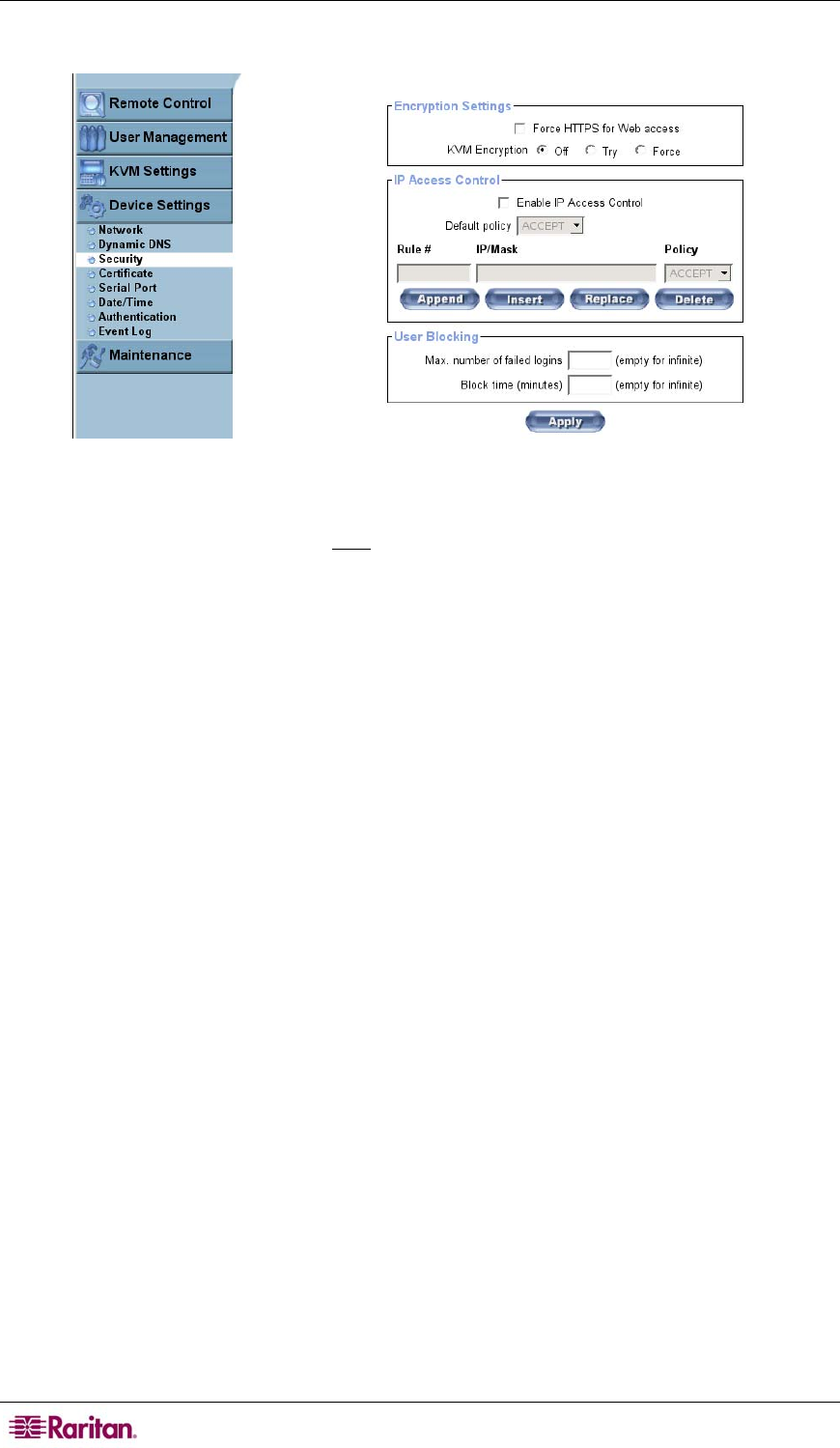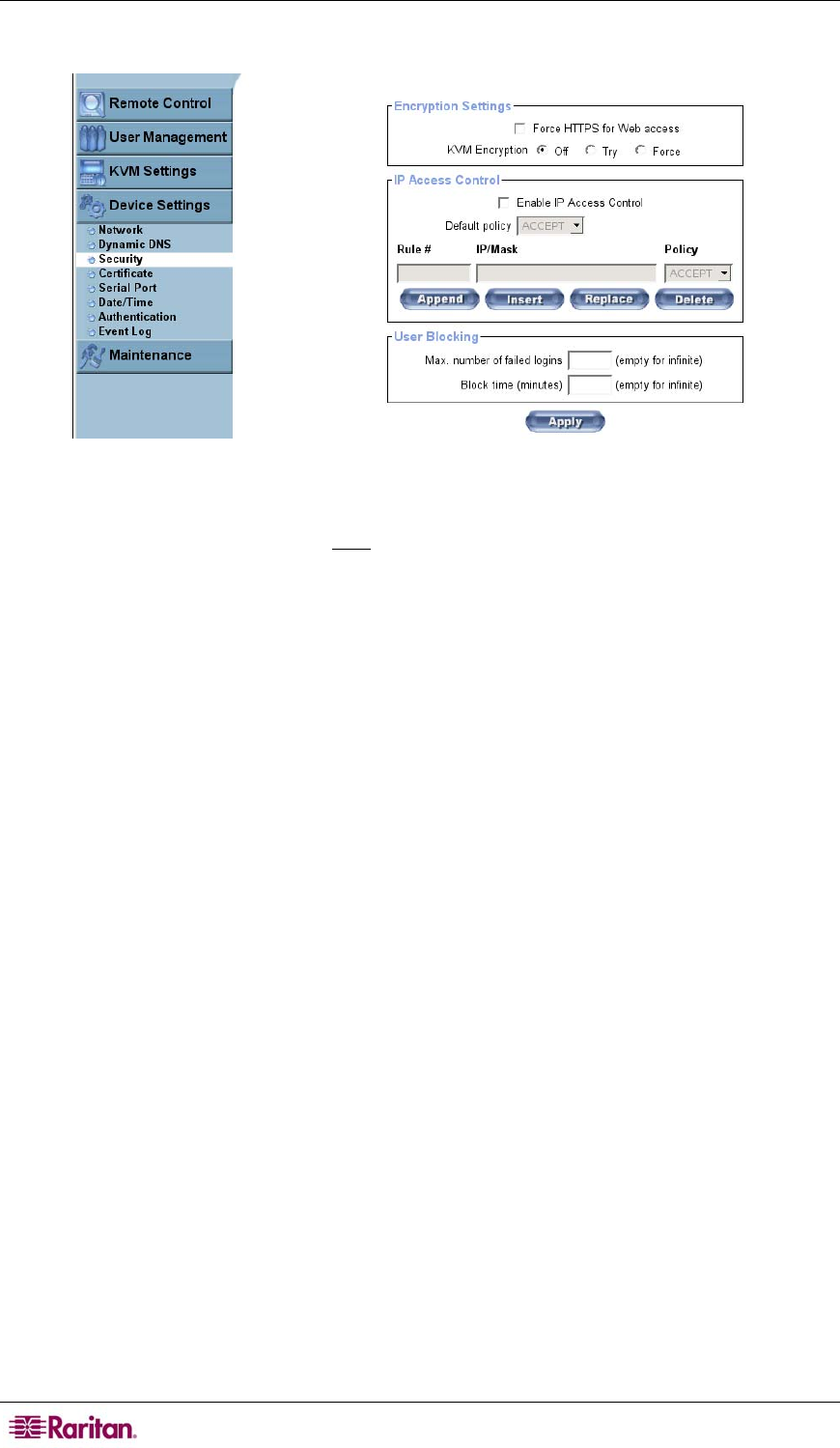
36 MASTERCONSOLE IP USER GUIDE
Security
Figure 32 Security Settings Screen
In the Encryption Settings panel, click on the checkbox before Force HTTPS for Web access
to enable access to the Web front-end only
if using an HTTPS connection. If enabled, MCIP will
not check the HTTP port for incoming connections.
Please see the section Certificate, later in this chapter, for additional information on creating
your own SSL certificate for identifying MCIP.
Click on one of the KVM encryption radio buttons to control the encryption of the RFB protocol.
Remote Console uses the RFB (remote framebuffer) protocol to transmit screen data to the
administrator machine and transmit keyboard and mouse data back to the host.
• Off: No encryption will be used.
• Try: The applet will attempt an encrypted connection. If the connection fails, it will attempt
an unencrypted connection.
• Force: The applet will attempt an encrypted connection. If connection fails, an error message
appears.
In the IP Access Control panel, set settings related to IP access control used to limit the access to
specific clients. These clients are identified by their IP addresses. The IP access control settings
apply only to the LAN interface only.
Click on the checkbox before Enable IP Access Control to enables access control based on IP
source addresses.
Click on the Default policy drop-down arrow and choose to ACCEPT or DROP incoming IP
packets that do not match any configured rules.
Click on the Policy drop-down arrow to indicate what to do with matching packets; choose
ACCEPT or DROP.
Rule #: Assign a number to the rule you are configuring. When appending a new rule, this field is
ignored.
IP/Mask: Type the IP address or address range to which this rule applies.
Examples:
Typing 192.168.1.22/32 matches the IP Address 192.168.1.22
Typing 192.168.1.0/24 matches all IP packets with source addresses from 192.168.1.0 to
192.168.1.255
Typing 0.0.0.0/0 matches any IP packet