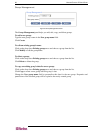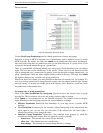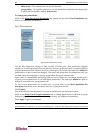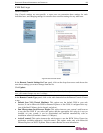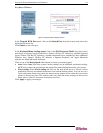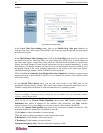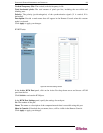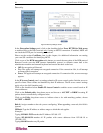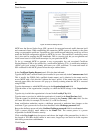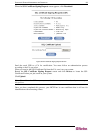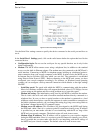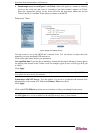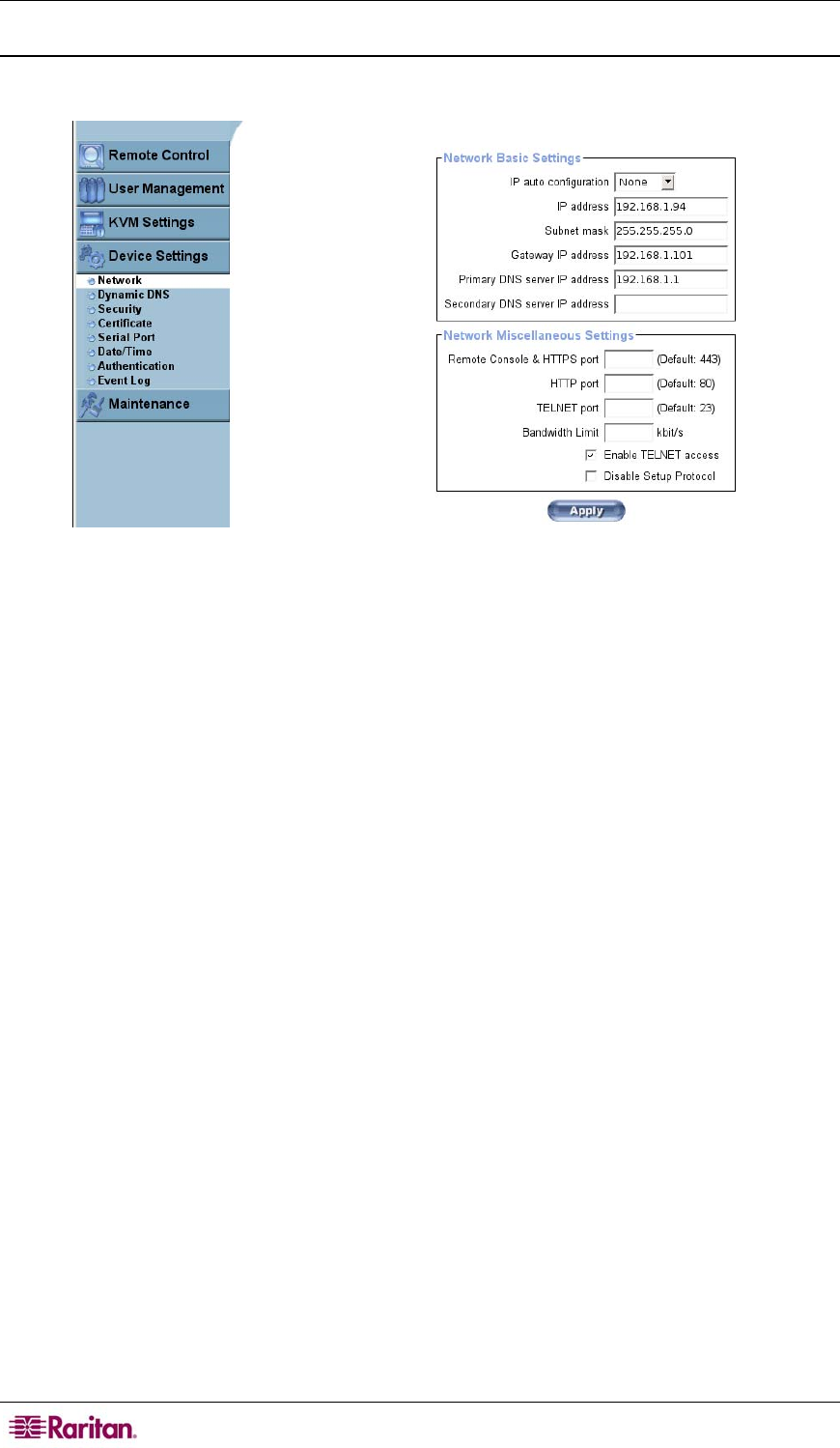
34 MASTERCONSOLE IP USER GUIDE
Device Settings
Network
Figure 30 Network Settings Screen
Network settings allow you to change network-related parameters. Changes are applied
immediately. The initial IP configuration in the Network Basic Settings panel is usually
completed directly on the host system using the Initial Configuration settings in the table at the
beginning of this chapter. Changing the MCIP network settings could result in breaking your
connection. If you change settings remotely, ensure that all the values are correct so that you can
still access MCIP.
In the Network Basic Settings panel, click on the IP auto configuration drop-down arrow and
choose how MCIP retrieves its network settings from a DHCP or BOOTP server. If you choose
none, IP auto configuration is disabled.
Type the IP address in the IP address field.
Type the net mask of the local network in the Subnet Mask field.
If you want the MCIP unit to be accessible from networks other than local, type the local network
router IP address in the Gateway IP address field.
Type the IP address of the primary Domain Name Server in the Primary DNS Server IP
Address field. This field is optional, but MCIP will not be able to perform name resolution if you
do not supply an address.
Type the IP address of the secondary Domain Name Server in the Secondary DNS Server IP
Address field. It will be used if the Primary DNS Server cannot be contacted.
In the Network Miscellaneous Settings panel, fill in the Remote Console & HTTPS port,
HTTP port, and TELNET port. If these fields are left empty, the default port will be used.
Type the maximum network traffic generated through the MCIP Ethernet device value in
Kbit/second in the Bandwidth Limit field.
Click on the checkbox before Enable Telnet access to allow access to MCIP using the Telnet
gateway.
Clear the checkbox before Disable Setup Protocol to exclude MCIP from the setup protocol.