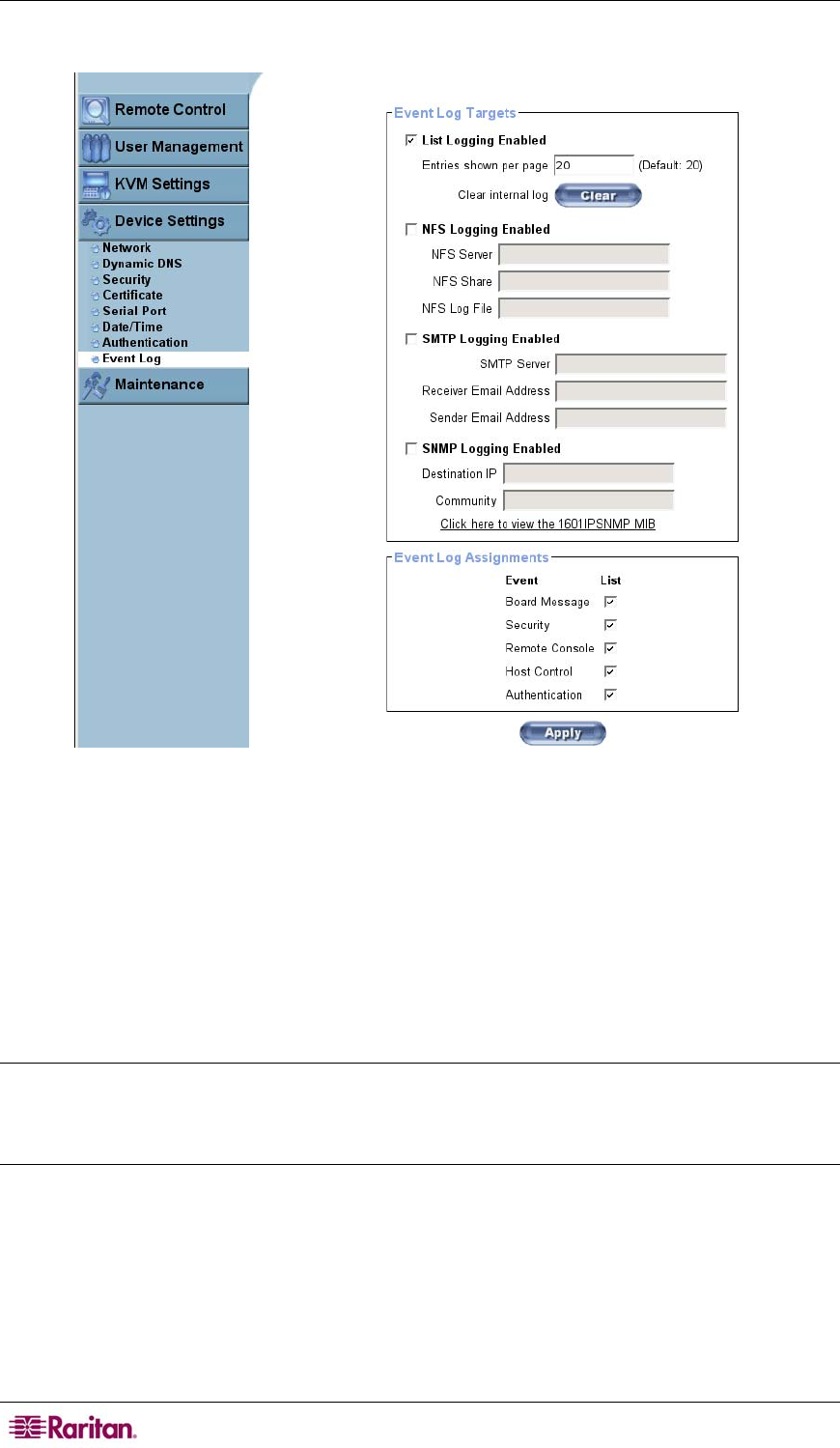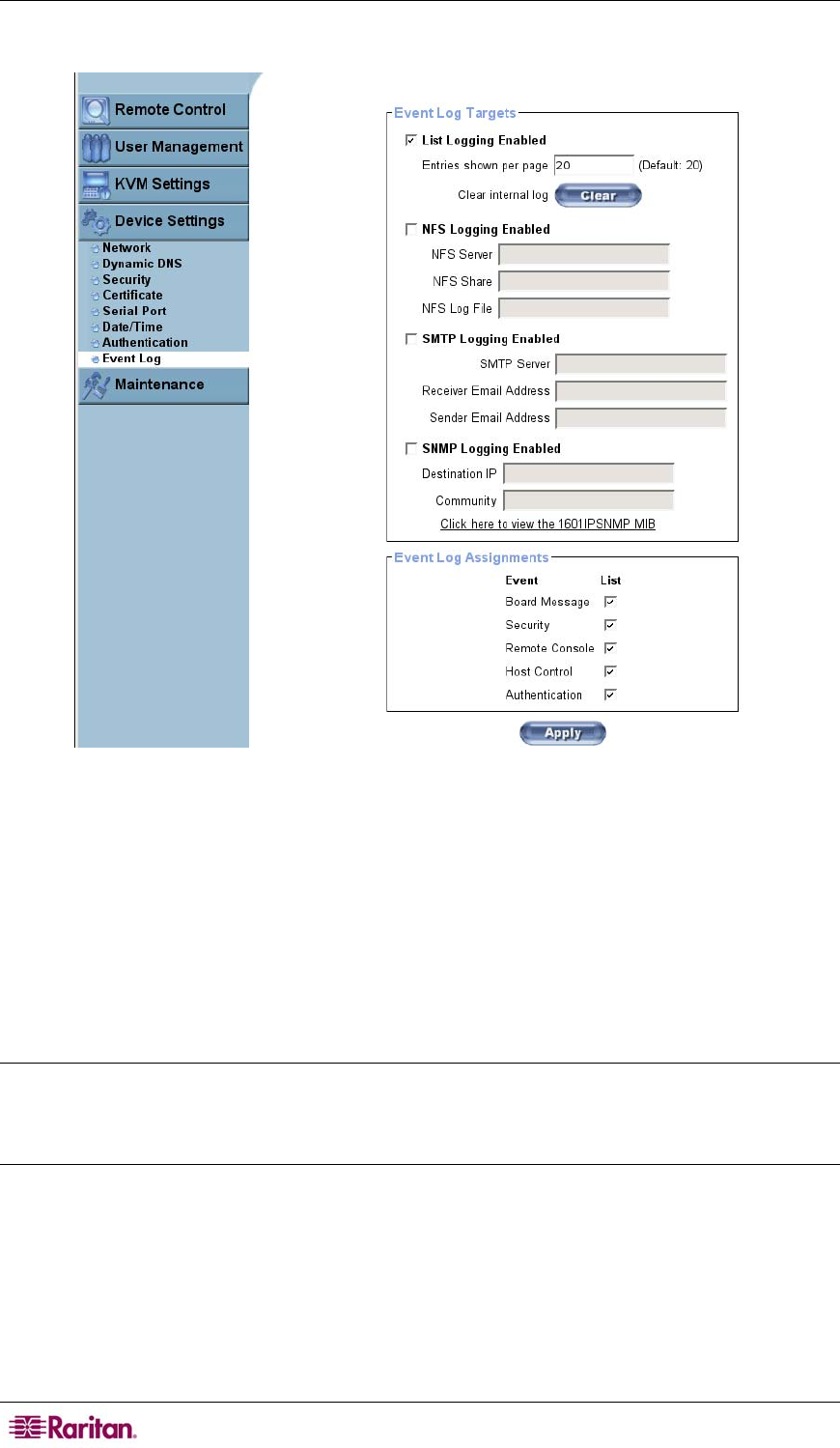
44 MASTERCONSOLE IP USER GUIDE
Event Log
Figure 38 Event Log Screen
In Event Log Targets panel, choose how many log entries are shown on each page and clear log
files. Events such as login failures or firmware updates are logged to logging destinations. Each
event belongs to an event group that can be activated separately. A common way to log events is
to use the internal log list of the MCIP. Click on one of the radio buttons to select how to log
events in MCIP.
• List logging enabled: View MCIP’s internal log list by clicking Maintenance in the left
navigation panel, and then clicking Event Log. Because the MCIP unit’s system memory is
used to save information, the maximum number of possible log list entries is restricted to
1.000 events. Every entry that exceeds this limit overrides the oldest one automatically.
Note: If the Reset button on the HTML front-end is used to restart the MCIP, all logging
information is saved permanently and is available after MCIP has been restarted. If the MCIP
loses power or a hard reset is performed, all logging data will be lost. To avoid this, use one of
the log methods described below.
• NFS Logging enabled: Define a NFS server where a directory or a static link has to be
exported to, in order to write all logging data to a file that is located there. To write logging
data from more than one MCIP devices to only one NFS share, you have to define a file name
that is unique for each device. When you change the NFS settings and press Apply, the NFS
share will be mounted immediately. That means the NFS share and the NFS server must be
filled with valid sources or you will get an error message.