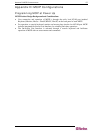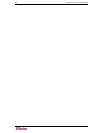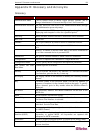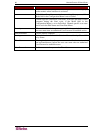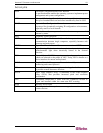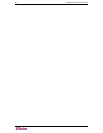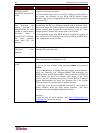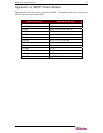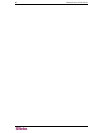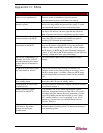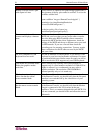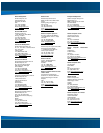Appendix H: FAQs
QUESTION / PROBLEM ANSWER / STATEMENT
The remote mouse does not
work or is not synchronous
Ensure the mouse settings in MCIP match the mouse model.
There are some circumstances where the mouse
synchronization process could behave incorrectly
The video quality is bad / the
picture is grainy
Try to correct the brightness and contrast settings until they
are out of a range where the picture looks grainy. Use the
auto adjustment feature to correct a flickering video.
Login on MCIP fails Ensure the correct combination of username and password
was used. On delivery, the user super has the password
pass. Your browser must be configured to accept cookies.
The Remote Console window
cannot connect to the MCIP
A firewall may be preventing access to the Remote Console.
Ensure the TCP port numbers 443 and 80 are open for
incoming TCP connection establishments.
No connection can be
established to the MCIP
Check whether the network connection is working in general
(ping the IP address of the MCIP). If not, check network
hardware. Make sure MCIP powered ON. Check whether
the IP address of MCIP and all other IP related settings are
correct. Verify that all the IP infrastructure of your LAN are
correctly configured. Ensure ping functioning.
Special key combinations, for
example, ALT+F2, ALT+F3
are intercepted by the console
system and not transmitted to
the host.
You must define a Button Key in the Remote Console
settings.
In the browser the MCIP pages
are inconsistent or chaotic
Ensure your browser cache settings are feasible; for
example, ensure cache settings being are not set to "never
check for newer pages" or similar, otherwise MCIP pages
may be loaded from your browser cache and not from the
card.
Windows XP does not awake
from standby mode
This is possibly a Windows XP problem. Try not to move
the mouse while XP goes in standby mode.
Using MacOS X, an HTTPS
connection fails
You must install the certificate using our certificate installer,
as outlined in chapter 4.
Cannot upload the signed
certificate in MacOS X
If an internal error occurs while uploading the signed
certificate, change the extension of the file to .txt or add a
file helper using the Internet Explorer preferences for this
type of file. Make sure that the encoding is set to “plain
text” and the checkbox “use for outgoing” is set. As an
alternative, you may also use a Mozilla based browser
(Mozilla, FireFox).
Every time I open a dialog box
with buttons, the mouse
pointers are no longer
synchronized.
Disable the setting “Automatically move mouse pointer to
the default button of dialog boxes” in the mouse settings of
your operating system.