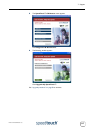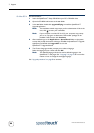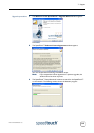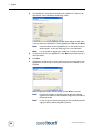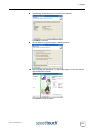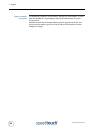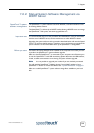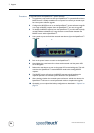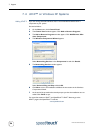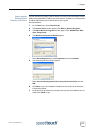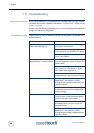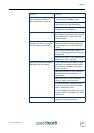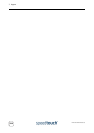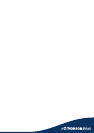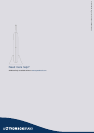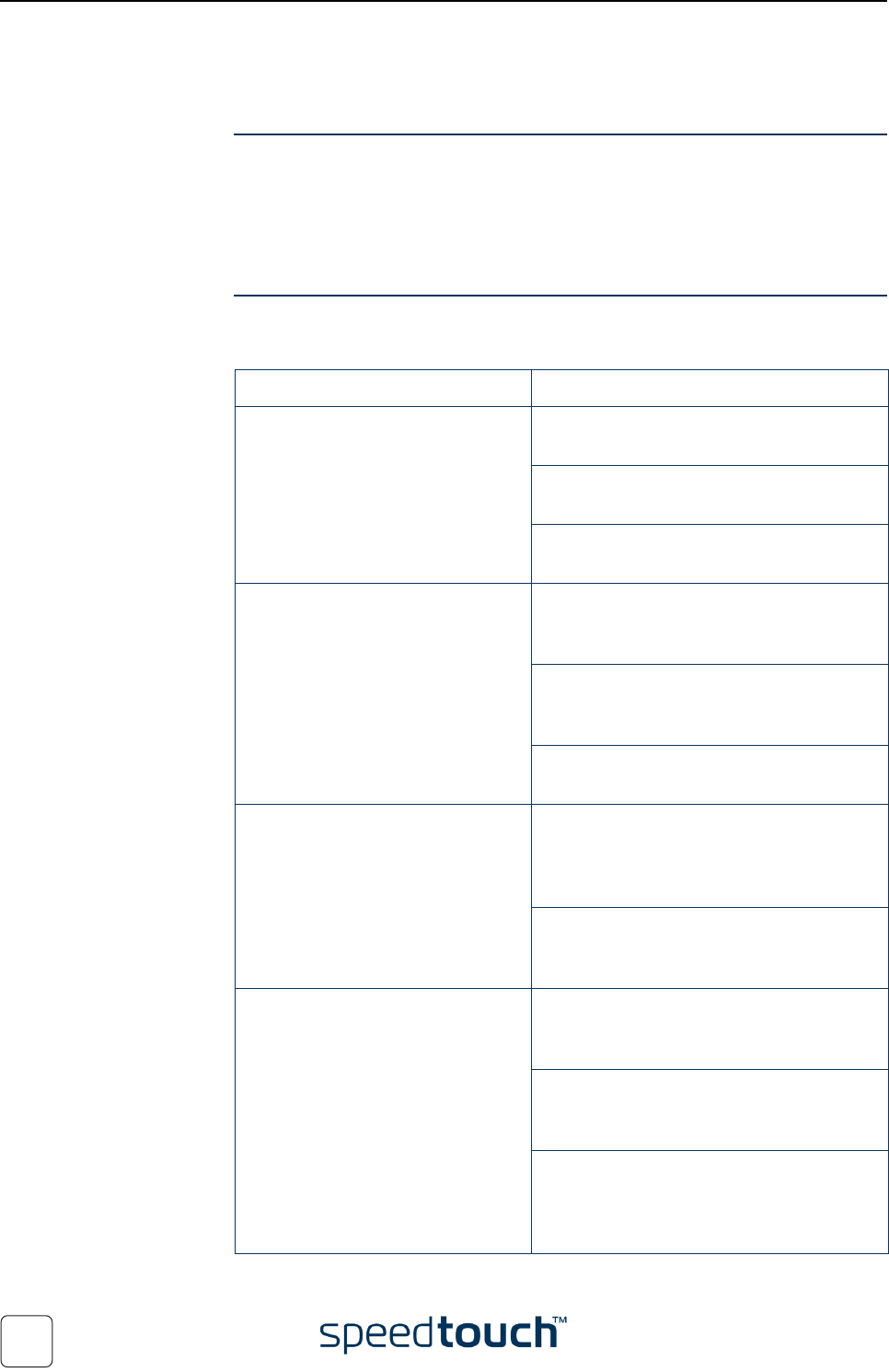
7 Support
E-DOC-CTC-20040123-0001 v3.0
98
7.5 Troubleshooting
Configuration problems In case your SpeedTouch™ is unreachable due to misconfiguration, you might consider
a hardware reset to factory defaults as described in “7.3 SpeedTouch™ Default Config-
uration” on page 95.
However, note that resetting the SpeedTouch™ to its factory settings will revoke all the
changes you made to the configuration.
Troubleshooting table Following table may help you determine the nature of the problem, and provides some
plausible solutions:
Problem Solution
SpeedTouch™ does not work.
(none of the LEDs light up)
Make sure that the SpeedTouch™ is plugged
into a power socket outlet.
Make sure that you are using the correct
power supply for your SpeedTouch™ device.
Make sure the power switch on the Speed-
Touch™ is turned on.
Wireless client can not connect to
the SpeedTouch™ wireless network.
In case registration is enabled, you must
press the 'Registration' button to register the
wireless client.
Make sure that the SpeedTouch™ Associa-
tion Control List is not locked, i.e. allows
new wireless client registrations.
Make sure that the wireless client adapter
and SpeedTouch™ share the same IP subnet.
No wireless connectivity. Make sure both wireless client adapter and
SpeedTouch™ are allowed to connect
through wireless channels as defined for local
regulatory domain.
Make sure that the WLAN client is config-
ured for the correct wireless settings (SSID,
security settings).
Poor wireless connectivity or reach. Choose automatic channel selection or be
careful to select a radio channel that doesn't
interfere with other radio channels.
Check the location of the SpeedTouch™ in
the building. See Access point settings for
more information.
Make sure both WLAN client adapter and
SpeedTouch™ are allowed to connect
through wireless channels as defined for local
regulatory domain.