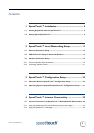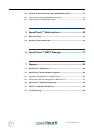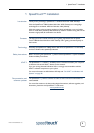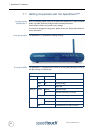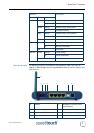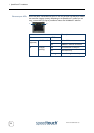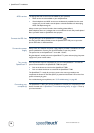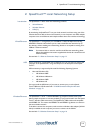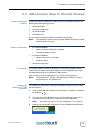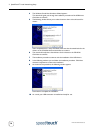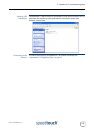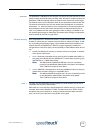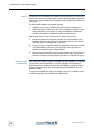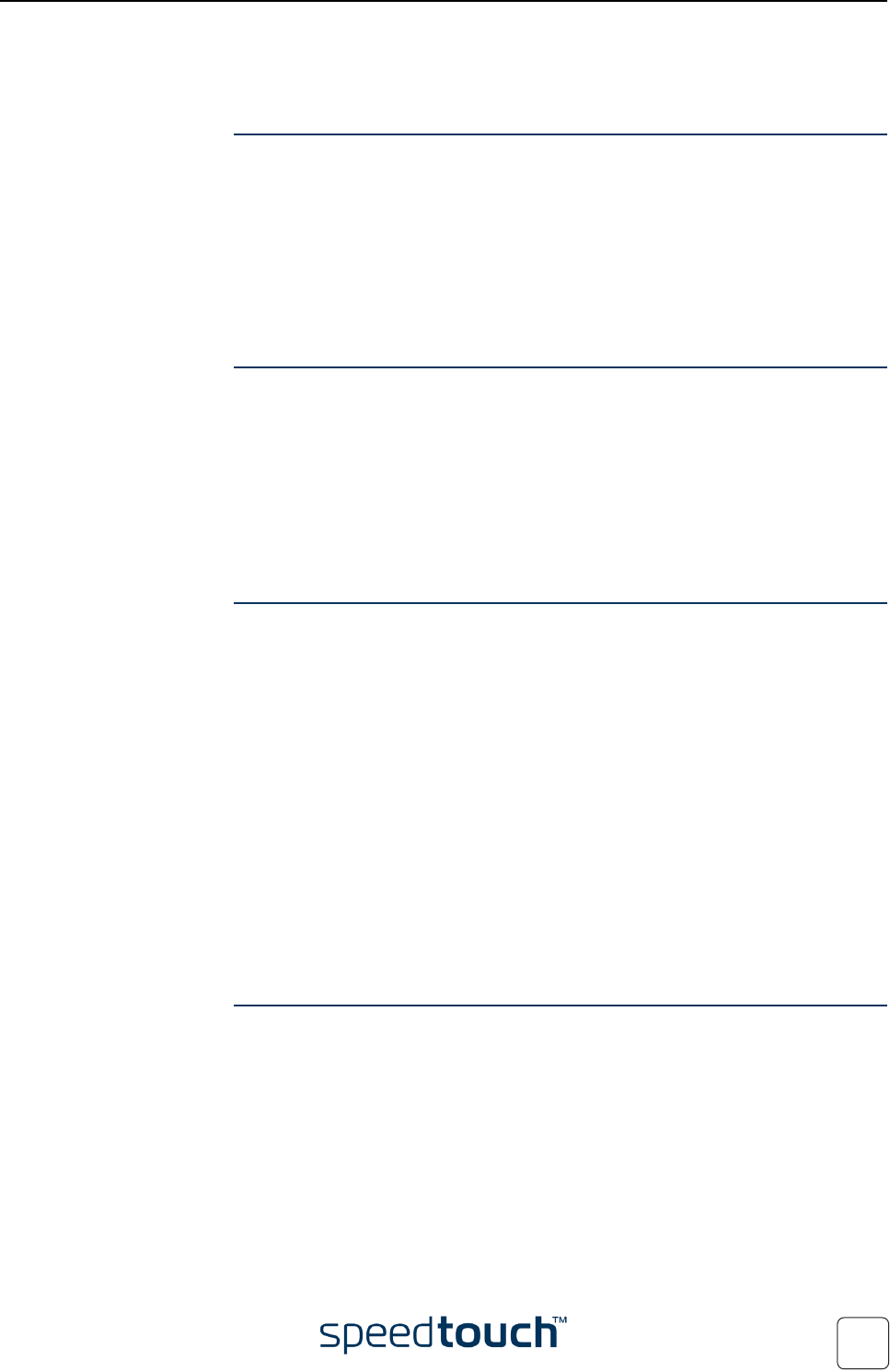
2 SpeedTouch™ Local Networking Setup
E-DOC-CTC-20040123-0001 v3.0
11
2 SpeedTouch™ Local Networking Setup
Introduction The SpeedTouch™ offers three local networking solutions:
• Wired Ethernet
• Wireless Ethernet
• USB (1.1)
By introducing the SpeedTouch™ into your local network, local hosts using one of the
solutions above are able to share a local network (i.e. one computer over USB, multiple
computers over wired Ethernet and multiple wireless clients over wireless networking).
Wired Ethernet The SpeedTouch™ managed four-port 10/100Base-T Half-/Full-duplex auto-sensing
MDI/MDI-X Ethernet switch allows you to create a local Ethernet network of up to
four devices, without needing extra networking devices or to expand an existing 10 or
100Base-T Ethernet network.
Note If an external hub or switch is used for wired Ethernet networking, please
follow the installation instructions supplied with the hub for connections and
Ethernet cabling.
Proceed with “2.1 Ethernet Connection Setup” on page 12.
USB If your computer is not equipped with an Ethernet port, you may want to connect the
computer to the SpeedTouch™ using the USB port on the back panel of the Speed-
Touch™.
USB connectivity is supported by Microsoft for following Operating Systems:
• Microsoft Windows OSs
• MS Windows 98SE
• MS Windows Millennium
• MS Windows 2000
• MS Windows XP
You must install the USB drivers, if you want to connect your pc to the Speed-
Touch™580 over USB. Proceed with “2.2 USB Connection Setup for Microsoft
Windows” on page 13.
Wireless Ethernet The SpeedTouch™ Wi-Fi™ certified IEEE 802.11g compliant wireless access point
allows multiple computers to connect wirelessly to your local network over the Speed-
Touch™ Wireless LAN environment. The SpeedTouch™580 is backward compatible
with IEEE802.11b. This means that IEEE802.11b and IEEE802.11g devices can coexist in
the same wireless network.
To be able to connect the computers, make sure that a Wireless client adapter (WLAN
client) is installed on each computer you want to connect via the WLAN.
Proceed with “2.3 Wireless Connection Setup” on page 16.