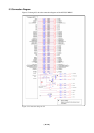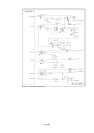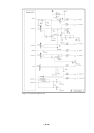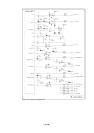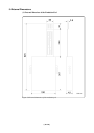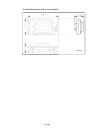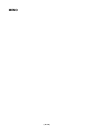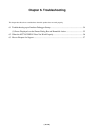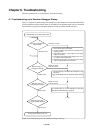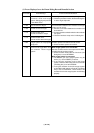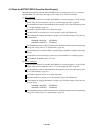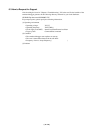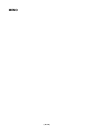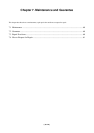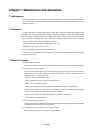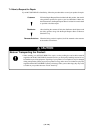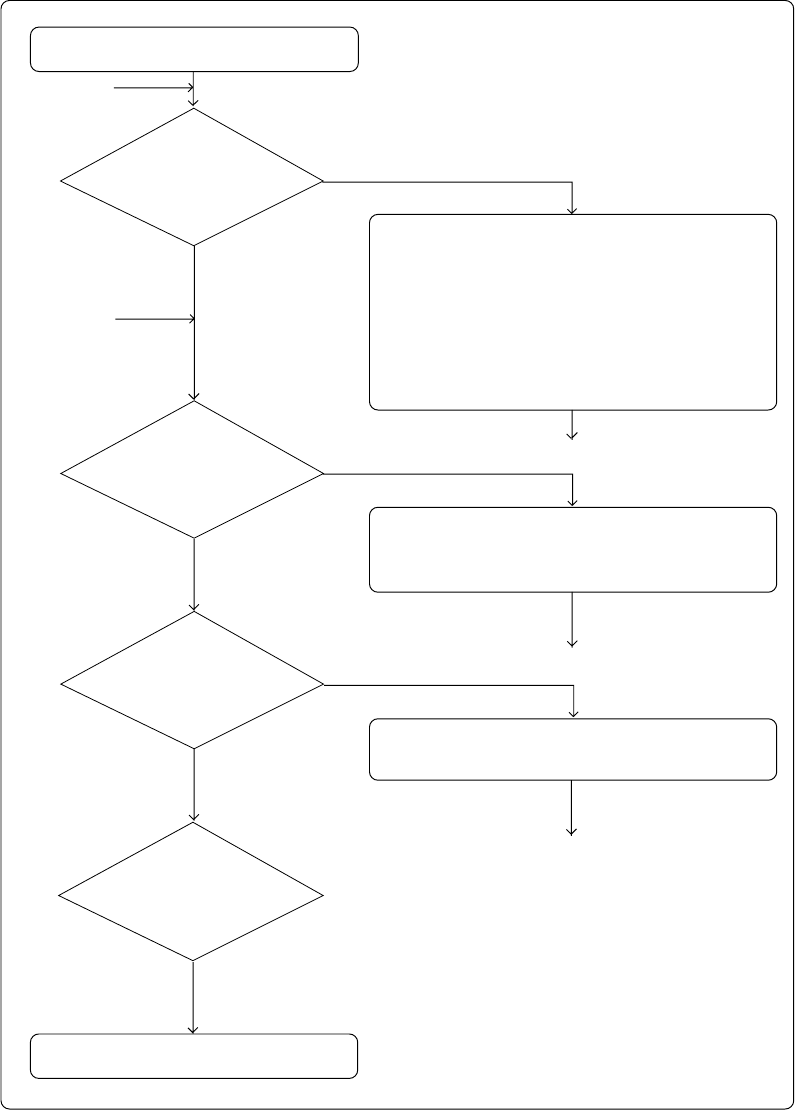
( 54 / 64 )
Chapter 6. Troubleshooting
When this product does not work properly, check the following.
6.1 Troubleshooting up to Emulator Debugger Startup
Figure 6.1 explains troubleshooting from when power to the emulator is activated until M3T-PD77
starts up (until the Program window opens up). If trouble occurs while the target system is connected,
disconnect the target system and check operation in order to quickly identify the cause.
Figure 6.1 Troubleshooting when the emulator debugger starts up
LED status not normal
LED status normal
Display not normal.
Error has occurred.
Display normal
Display not normal.
Error has occurred.
Display normal
Display normal
(1) or (2)
(1)
(1)
1. Check emulator system connections.
2. Check the oscillator circuit board in the emulation pod is
properly mounted.
3. Download the firmware. (4 and 5 apply only if the target
system is connected.)
4. Check power supply voltage at power supply pins (V
SS
, AV
SS
,
V
CC
and AV
CC
) in the target system.
5. Restart the emulator system. Turn ON power to the emulator
system and target system at the same time.
For remedial action, see "(1) Errors Displayed over the Emem
Dialog Box and Remedial Action" (page 55).
Troubleshooting up to emulator system startup
Emulator system startup normal (end)
(1)
(2)
Front panel LED status at
emulator startup
M3T-PD77 start up 1:
Init dialog box displayed
M3T-PD77 start up 2:
Emem dialog box displayed
M3T-PD77 start up 3:
Program window displayed
1. Check the operating environment of the host machine running
M3T-PD77.
2. It is possible that M3T-PD77 is not properly installed. Reinstall
it.