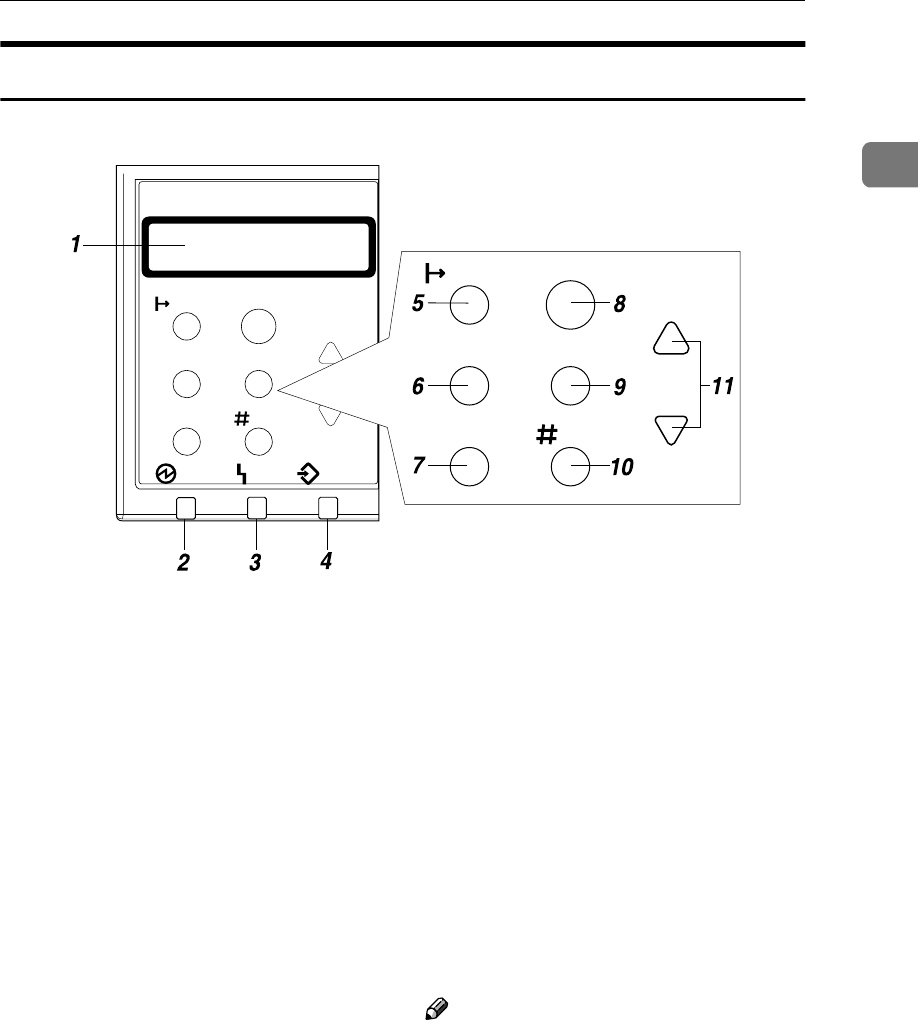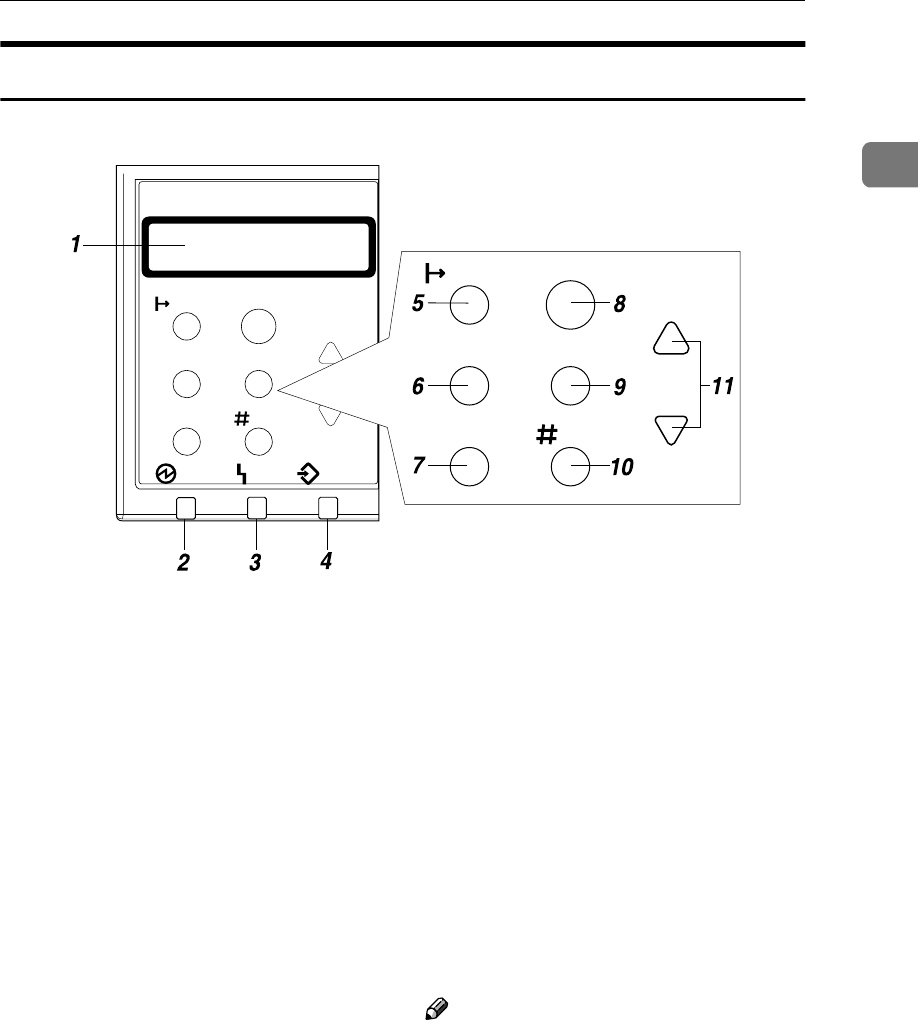
Guide to This Printer
9
1
Control Panel
1. Panel display
Shows the current status of the printer
and error messages.
See “Error & Status Messages on the Control
Panel” in the Printer Reference on the
CD-ROM labeled "Operating Instruc-
tions".
2. Power indicator
Is on while the printer power is on.
Is off when the power is turned off or
while the printer is in Energy Saver
mode.
3. Error indicator
Blinks or lights up whenever any printer
error occurs. A message describing the
cause of the error also appears on the
panel display.
See “Error & Status Messages on the Control
Panel” in the Printer Reference on the
CD-ROM labeled "Operating Instruc-
tions".
4. Data In indicator
Blinks while the printer is receiving data
from a computer.
Is on if there is data to be printed.
5. {
{{
{On Line}
}}
} key
Press this key to switch the printer be-
tween online and offline.
6. {
{{
{Job Reset}
}}
} key
When the printer is online, press this key
to cancel any ongoing print job.
See “Canceling a Print job” in the Printer
Reference on the CD-ROM labeled "Op-
erating Instructions".
7. {
{{
{Form Feed}
}}
} key
If the printer is offline, press this key to
print all the data left in the printer's input
buffer.
Note
❒ This does not work if the printer is on-
line.
8. {
{{
{Menu}
}}
} key
Press this key to make and check the cur-
rent printer settings.
See “Making Printer Settings with the Con-
trol Panel” in the Printer Reference on the
CD-ROM labeled "Operating Instruc-
tions".
EnterForm Feed
Job Reset
On Line
Escape
Menu
EnterForm Feed
Job Reset
On Line
Escape
Menu
Power Error Data In
ZDDS100N