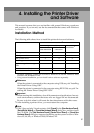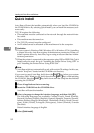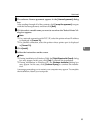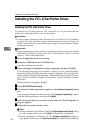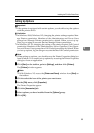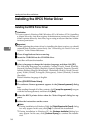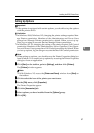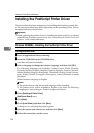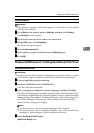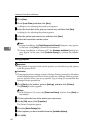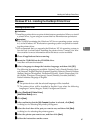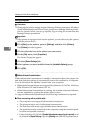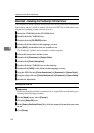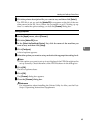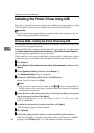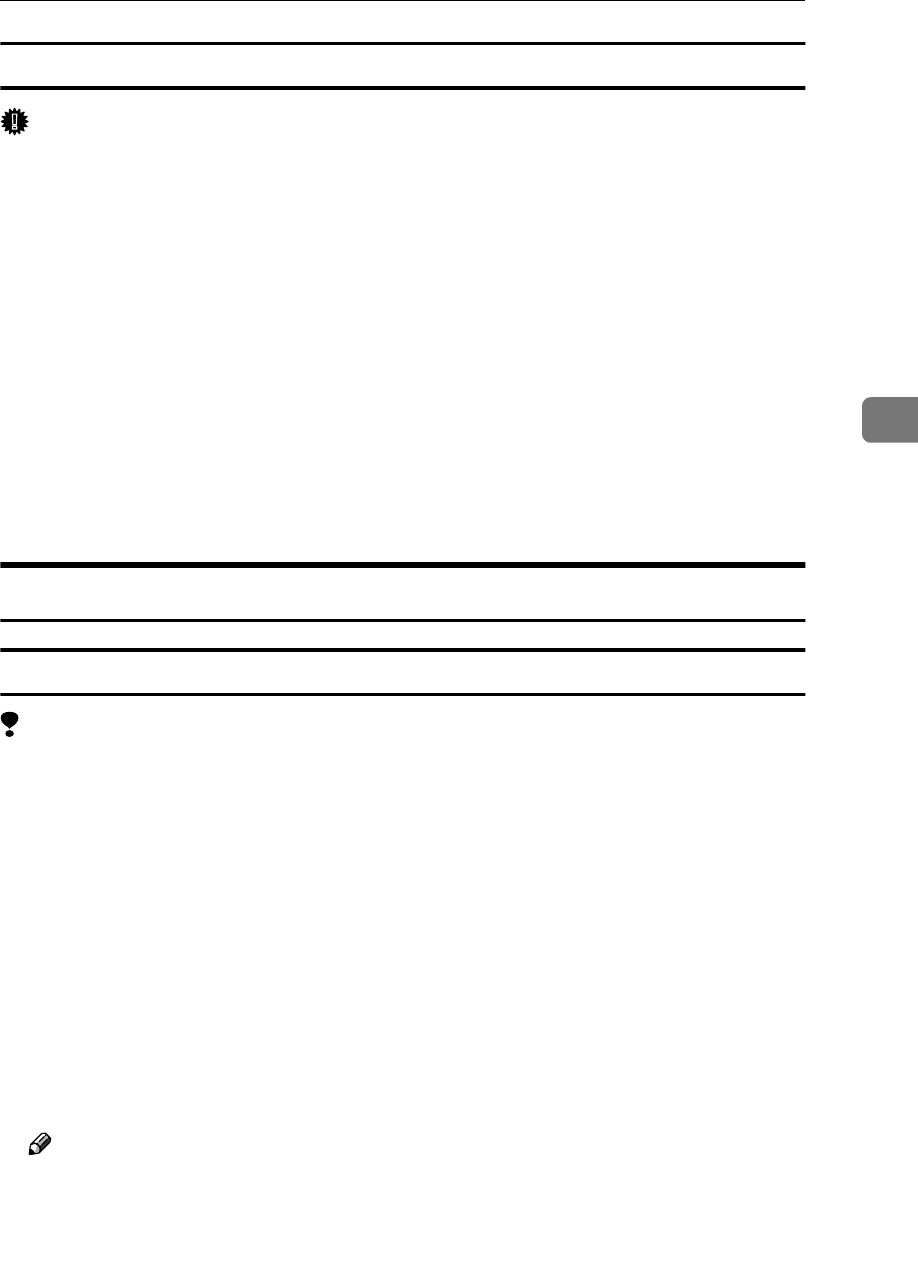
Installing the PostScript Printer Driver
59
4
Setting up options
Important
❒ If the printer is equipped with certain options, you should set up the options
with the printer driver.
A
AA
A
Click [Start] on the taskbar, point to [Settings], and then click [Printers].
The [Printers] window appears.
B
BB
B
Click to select the icon of the printer you want to use.
C
CC
C
On the [File] menu, click [Properties].
The Printer Properties appear.
D
DD
D
Click the [Accessories] tab.
E
EE
E
Select options you have installed from the [Options] group.
F
FF
F
Click [OK].
Windows 2000/Windows XP - Installing the PostScript Printer Driver
Installing the printer driver
Limitation
❒
Installing a printer driver requires Administrators permission. When you install
a printer driver, log on using an account that has Administrators permission.
A
AA
A
Close all applications that are running.
B
BB
B
Insert the CD-ROM into the CD-ROM drive.
Auto Run will start the installer.
C
CC
C
Select a language to change the interface language, and then click [OK].
The following languages are available: Cestina (Czech), Dansk (Danish), Deut-
sch (German), English (English), Espanol (Spanish), Francais (French), Italiano
(Italian), Magyar (Hungarian), Nederlands (Dutch), Norsk (Norwegian), Pol-
ski (Polish), Portugues (Portuguese), Suomi (Finnish), Svenska (Swedish)
Default interface language is English.
Note
❒ The printer driver with the selected language will be installed.
❒ The printer driver will be installed in English if you select the following
languages: Cestina, Magyar, Polski, Portugues and Suomi.
D
DD
D
Select [PostScript 3 Printer Driver].
[Add Printer Wizard] starts.