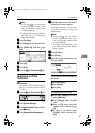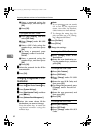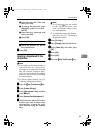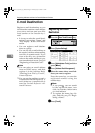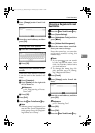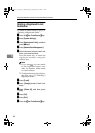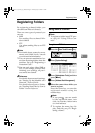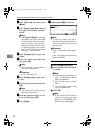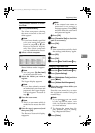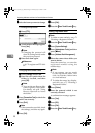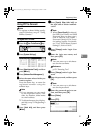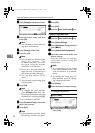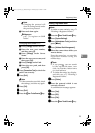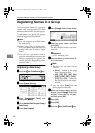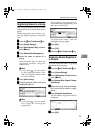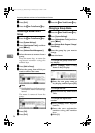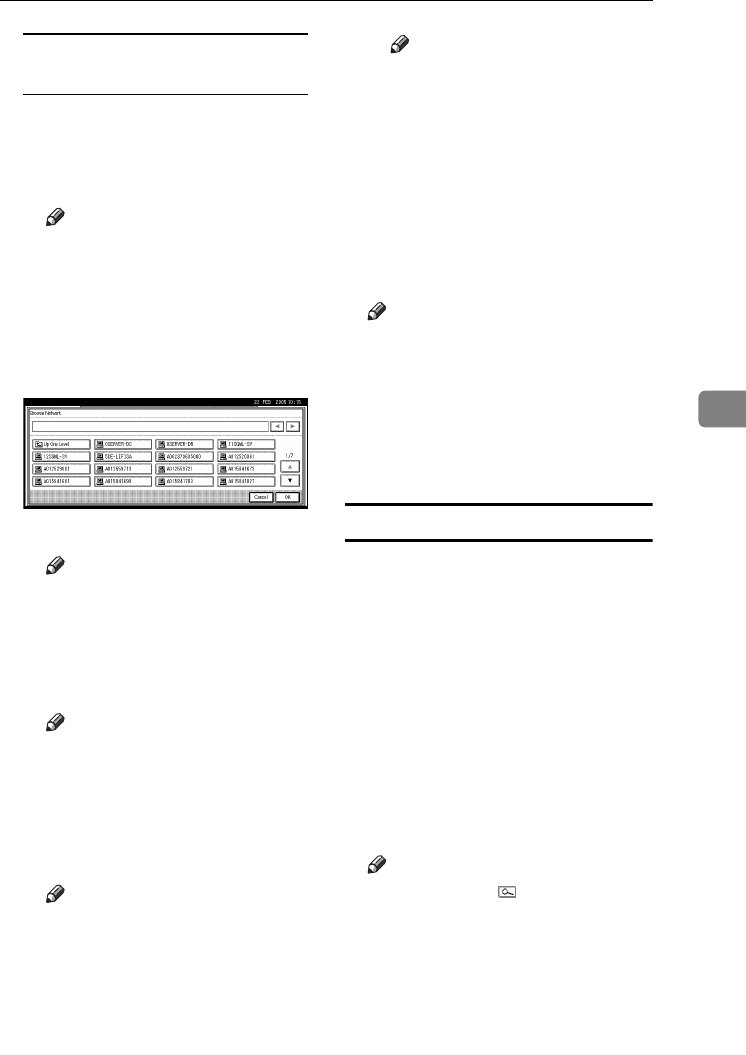
Registering Folders
89
5
Using Browse Network to locate
the folder
A Press [Browse Network].
The client computers sharing
the same network as the ma-
chine appear.
Note
❒ If you have already specified
your user name and pass-
word in steps
F
to
L
, the
Browse Network display
only lists client computers
you are authorized to access.
B Select a client computer.
Shared folders under it appear.
Note
❒ You can press [Up One Level]
to switch between levels.
C Select the folder you want to
register.
The Logon display appears.
Note
❒ If you have already entered
an authorized user name and
password, the Logon display
will not appear. Proceed to
step F.
D Enter the user name.
Note
❒ This is a user name which is
authorized to access the fold-
er.
E Enter the user's password, and
then press [OK].
The Browse Network display
reappears.
Note
❒ If the entered user name or
password is not correct, a
message appears. Press [Exit],
and then enter the user name
and password again.
F Press [OK].
O
OO
O
Press [
Connection Test
] to check the
path is set correctly.
P
PP
P
Press [Exit].
Note
❒ If the connection test fails, check
the settings, and then try again.
Q
QQ
Q
Press [OK].
R
RR
R
Press [Exit].
S
SS
S
Press the {
{{
{User Tools/Counter}
}}
} key.
Changing a registered folder
A
AA
A
Press the {
{{
{User Tools/Counter}
}}
} key.
B
BB
B
Press [System Settings].
C
CC
C
Press
[Administrator Tools]
, and then
press [T
TT
TNext].
D
DD
D
Press [Address Book Management].
E
EE
E
Select the name whose folder you
want to change.
Press the user name key, or enter
the registered number using the
number keys
Note
❒ If you press , you can search
by the registered name, user
code, fax number, folder name
or e-mail address.
❒ To change the name, key dis-
play, and title, see p.70 “Chang-
ing a Registered Name”.
F
FF
F
Press [Folder].
ThemisC1_AE_zentai_pre_FM.book Page 89 Thursday, July 28, 2005 2:13 PM