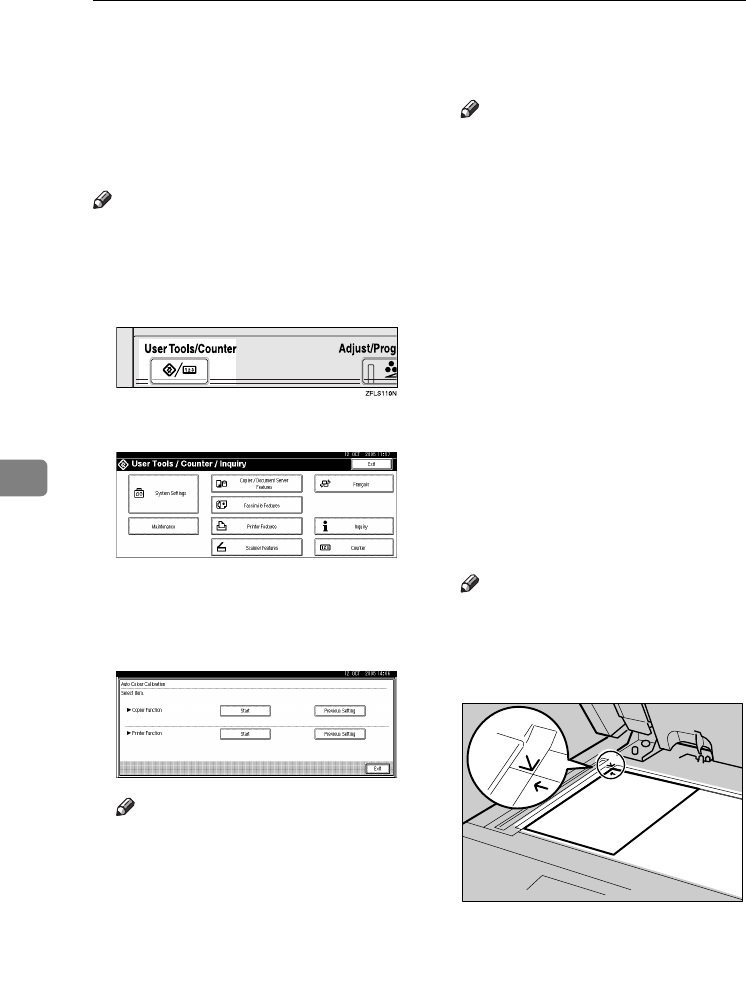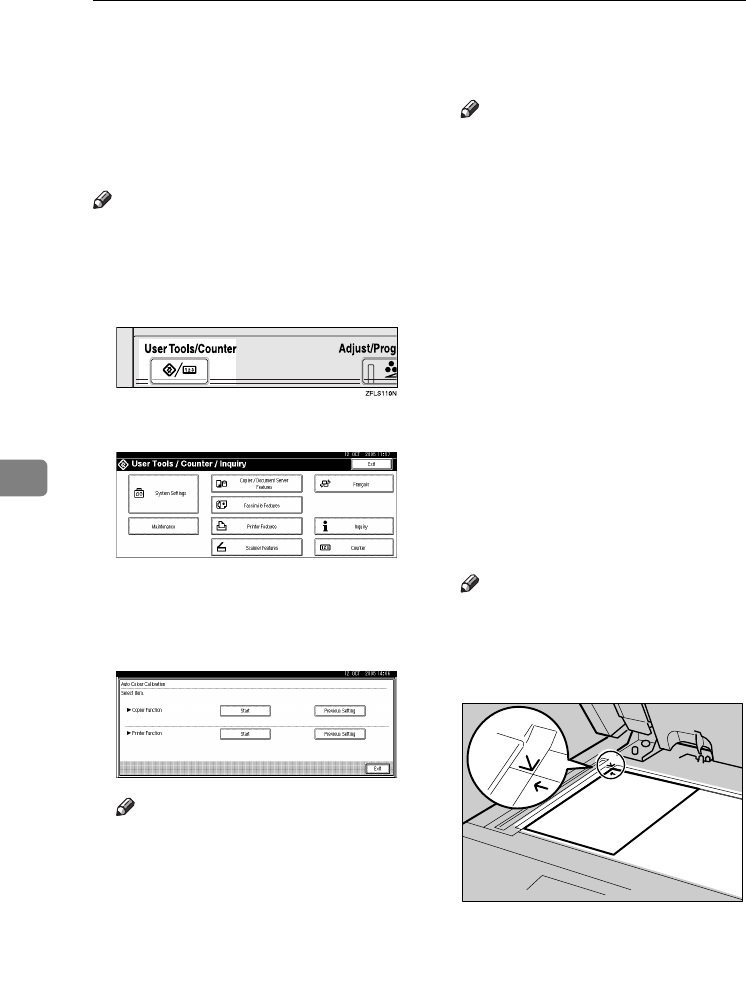
Troubleshooting
136
6
Auto Colour Calibration
If a certain colour is strong or the col-
our of the copy differs from the origi-
nal, adjust the yellow, magenta, cyan
and black balance.
Note
❒ If "DToner is almost empty." is
shown on the display panel, the
test pattern cannot be printed.
A
AA
A
Press the {
{{
{User Tools/Counter}
}}
} key.
B
BB
B
Press [Maintenance].
C
CC
C
Press [Auto Colour Calibration].
D
DD
D
Press [Start] on the “Copier Func-
tion”.
Note
❒ When performing the auto col-
our calibration from the copy
function, press [Start] under
Copier Function. When per-
forming from the printer func-
tion, press [Start] under Printer
Function.
E
EE
E
Press [Start Printing] and a test pat-
tern will be printed.
Note
❒ When performing the auto col-
our calibration from the printer
function, select test patterns
from [600 ×
××
× 600 dpi], [1800 ×
××
× 600
dpi] and [1200 ×
××
× 1200 dpi] and
then press [Start Printing].
❒ The test pattern will be printed
on an A4K, 8
1
/
2
”× 11”K size
page (If A4K is not available
then A3 L, B4 JISL will be
used.). Make sure to check the
paper set in the paper tray.
❒ The counter will not proceed
when the test pattern is printed.
F
FF
F
Place the test pattern on the expo-
sure glass and press [Start Scan-
ning].
The image will be corrected after
"
Please wait.
" disappears.
Note
❒ The test pattern will not be read
if it is set in the ADF.
❒ Set the test pattern in the follow-
ing way:
❒ When the ADF is installed,
make sure to set the test pattern
on the exposure glass, and then
2 or 3 white sheets, same size as
the test pattern, above the test
pattern.
AFT038S
ThemisC1_AE_zentai_pre_FM.book Page 136 Thursday, July 28, 2005 2:13 PM