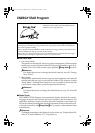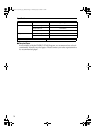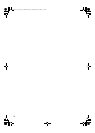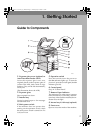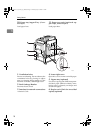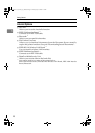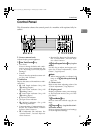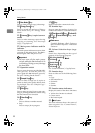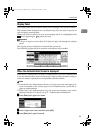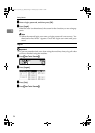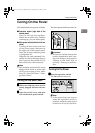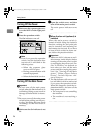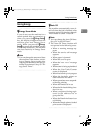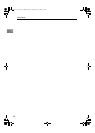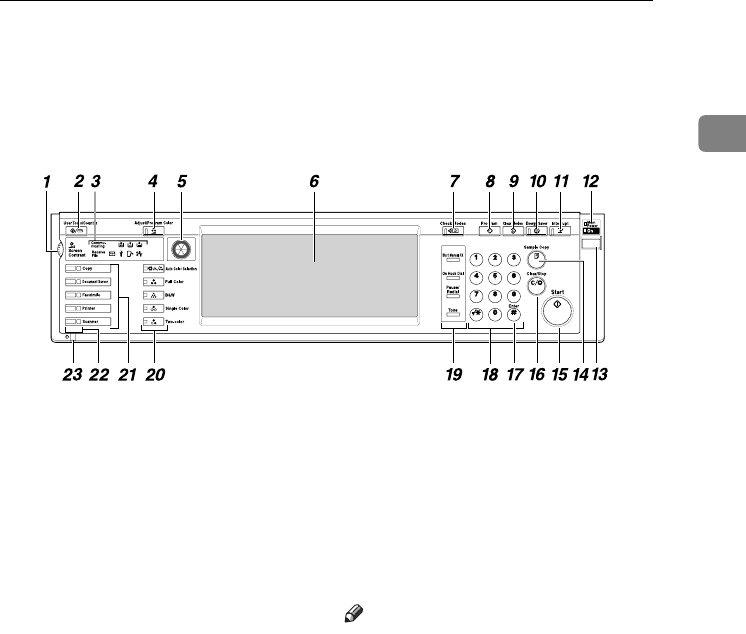
Control Panel
21
1
Control Panel
This illustration shows the control panel of a machine with options fully in-
stalled.
1.
Screen contrast knob
Adjusts display panel brightness.
2.
{
{{
{User Tools/Counter}
}}
} key
• User Tools
Press to change defaults and condi-
tions to meet your requirements. See
p.52 “Accessing User Tools (System
Settings)”.
• Counter
Press to check or print the counter val-
ue. See p.149 “Counter”.
3.
Indicators
Display the status of the machine or indi-
cate errors.
• d: Add Staple indicator. See p.129
“d Adding Staples”.
• D: Add Toner indicator. See p.115
“DAdding Toner”.
• B: Load Paper indicator. See p.112
“BLoading Paper”.
• L: Service Call indicator
• M: Open Cover indicator
• x: Misfeed indicator. See p.119
“xClearing Misfeeds”.
• Communicating: Communicating in-
dicator. See “Control Panel”, Facsimile
Reference <Basic Features>.
• i: Confidential File indicator. See
“Control Panel”, Facsimile Reference
<Basic Features>.
• Receive File: Receiving File indicator.
See “Control Panel”, Facsimile Refer-
ence <Basic Features>.
4.
{
{{
{Adjust/Program Colour}
}}
} key (copier
mode)
Use this key to adjust and register col-
ours. See “Colour Adjustment”, “User
Colour”, Copy Reference.
Note
❒ When image quality is adjusted, the
lamp in the {
{{
{Adjust/Program Colour}
}}
}
key is lit.
5.
Colour circle
Refer to this when adjusting colours. See
“Colour Adjustment”, Copy Reference.
6.
Display panel
Displays operation status, error messag-
es, and function menus. See p.23 “Dis-
play Panel”.
7.
{
{{
{Check Modes}
}}
} key
Press to check the entered copy job set-
tings.
8.
{
{{
{Program}
}}
} key (copier/facsimi-
le/scanner mode)
Press to register frequently used settings,
or recall registered settings.
ABC
DEF
JKLGHI
GHI
MNO
MNO
TUV
PQRS
PQRS
WXYZ
WXYZ
AFT047S
ThemisC1_AE_zentai_pre_FM.book Page 21 Thursday, July 28, 2005 2:13 PM