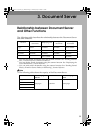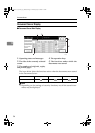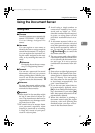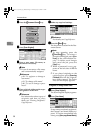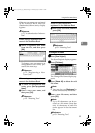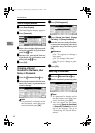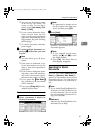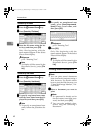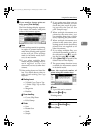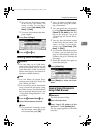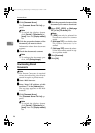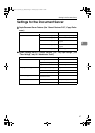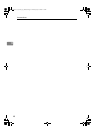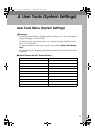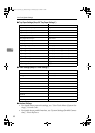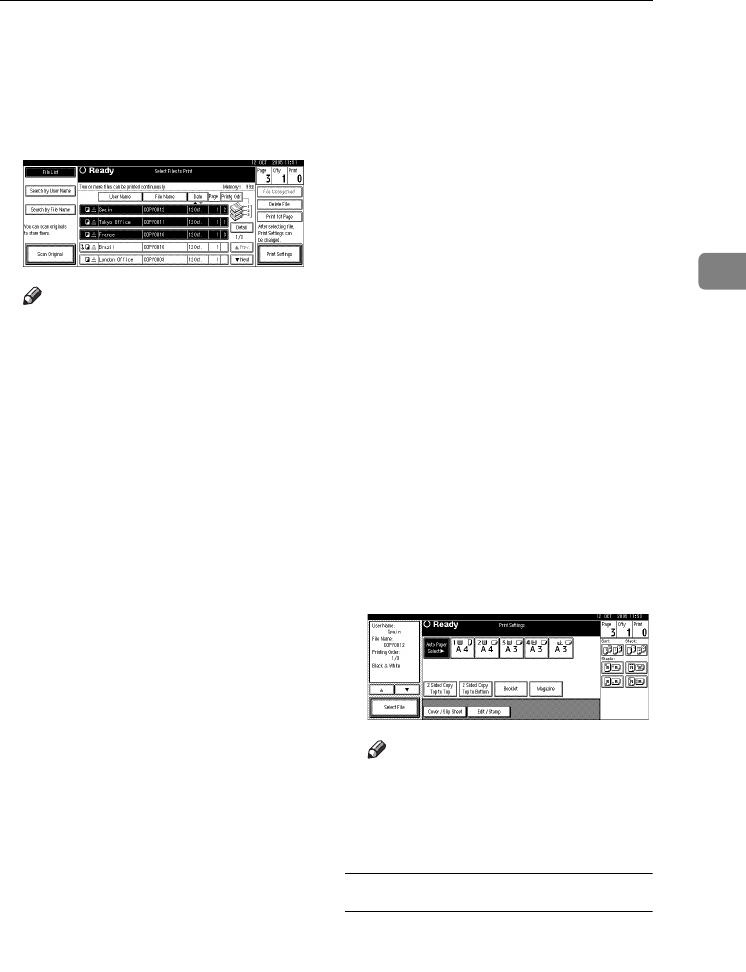
Using the Document Server
43
3
B
BB
B
If you need to change print set-
tings, press [
Print Settings
].
The Print Settings display appears.
User names, file names, and print
order of documents appear.
Note
❒ Print settings made for printing
in copier or printer function re-
main after printing and applied
to the next job. Print settings
made in facsimile mode, how-
ever, do not remain.
❒ If you select multiple docu-
ments, the print settings will re-
main applied to the first
document, but not to other doc-
uments.
❒ Print setting items are listed be-
low. For details about print re-
sults of each setting, see Copy
Reference.
❖
❖❖
❖ Binding format
• 2 Sided Copy Top to Top
• 2 Sided Copy Top to Bot-
tom
• Magazine
• Booklet
❖
❖❖
❖ Cover handling
• Cover/Slip Sheet
• Edit/Stamp
❖
❖❖
❖ Finish
• Sort
• Rotate Sort
• Stack
• Staple
❒ If you print more than one set
using the Sort function, you can
check the print result by print-
ing out only the first set. See
p.44 “Sample copy”.
❒ When multiple documents are
printed at the same time, you
can combine them into a single
set by adjusting the print order.
❒ When multiple documents are
printed at the same time, print
settings made for the document
printed first are applied to all
other documents.
❒ If you select multiple files, you
can check file names or print or-
der selected in step
A
by scroll-
ing the list using [T
TT
T] and [U
UU
U].
❒ Press [Select File] to return to the
Select Files to Print display.
❒ The preset stamp function is not
available for documents stored
in facsimile mode.
C
CC
C
Enter the required number of
prints using the number keys
Note
❒ Up to 100 can be entered.
D
DD
D
Press the {
{{
{Start}
}}
} key.
Printing starts.
To stop printing
A
AA
A
Press the {
{{
{Clear/Stop}
}}
} key.
B
BB
B
Press [
Stop
].
ThemisC1_AE_zentai_pre_FM.book Page 43 Thursday, July 28, 2005 2:13 PM