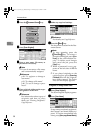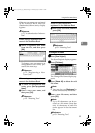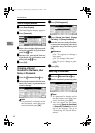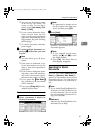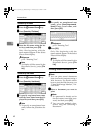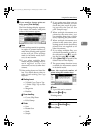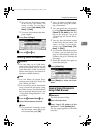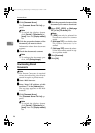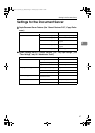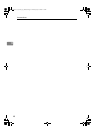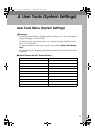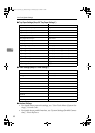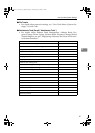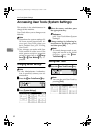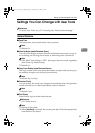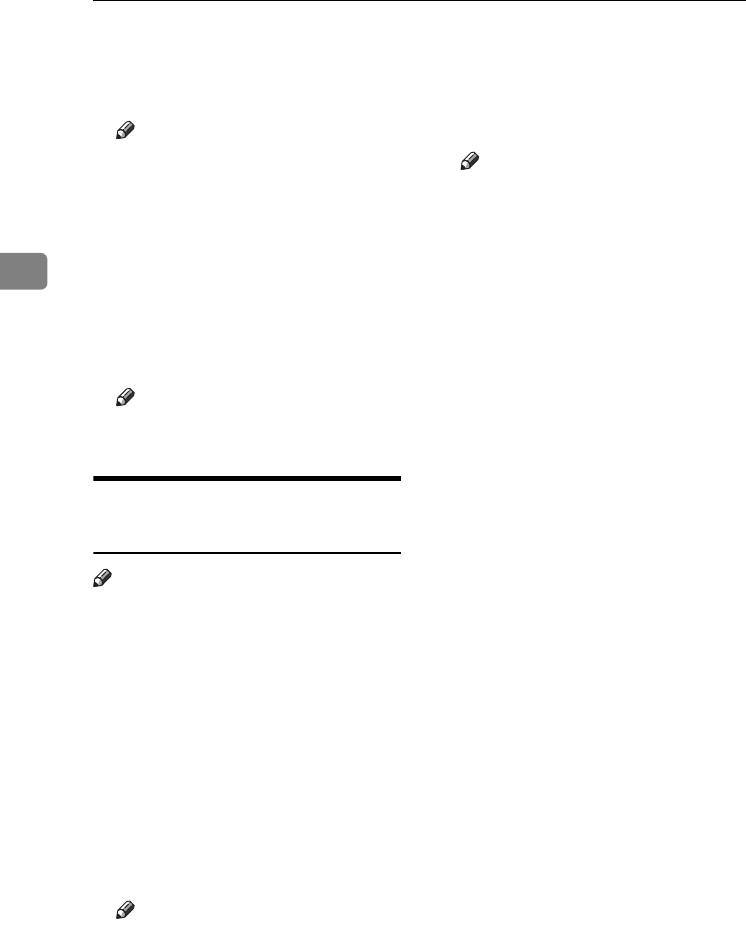
Document Server
46
3
C
CC
C
Click [Document Server].
The [
Document Server File List
] ap-
pears.
Note
❒ To switch the display format,
click [
Details
], [
Thumbnails
] or
[Icons] from the [Display method]
list.
D
DD
D
Click the properties button of the
document you want to check.
Information about that document
appears.
E
EE
E
Check the document's content.
Note
❒ To enlarge the document pre-
view, click [
Enlarge Image
].
Downloading Stored
Documents
Note
❒ File Format Converter is required
when downloading documents
stored in copier or printer mode.
A
AA
A
Start a Web browser.
B
BB
B
Enter “http:// (IP address of this
machine) /” in the [Address] box.
The top page appears on the Web
browser.
C
CC
C
Click [Document Server].
The [Document Server File List] ap-
pears.
Note
❒ To switch the display format,
click [
Details
], [
Thumbnails
] or
[
Icons
] from the [
Display method
]
list.
D
DD
D
Click the properties button of the
document you want to download.
E
EE
E
Select [PDF], [JPEG], or [Multi-page
TIFF] in the [File format] list.
Note
❒ [JPEG] can only be selected for
documents stored in scanner
mode.
❒
[
Multi-page TIFF
] is available when
file format converter is in-
stalled.
❒ [
Multi-page TIFF
] cannot be select-
ed for documents stored in cop-
ier or printer mode.
F
FF
F
Click [Download].
G
GG
G
Click [OK].
ThemisC1_AE_zentai_pre_FM.book Page 46 Thursday, July 28, 2005 2:13 PM