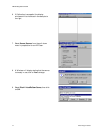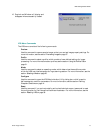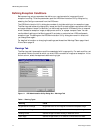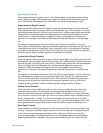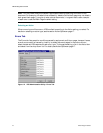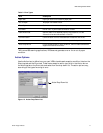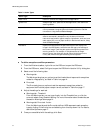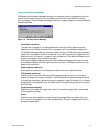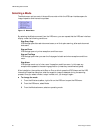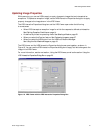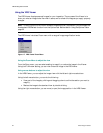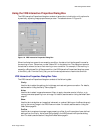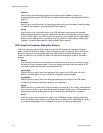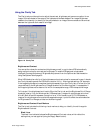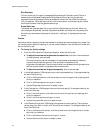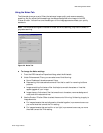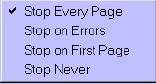
VRS Getting Started Guide
20 Kofax Image Products
Selecting a Mode
The Mode menu options control the conditions under which the VRS user interface opens for
image inspection and interactive updates.
Figure 15. Mode Menu
By selecting the Mode command from the VRS menu, you can request that the VRS user interface
display under the following conditions:
Stop Every Page
VRS dialogs open after each document scans; or with duplex scanning, after each document
side scans.
Stop on Errors
VRS dialogs open only when exception conditions occur.
Stop on First Page
VRS dialogs open when you scan the first page of a batch and when exception conditions
occur.
Stop Never
VRS dialogs remain out of view, even if exception conditions occur. In this case, any
exceptions are passed to the scanning application (unless they are defined as Ignore).
After installation, the mode is set to Stop on Errors, which opens the VRS Viewer and the VRS
Interactive Properties dialog box when an exception image is detected during the scanning
process. Once you select a mode, it stays in effect until you change it again.
!
To change the mode
1
From the Windows taskbar, right-click on the VRS icon to open the VRS menu.
2
From the VRS menu, select Mode.
3
From the Mode submenu, select an operating mode.