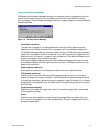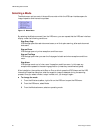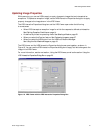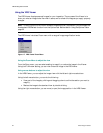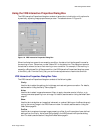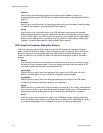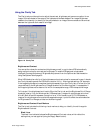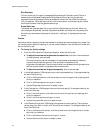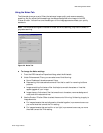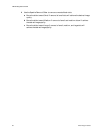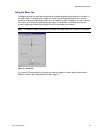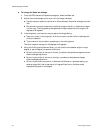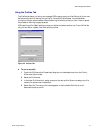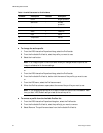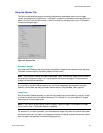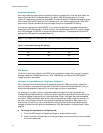VRS Getting Started Guide
Kofax Image Products 27
Using the Noise Tab
The Noise tab gives you a set of filters that enhance image quality and remove excessive
speckling. As you adjust the Noise settings, the effects are applied to the image in the VRS
Viewer window. You can fine-tune the settings until the image appearance meets your quality
standards.
Note:
The Noise tab settings are intended for black and white scanning; they have no effect on
grayscale scanning.
Figure 20. Noise Tab
!
To change the Noise settings
1
From the VRS Interactive Properties dialog, select the Noise tab.
2
Under Enhancement Filters, you can select one of the following:
a
None: Disables all the enhancement filters.
b
Descreening: Activates a shade removal filter that is useful for removing halftone
patterns.
c
Image smoothing: Activates a filter that helps to smooth characters or lines that
appear jagged on your image.
d
Image cleanup: Activates a filter that smooths out characters, removes background
noise, and eliminates some lines.
3
Use the Erosion/Dilation Slider to select the amount of thinning/thickening to apply to
image elements.
a
For image elements that are ballooned or blended together, improvement occurs as
you move the slider toward the Thin setting.
b
For image elements that are too thin or too light, improvement occurs as you move
the slider toward the Thick setting.