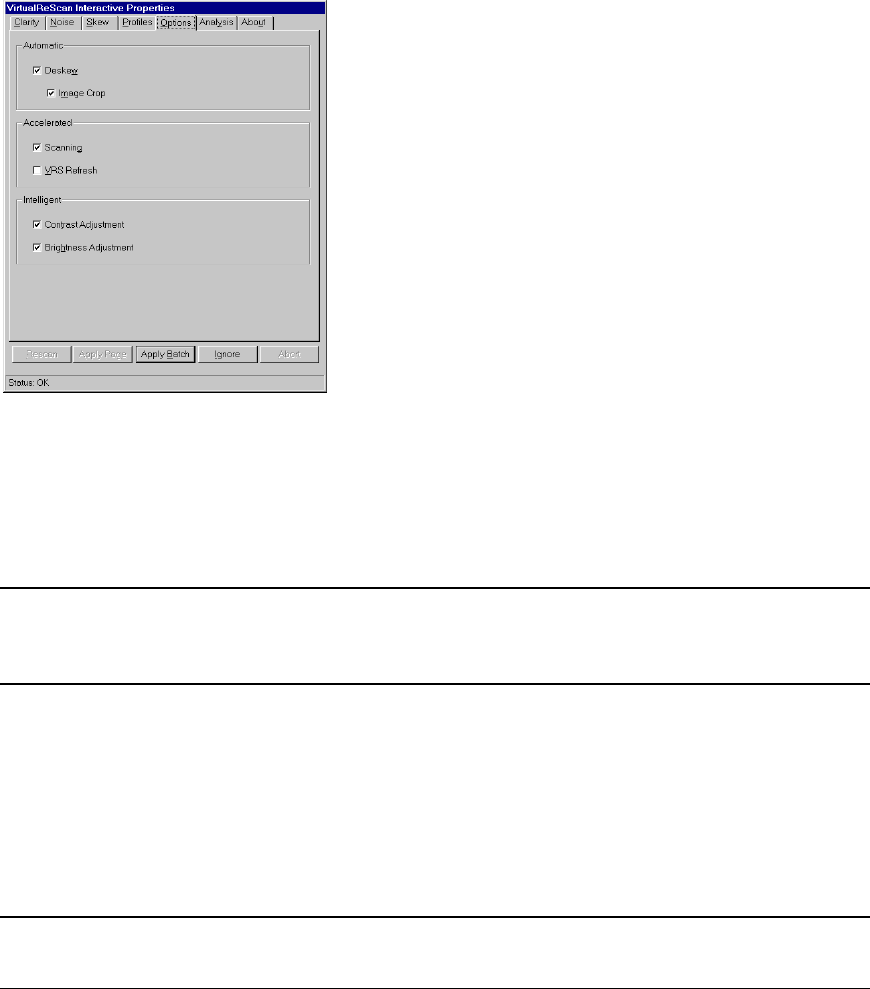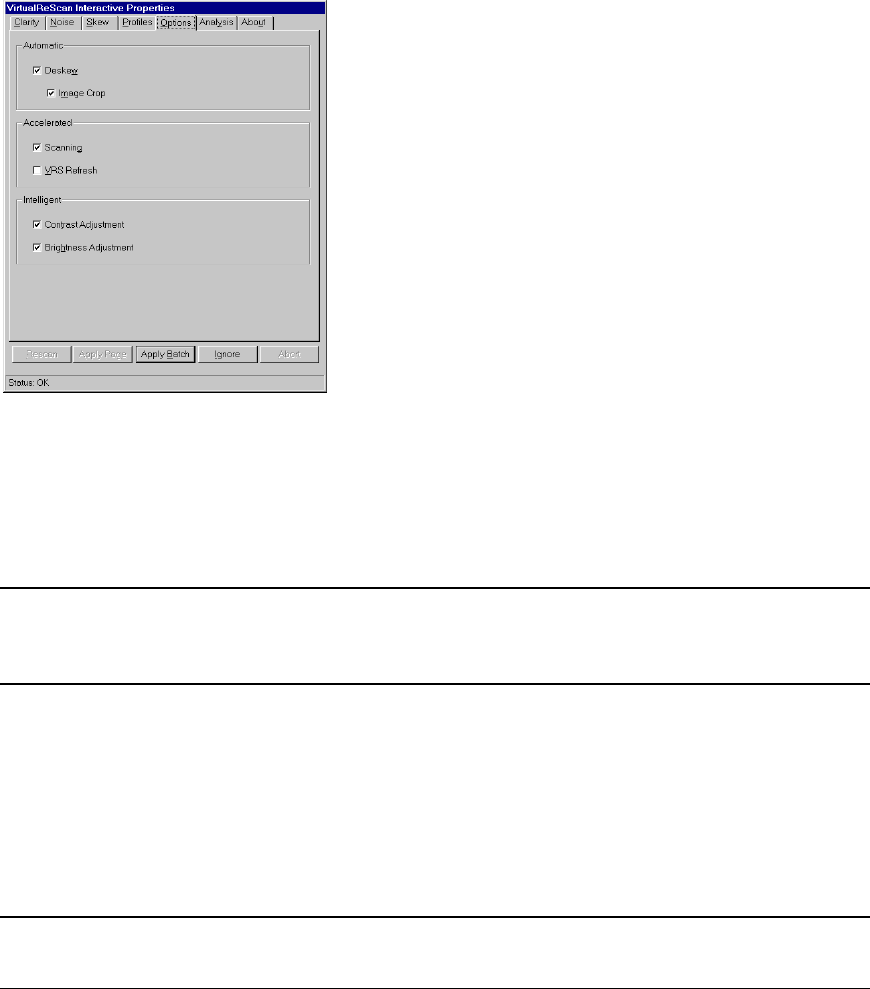
VRS Getting Started Guide
Kofax Image Products 33
Using the Options Tab
The Options tab selections support automatic adjustments, accelerated scanning and image
refresh, and assignment of optimal (or "intelligent") values for brightness and contrast. When you
select a function from the Options tab, it remains in effect for the remainder of your VRS session,
unless you change it again.
Figure 23. Options Tab
Automatic Deskew
Activates the VRS feature that automatically straightens images that are skewed when they scan.
The skew is determined by the leading edge of the document.
Note:
The Automatic Deskew process is page-based, rather than content- based. While VRS will
automatically straighten a page, it will not straighten the data on the page (if the data was not
straight on the original document).
If you prefer to correct the skew angle on an individual image basis, do not select Automatic
Deskew; use the Skew tab settings instead. See the section Using the Skew Tab on page 29.
Image Crop
With Automatic Deskew selected, you can activate Image Crop to automatically crop any image
to reflect the actual size of the scanned document. This is helpful if you scan a batch of images
that consist of multiple paper sizes.
Note:
If your scanning application does not support cropped images, VRS disables the Image
Crop function, even if Automatic Deskew is selected.
For example, if you scan a postcard, you can enable the Image Crop feature to ensure that excess
borders are removed. As a result, the image would match the actual postcard dimensions (rather
than the paper size specified in the scanning application).