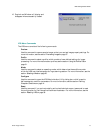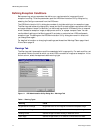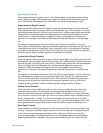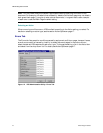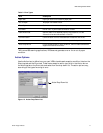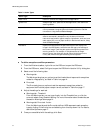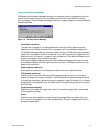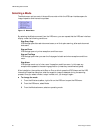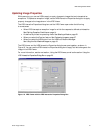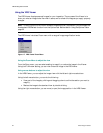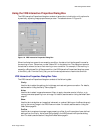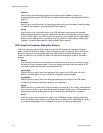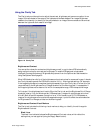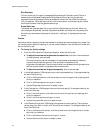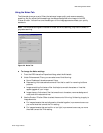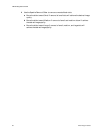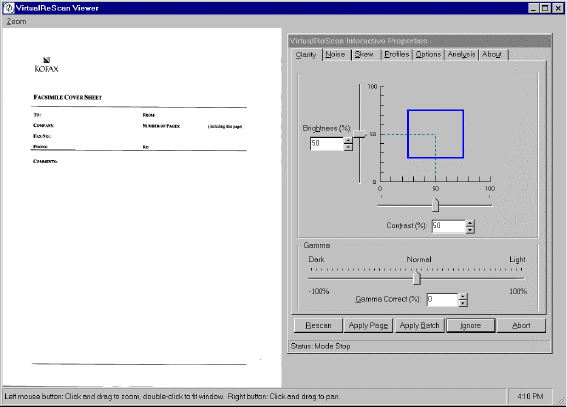
VRS Getting Started Guide
Kofax Image Products 21
Updating Image Properties
While scanning, you can use VRS to apply property changes to images that are intercepted as
exceptions. To update an exception image, use the VRS Interactive Properties dialog box to apply
property changes to the image shown in the VRS Viewer.
The VRS Interactive Properties dialog box and the VRS Viewer open under the following
circumstances:
•
When VRS intercepts an exception image for which the response is defined as Interactive.
See Defining Exception Conditions on page 14.
•
As defined by the active operating mode. See Selecting a Mode on page 20.
•
When you select the Preview feature. See Previewing Images on page 37.
•
When you select the VRS button from the VRS Auto Resolve Manager.
See Using the Auto Resolve Manager on page 19.
The VRS Viewer and the VRS Interactive Properties dialog boxes open together, as shown in
Figure 16. You can use the VRS Interactive Properties dialog box to apply attribute changes to the
image in the VRS Viewer.
For more information, see the next section, Using the VRS Viewer, as well as the section Using the
VRS Interactive Properties Dialog Box on page 23.
Figure 16. VRS Viewer with the VRS Interactive Properties Dialog Box