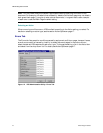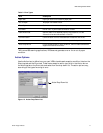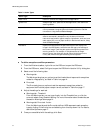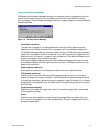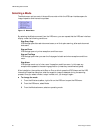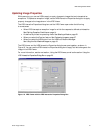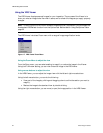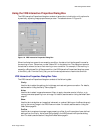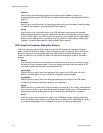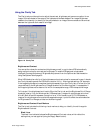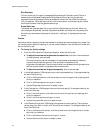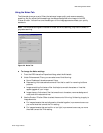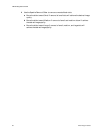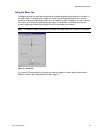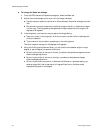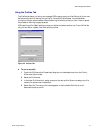VRS Getting Started Guide
24 Kofax Image Products
Options
Use this tab to activate optional features, such as Automatic Deskew, Image Crop,
Accelerated Scanning, and VRS Refresh. For details, see the section Using the Options Tab on
page 33.
Analysis
Use this tab to view a summary of the property settings for the most recently scanned image.
For details, see the section Using the Analysis Tab on page 35.
About
Use this tab to view information about your VRS software version, as well as the street
address, telephone and fax numbers, web site address, and e-mail address for Kofax Image
Products. Additionally, the VRS Online button gives you direct access to the VirtualReScan
web site, which offers product information and instructions for downloading VRS product
updates. For details, see the section Using the About Tab on page 36.
VRS Interactive Properties Dialog Box Buttons
The following buttons are available when you use the VRS Interactive Properties dialog box.
Keep in mind that the button selection applies to the entire set of dialog box tabs, including the
active tab. When you change the settings on the VRS Interactive Properties dialog box, they
remain in effect until you close VRS. When VRS restarts, the dialog box is reset to the default
settings.
Rescan
After reloading a document into the scanner, select this button when you are ready to send
the sheet through the scanner again. If you are using an automatic document feeder (ADF),
you need to reload the document into the scanner ADF.
Apply Page
Use this button to apply the current settings to the image in the VRS Viewer. With this
selection, the settings do not stay in effect for subsequent scanned images.
Apply Batch
Use this button to apply the current dialog box settings to the image in the VRS Viewer
window, and to keep the settings in effect for future batches.
Ignore
Use this button to indicate that VRS should accept an image "as is." As a result, VRS ignores a
warning/error condition and resumes the scanning session. Additionally, VRS abandons any
changes, and restores the settings that were in effect when the dialog box first opened.
Abort
Use this button to stop the batch and close the VirtualReScan Interactive Properties dialog
box without applying or saving any changes. When you select Abort, VRS passes any errors
to the scanning application. Error images are not sent to the scanning application.