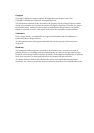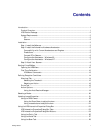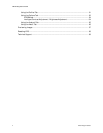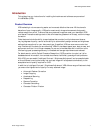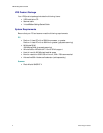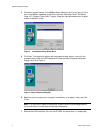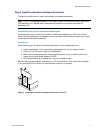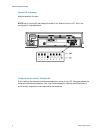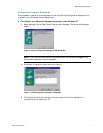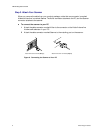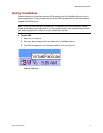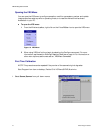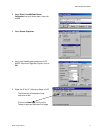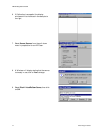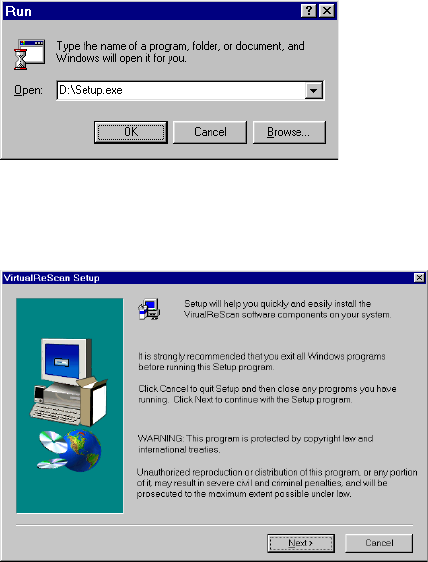
VRS Getting Started Guide
Kofax Image Products 3
Installation
This section explains how to install the hardware and software required to run VRS. The
installation process consists of three basic steps:
1
Install the VRS software on your PC.
2
Install the Adrenaline Hardware Accelerator in your PC.
3
Attach the scanner to your PC.
Step 1. Install the Software
This section explains how to install the VirtualReScan software. The default installation folder is
C:\ProgramFiles\Kofax\Imgctls, although you can install to another folder. To install VRS under
Windows NT, you must have administrator rights.
If an earlier version of Kofax ImageControls
®
exists on your computer, you can upgrade it by
completing the installation procedure in this section.
!
To install the VRS software
1
Verify that the VRS installation CD is inserted in the appropriate CD-ROM drive.
2
Select Start|Run and do one of the following to select the path for the setup file on the
VRS installation CD. Select the path as D:\Setup.Exe, where D: is the CD-ROM drive:
a
Use the Browse button to select the path.
b
In the text box, type in the path.
3
Click OK.
Figure 1. VRS Installation Program Path
The VirtualReScan Setup dialog box opens, as shown in Figure 2.
Figure 2. VirtualReScan Setup Dialog Box