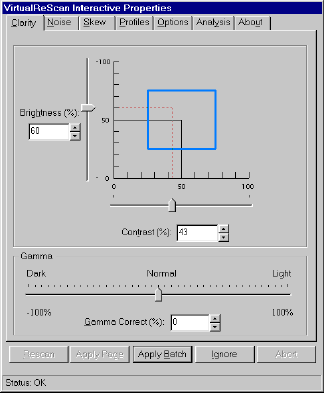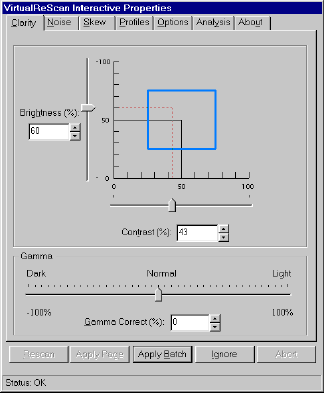
VRS Getting Started Guide
Kofax Image Products 23
Using the VRS Interactive Properties Dialog Box
The VRS Interactive Properties dialog box consists of seven tabs, including four with options for
dynamically adjusting image properties as you scan. The tabs are shown in Figure 18.
Figure 18. VRS Interactive Properties Dialog Box
When the dialog box opens for an exception condition, the status line lists the specific cause for
the warning or error. Otherwise, you see "Status OK" on the status line. The dialog box opens to
the tab that is relevant to the current warning or error condition. For example, if the warning is
caused by a Brightness Out of Range condition, the VRS Interactive Properties dialog box opens
to the Clarity tab. From the Clarity tab, you could make adjustments to resolve the condition.
VRS Interactive Properties Dialog Box Tabs
The VRS Interactive Properties dialog box consists of the following tabs:
Clarity
Use this tab to adjust the settings for brightness, contrast and gamma correction. For details,
see the section Using the Clarity Tab on page 25.
Noise
Use this tab to select image enhancement filters, to apply character erosion/dilation, or to
remove unwanted speckling from an image. For details, see the section Using the Noise Tab on
page 27.
Skew
Use this tab to straighten an image that is skewed, or crooked. Settings on the Skew tab apply
only to the current image in the VRS Viewer window. For details, see the section Using the
Skew Tab on page 29.
Profiles
Use this tab to create and manage image property profiles. A profile consists of user-defined
settings from the Clarity, Noise, and Options tabs in the VRS Interactive Properties dialog
box. For details, see the section Using the Profiles Tab on page 31.