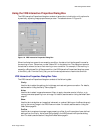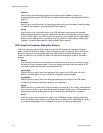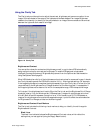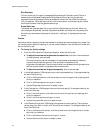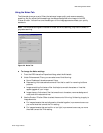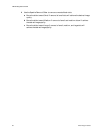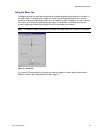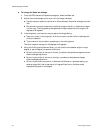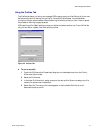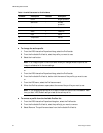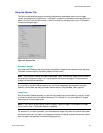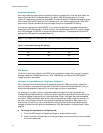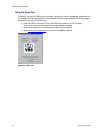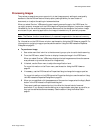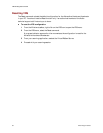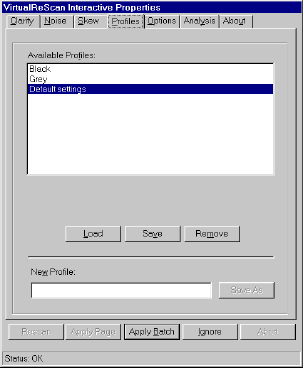
VRS Getting Started Guide
Kofax Image Products 31
Using the Profiles Tab
The Profiles tab helps you set up and manage VRS image property profiles. Each profile is a user-
defined combination of settings for the Clarity, Noise, and Options tabs. You can establish
multiple profiles to accommodate different scanning situations, so that you don’t have to repeat
the process of defining image properties.
VRS uses the profile Default settings, unless you define and select another one. From the Profiles
tab, you can define, update, load, and remove profiles.
Figure 22. Profiles Tab
!
To set up a profile
1
Open the VRS Interactive Properties dialog box and make selections from the Clarity,
Noise, and Options tabs.
2
Select the Profiles tab.
3
In the New Profile text box, assign a name to the new profile. Be sure to assign a profile
name with alphanumeric characters.
4
Select Save As. The new profile name appears in the Available Profiles list, and it
becomes the active profile.