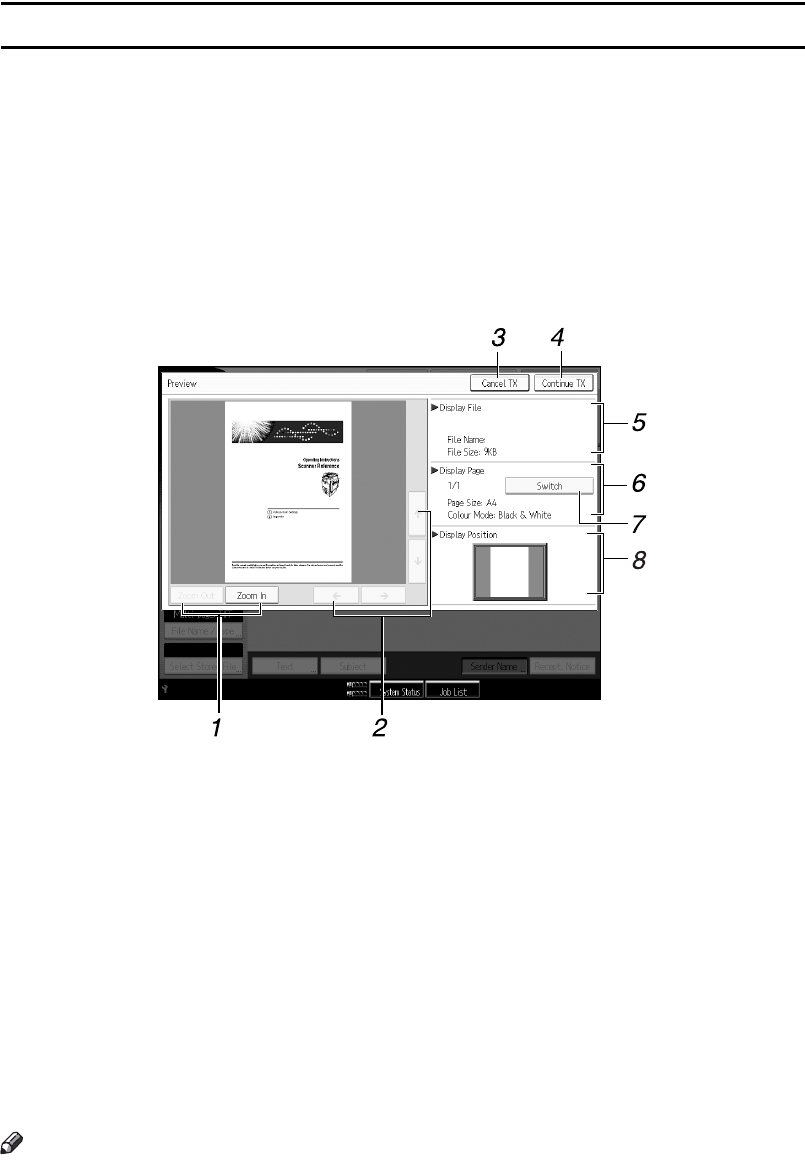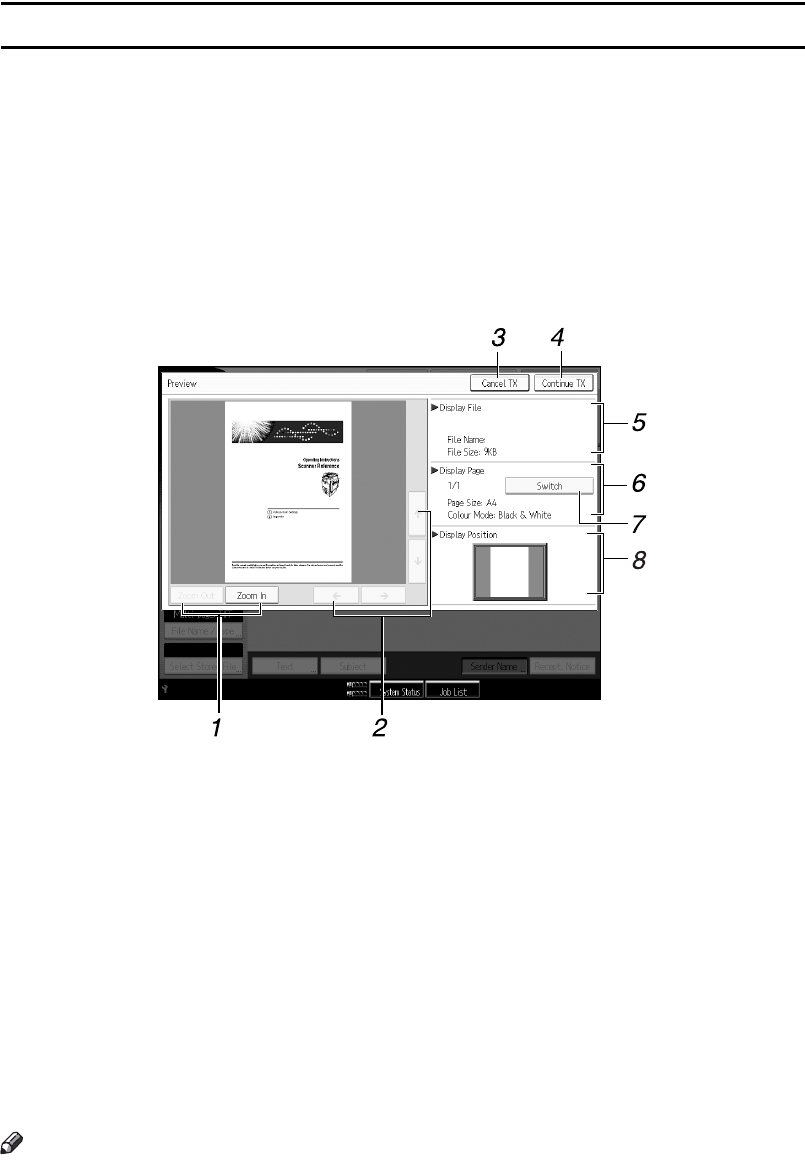
5
Preview
This section explains items that are displayed and how to display the Preview
screen.
Use the Preview screen to check that of originals have been scanned correctly.
You can display the Preview screen when sending files by e-mail or Scan to Fold-
er, delivering files, or simultaneously sending and delivering files.
To display the Preview screen, press [Preview], and then start scanning while
[Preview] is still selected.
❖ Preview
1. [Zoom Out] and [Zoom In]
Press to reduce or enlarge the displayed
preview.
2. [←][→][↑][↓]
Press to shift the displayed area.
3. [Cancel TX]
Press to close a preview and interrupt a
transmission.
4. [Continue TX]
Press to close a preview and continue a
transmission.
5. Display File
Displays a file's name and size.
6. Display Page
Displays the number of the currently dis-
played page, total number of pages, page
size, and colour mode.
7. [Switch]
Press to change the page of the selected
file that is displayed.
8. Display Position
Displays the position of an image when
enlarged.
Note
❒ Preview is not available if a file is stored using [Store Only].
❒ Preview is not available when sending a stored file.
❒ You can view a stored file using the Preview screen displayed from the list of
stored files. For details about viewing a stored file, see "Checking a Stored File
Selected from the List".
AMR003S