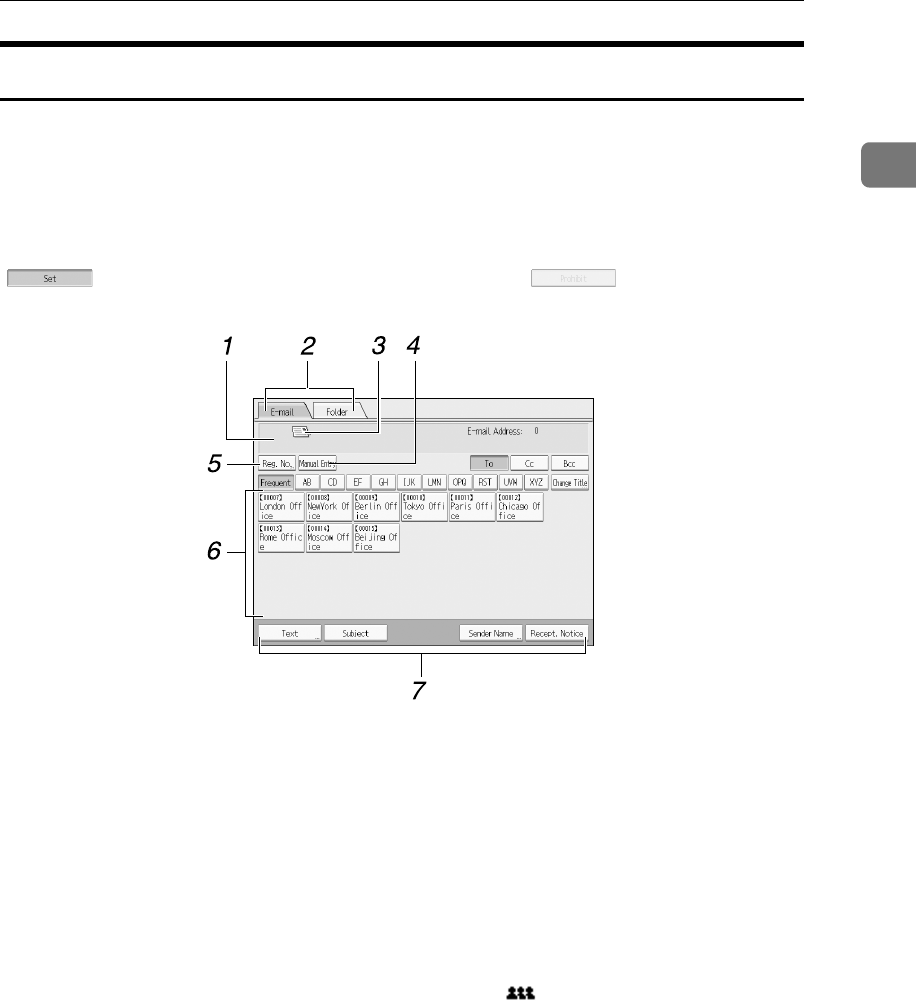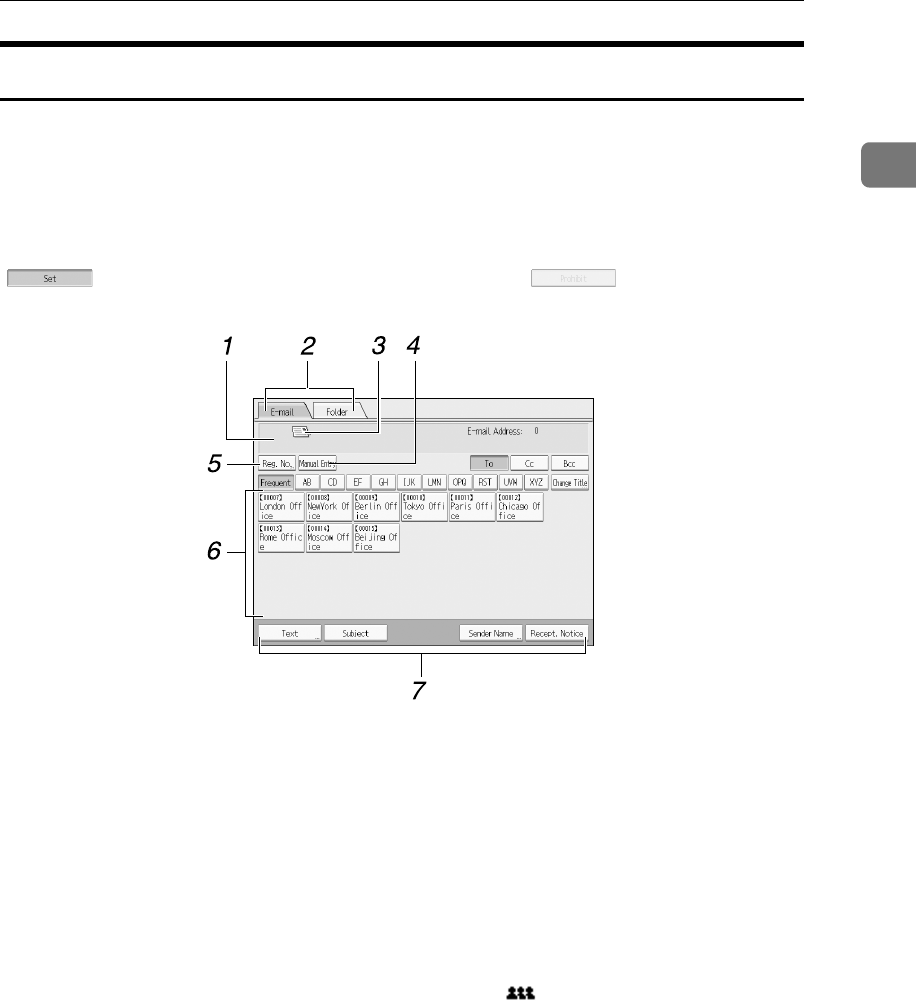
Before Sending Scan Files by E-mail
13
1
E-mail Screen
This section explains the screen layout when sending scan files by e-mail.
The function items displayed serve as selector keys. You can select or specify an
item by pressing it.
When you select or specify an item on the display panel, it is highlighted like
[]. Keys that cannot be selected appear like [].
1. Destination field
The specified destination appears. If
more than one destination has been spec-
ified, press [U] or [T] to scroll through the
destinations.
2. E-mail / Folder
Press these tabs to switch between the E-
mail screen and Scan to Folder screen.
Switch the screen also when sending the
same files by both e-mail and Scan to
Folder.
3. E-mail icon
Indicates that the E-mail screen is dis-
played. Displays the destinations regis-
tered in the delivery server or this
machine.
4. [Manual Entry]
To specify destinations not registered in
the address book, press this key, and then
enter the e-mail addresses using the soft
keyboard that appears.
5. [Reg. No.]
Press this key to specify the destination
using a 5-digit registration number.
6. Destination List
The list of destinations registered in the
machine appears. If all of the destinations
cannot be displayed, press [U]or [T ] to
switch the screen.
Group destinations are denoted by this
symbol ( ).
7. [Text][Subject][Sender Name][Recept.
Notice]
Enter the message and specify the sub-
ject, sender, and whether or not to use
Message Disposition Notification.
AMR010S