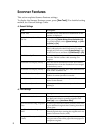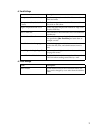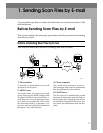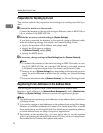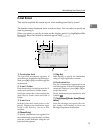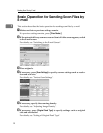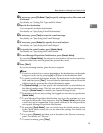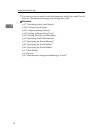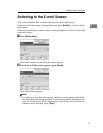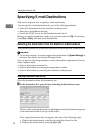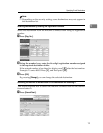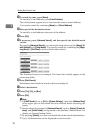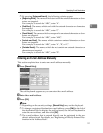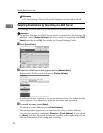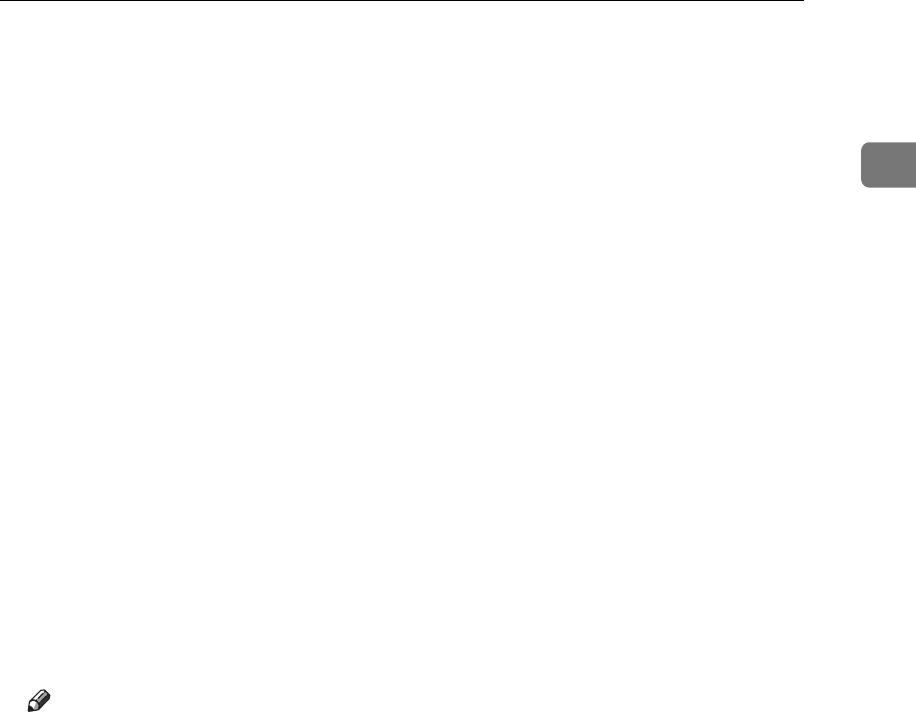
Basic Operation for Sending Scan Files by E-mail
15
1
G If necessary, press [File Name / Type] to specify settings such as file name and
file format.
For details, see "Setting File Type and File Name".
H Specify the destination.
You can specify multiple destinations.
For details, see "Specifying E-mail Destinations".
I If necessary, press [Text] to enter the e-mail message.
For details, see "Specifying the E-mail Message"
J If necessary, press [Subject] to specify the e-mail subject.
For details, see "Specifying the E-mail Subject".
K To specify the e-mail sender, press [Sender Name].
For details, see "Specifying the E-mail Sender".
L To use Message Disposition Notification, press [Recept. Notice].
If you select [Recept. Notice], the selected e-mail sender will receive e-mail no-
tification when the e-mail recipient has opened the e-mail.
M Press {Start}.
If you are scanning batches, place the next originals.
Note
❒ If you have selected two or more destinations, the destinations can be made
to appear one by one by pressing [U] or [T] next to the destination field.
❒ To cancel a selected destination, display the destination in the destination
field, and then press {Clear}. You can cancel a destination selected from the
address book by pressing the selected destination again.
❒ In [System Settings], you can specify the administrator’s e-mail address as
the default sender name. This lets you send e-mail without entering any-
thing for [Sender Name]. For details, see General Settings Guide.
❒ Depending on the security setting, the logged-on user may be specified as
[Sender Name].
❒ To use Message Disposition Notification, log on to the machine as a user
and specify the sender. Note, however, that the [Recept. Notice] notification
e-mail may not be transmitted if the e-mail software of the recipient does
not support Message Disposition Notification.
❒ By pressing {Check Modes}, you can switch from the initial scanner screen
to the Check Modes screen so you can check the settings. For details, see
"Check Modes".
❒ If you press [Preview], and then scan a document, the Preview screen ap-
pears. For details, see "Preview".
❒ To cancel scanning, press {Stop}.