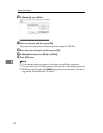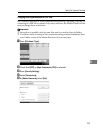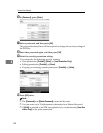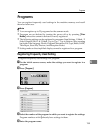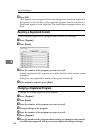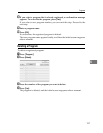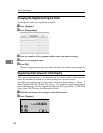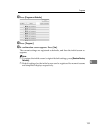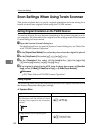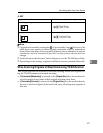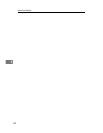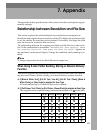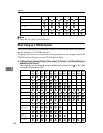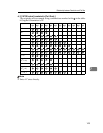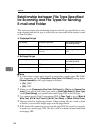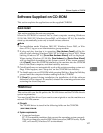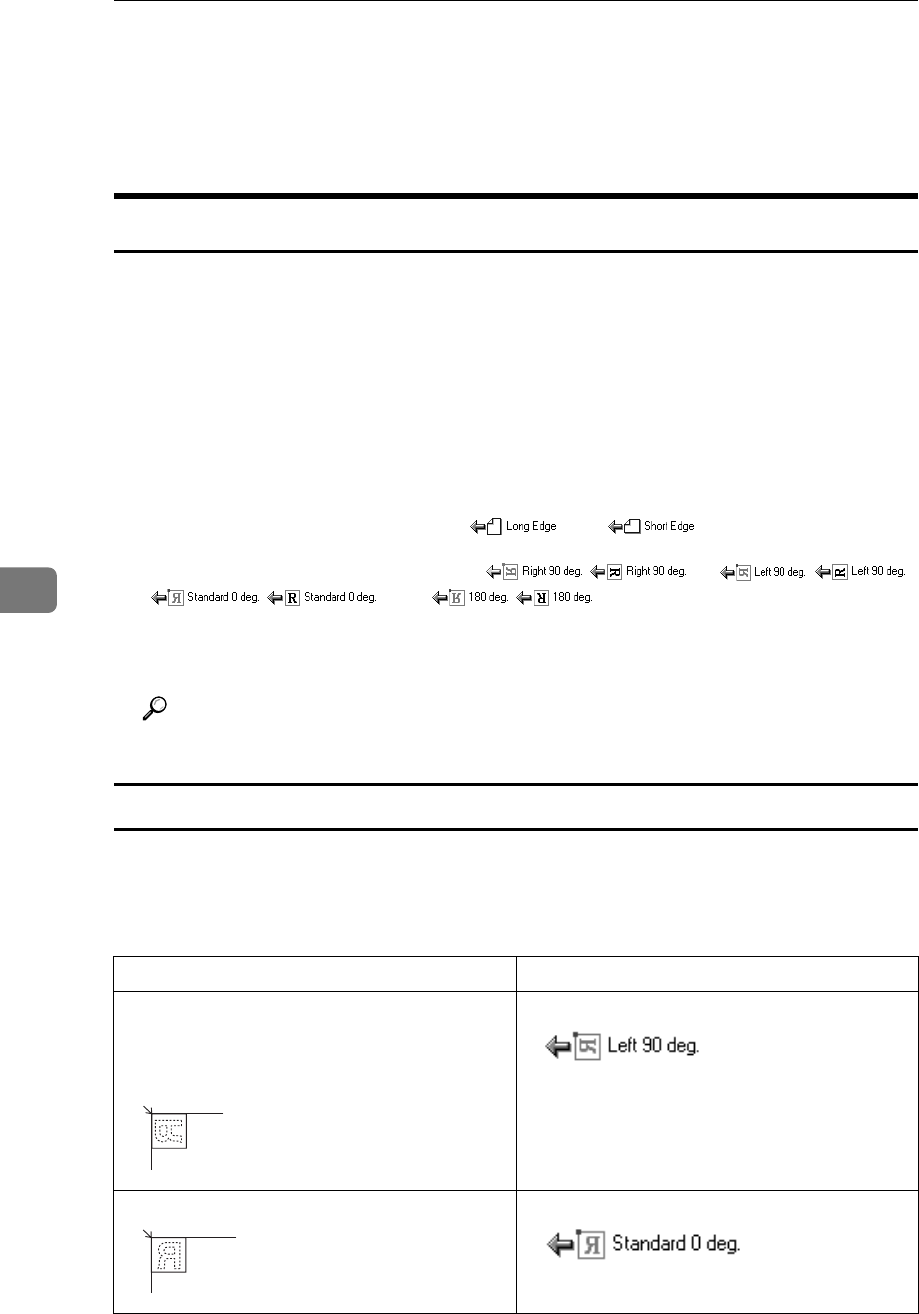
Various Scan Settings
140
6
Scan Settings When Using Twain Scanner
This section explains how to specify original orientation and scan setting for a
bundle of mixed size originals when using the TWAIN scanner.
Setting Original Orientation on the TWAIN Scanner
To correctly display the top/bottom orientation of the scanned original on a cli-
ent computer, the placement of the original and the settings made in the Scanner
Control dialog box must match.
A Open the Scanner Control dialog box.
For details about how to open the Scanner Control dialog box, see "Basic Net-
work TWAIN Scanner Operation".
B In the [Original Scan Method:] list, select the place where the original is placed.
C In the [Orig.Orientn.:] list, select [] or [].
D In the [Orientation:] list, select [ / ], [ / ],
[ / ], or [ / ].
E If an original is placed in the ADF, from the drop down menu of [Scan Set-
tings], select [1 Sided], [2 Sided(Top to Top)], or [2 Sided(Top to Bottom)].
Reference
p.103 “Basic Network TWAIN Scanner Operation”
Placing Originals
The following table shows the relationship between the original orientation and
the Scanner Properties dialog box settings:
❖ Exposure Glass
Original Orientation TWAIN Scanner Control Dialog Box Key
top edge touches top left of exposure glass
This orientation is the TWAIN driver's stand-
ard setting. Place originals in this orientation
normally.
top edge touches rear of exposure glass