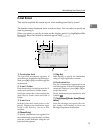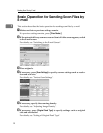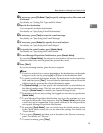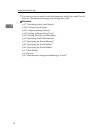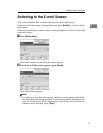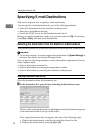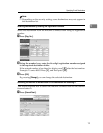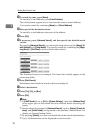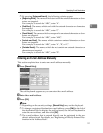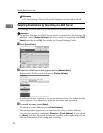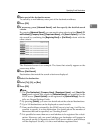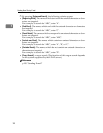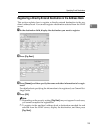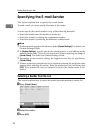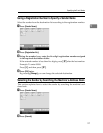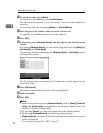Specifying E-mail Destinations
21
1
❒ By pressing [Advanced Search], the following criteria appear:
• [Beginning Word]: The names which start with the entered character or char-
acters are targeted.
For example, to search for "ABC", enter "A".
• [End Word]: The names which end with the entered character or characters
are targeted.
For example, to search for "ABC", enter "C".
• [Exact Match]: The names which correspond to an entered character or char-
acters are targeted.
For example, to search for "ABC", enter "ABC".
• [Include one Word]: The names which contain an entered character or char-
acters are targeted.
For example, to search for "ABC", enter "A", "B", or "C".
• [Exclude Words]: The names which do not contain an entered character or
characters are targeted.
For example, to search for "ABC", enter "D".
Entering an E-mail Address Manually
This section explains how to enter an e-mail address manually.
A Press [Manual Entry].
The soft keyboard appears so you can enter the e-mail address.
B Enter the e-mail address.
C Press [OK].
Note
❒ Depending on the security settings, [Manual Entry] may not be displayed.
❒ To change a registered destination e-mail address, press [Edit] to the left of
the destination field to display the soft keyboard, use the soft keyboard to
enter the new address, and then click [OK].
❒ The e-mail address that is entered directly can be registered in the ma-
chine’s address book. For details, see "Registering a Directly-Entered Des-
tination in the Address Book".